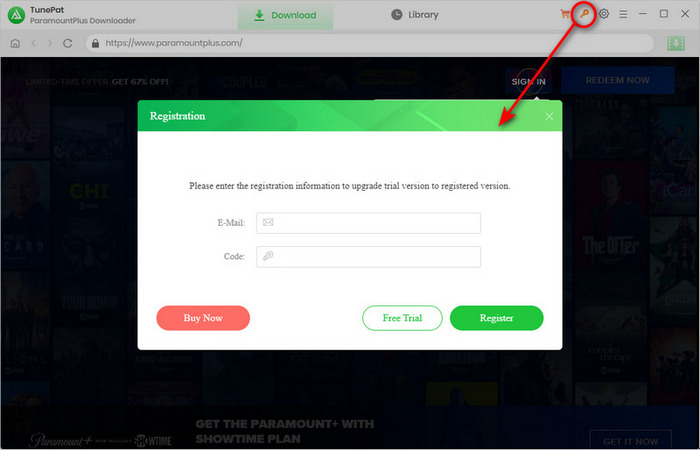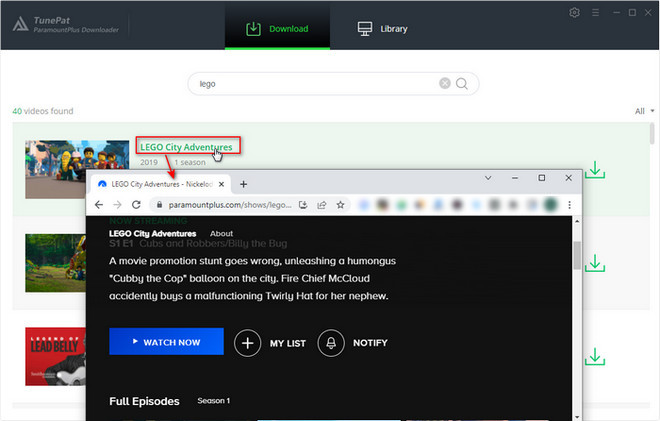In order to meet people's needs and provide a better service, TunePat offers 3 subscription tiers for Individual Plan and Team Plan. Below are the details:
1. There are 3 types of subscription tiers for your choice (1-month/ 1-year/ lifetime). Your subscription tier will determine how long you can use the program to download movies and series.
2. To ensure the service, your monthly or annual plan will be auto-renew after 1 month or 1 year. If you don't need it anymore, you can cancel the renewal subscription service before the renewal date.
3. TunePat commits a money-back guarantee within 5 days for the monthly and annual plans, and 30 days for the lifetime plan, which is effective from the date of purchasing. For more details, please visit the Refund Policy.
If you have other questions about the subscription, please read TunePat Subscription FAQ.
![]() icon to open the registration window.
icon to open the registration window.