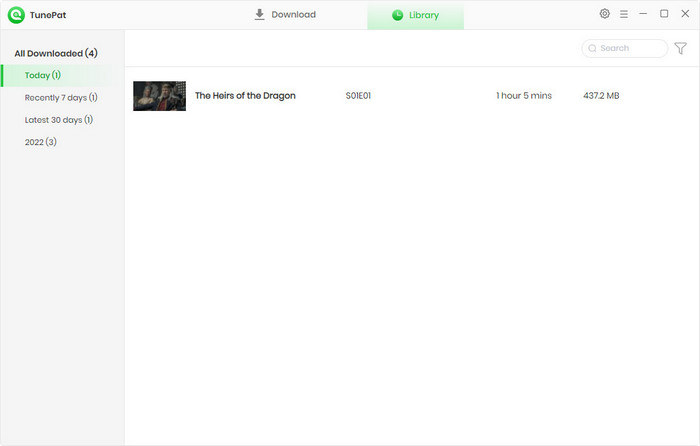User Guide

TunePat HBOMax Video Downloader is a user-friendly program that can download movies and TV shows from Max. It supports searching for Max content by name or URL, and provides several output setting options that allow you to export Max videos in MP4/MKV format and save audio tracks and subtitles in different languages. Read how to use it.
![]() Get PDF User Manual of TunePat HBOMax Video Downloader for Windows
Get PDF User Manual of TunePat HBOMax Video Downloader for Windows
If you are using the Mac version, please read the User Manual for Mac.
To download the whole video with TunePat HBOMax Video Downloader, you need to register the program on your computer. Follow the guide below to unlock the full version.
Step 1 Run TunePat HBOMax Video Downloader on your computer, click on the "Key" icon on the top right corner of the screen to open the registration window.
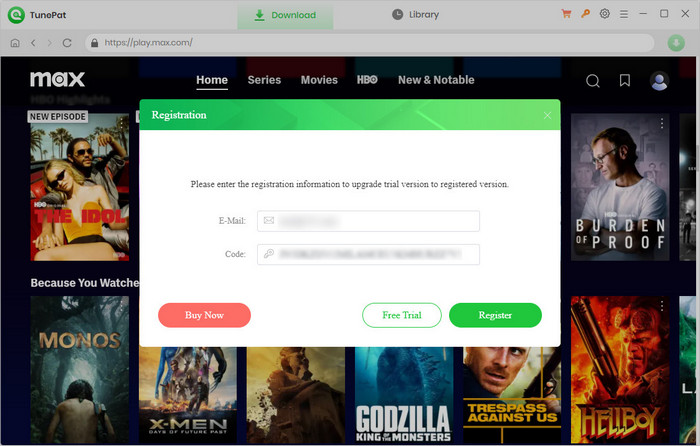
Step 2 Then copy and paste the registration Email and Code you received into the registration popup window, etc.
Note: The registration information is case sensitive. Please do not leave space at the beginning or end of the registration information.
Step 1 Launch TunePat HBOMax Video Downloader, then click "Sign In" to log in to Max with your account.
Note: TunePat will not take any information out of your account.
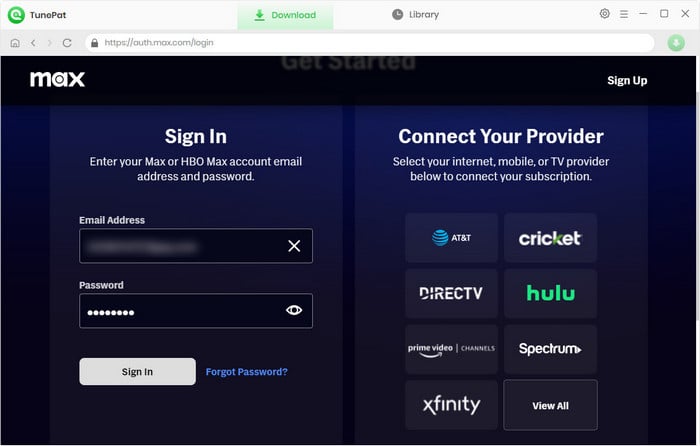
Step 2 Click on the ![]() button on the upper right corner to choose the output format (MP4/MKV), the video quality (High, Medium, Low), the language of audio tracks and subtitles, subtitles type, the output path, etc.
button on the upper right corner to choose the output format (MP4/MKV), the video quality (High, Medium, Low), the language of audio tracks and subtitles, subtitles type, the output path, etc.
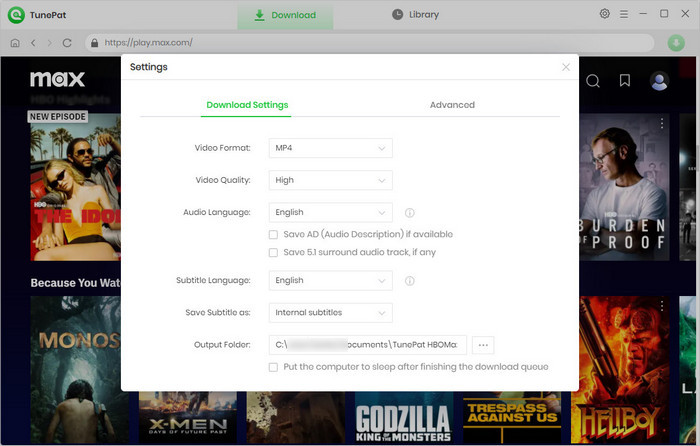
Step 3 Browse and find the video you want to download and click it.
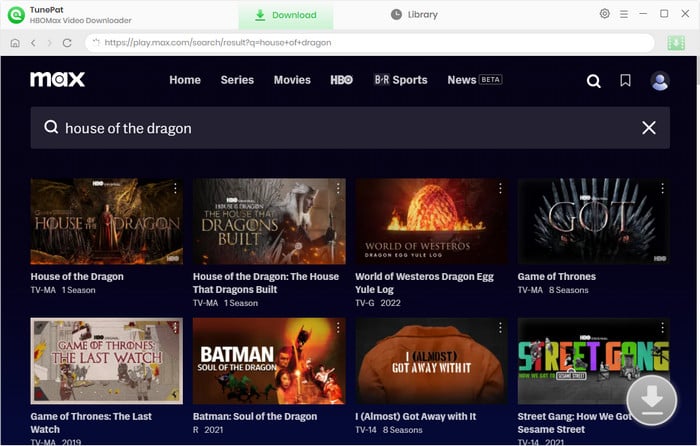
Step 4 If you are downloading a TV show, you need to choose episodes before customizing the advanced download settings. And then click the "Advanced Download" button in the lower left corner and select settings for video quality, audio, and subtitles. If you are downloading a movie, the advanced download settings window will pop up automatically after clicking the "Download" button.
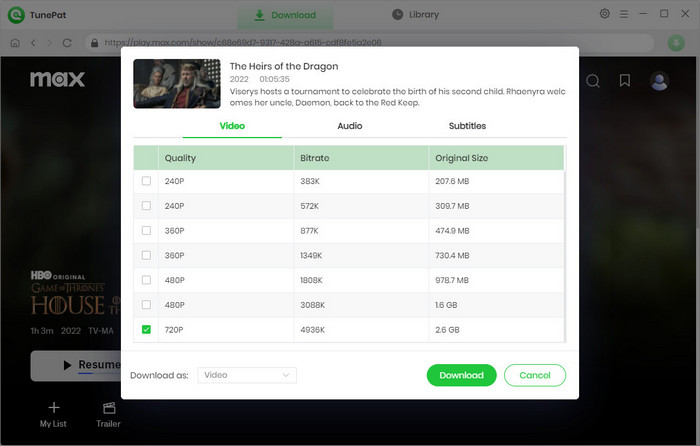
Step 5 Click the "Download" button, TunePat will download the selected video at a fast speed. If you want to add new videos to the download queue, just repeat the above steps.
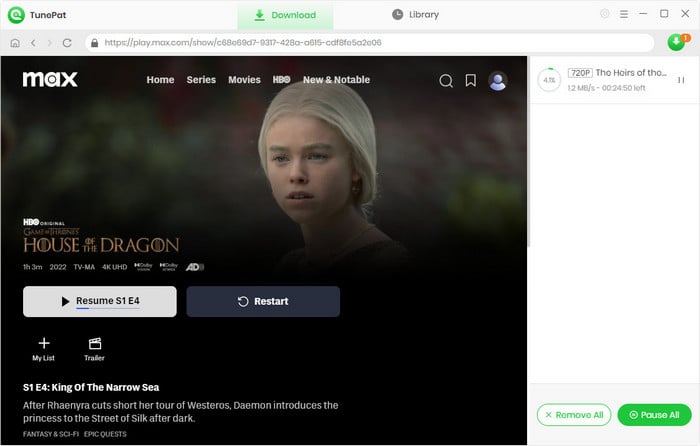
Step 6 Once the download process is done, click on "Library" tab to check what videos are downloaded. Click the "Folder" icon to find the local files saved on your computer.