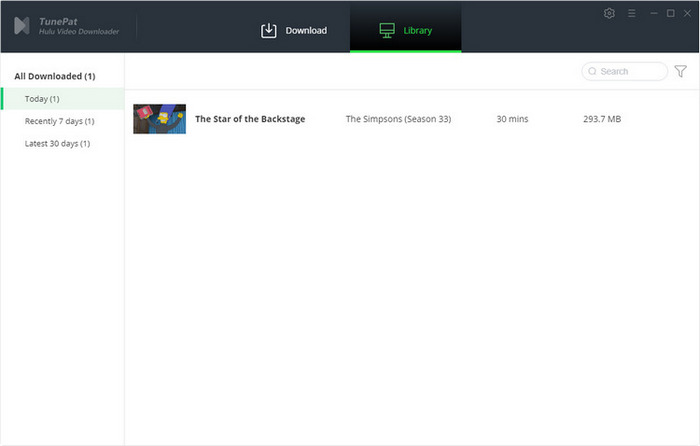User Guide

TunePat Hulu Video Downloader is a versatile application for downloading high-definition videos from Hulu. Equipped with the latest technology and an ad filtering feature, TunePat Hulu Video Downloader can help you quickly download Hulu videos as MP4 or MKV files with various subtitles and audio tracks included. By reading the tutorials below, you can easily download ad-free Hulu videos in just a few steps.
![]() Get PDF User Manual of TunePat Hulu Video Downloader for Windows
Get PDF User Manual of TunePat Hulu Video Downloader for Windows
If you are using the Mac version, please read the User Manual for Mac.
TunePat offers a free trial version that allows you to download the first 5 minutes of each video. You need to register TunePat to download the entire video. Here is how to register TunePat Hulu Video Downloader on a Windows PC.
Step 1 Launch TunePat Hulu Video Downloader on your Windows PC, then click on the key icon ![]() to open the registration window as shown below. Alternatively, you can click the "Menu" button and choose "Register" from the drop-down list.
to open the registration window as shown below. Alternatively, you can click the "Menu" button and choose "Register" from the drop-down list.
Step 2 Copy and paste the registration Email and Code you received into the registration popup window. Then click on the "Register" button to confirm.
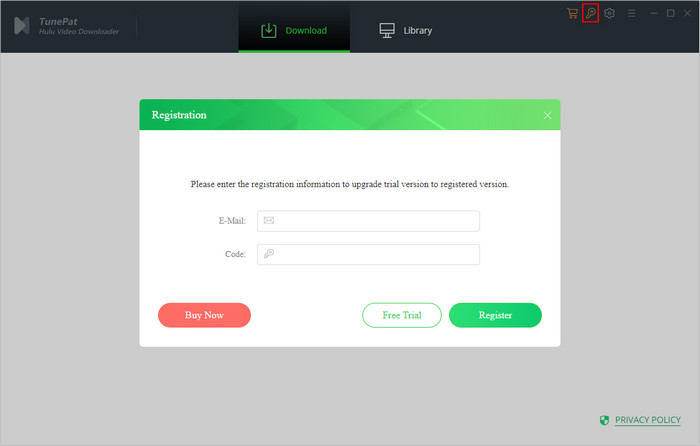
Note: The registration information is case-sensitive. Please do not leave space at the beginning or end of the registration information.
Step 1 Run TunePat Hulu Video Downloader on your Windows PC. You will see the embedded Hulu web player which asks you to sign into your account. Simply follow the tips to enter your account information.
Note: TunePat will not take any information out of your account.
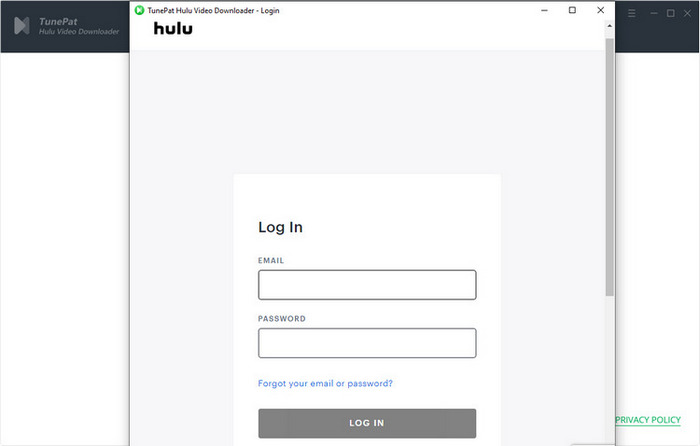
Step 2 Click on the "Settings" ![]() button in the upper right corner. Choose the video format (MP4/MKV), video quality (High, Medium, or Low), select the language of audio tracks and subtitles, and more.
button in the upper right corner. Choose the video format (MP4/MKV), video quality (High, Medium, or Low), select the language of audio tracks and subtitles, and more.
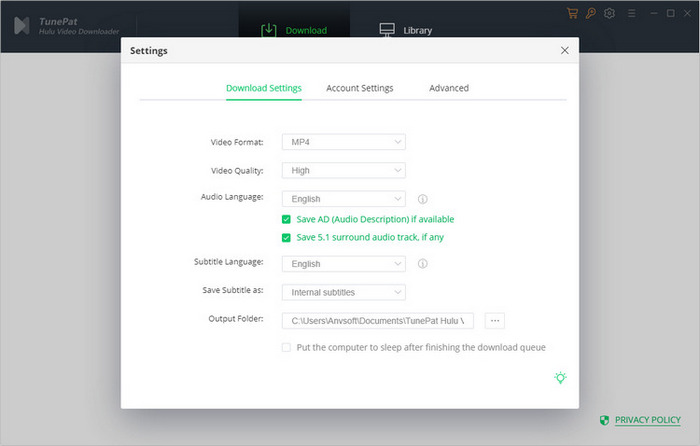
Step 3 Find the Hulu video you want by browsing the Hulu web player. You can also enter the video name or link into TunePat's search box and hit Enter. Open the video description page, then click on the downward arrow ![]() labeled "Click to download this title". TunePat will search for the content quickly and display some related videos for your reference.
labeled "Click to download this title". TunePat will search for the content quickly and display some related videos for your reference.
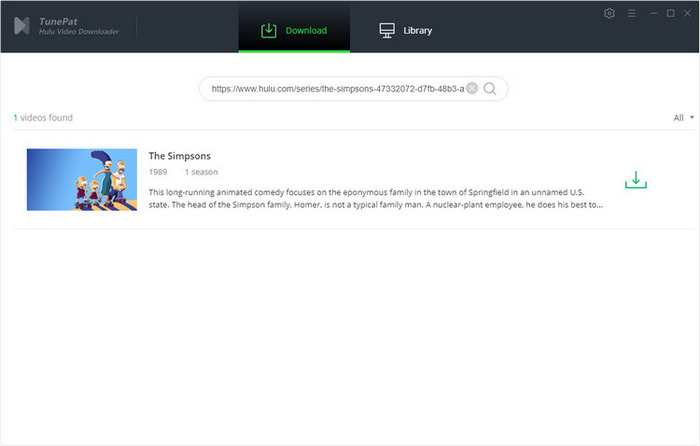
Step 4 After finding the title, you need to select the advanced download settings, such as video quality, audio track, and subtitle for the selected videos.
In the case of downloading a movie, you get the options after clicking on the arrow. But if you are downloading a TV show, you are allowed to select the desired season and episodes before clicking on the "Advanced Download" button to access the options.
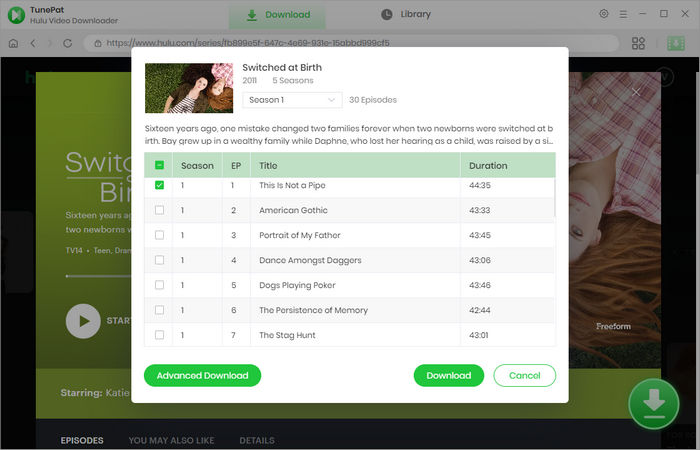
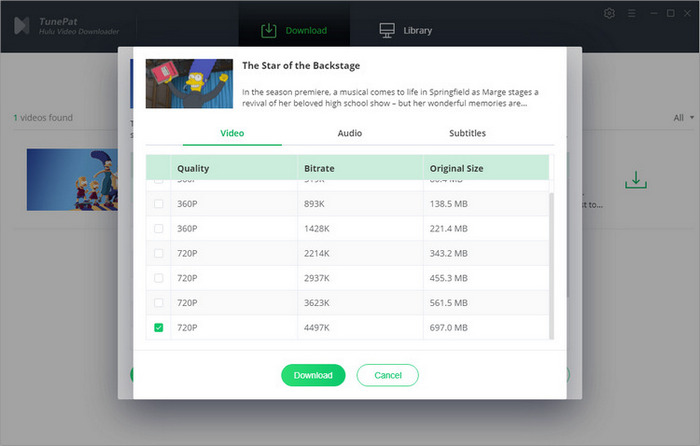
Step 5 Next, click on the "Download" button to start downloading the selected videos. If you want to download more videos, you can repeat the process to add other videos to the download queue. TunePat will automatically start a new download after finishing the current task.
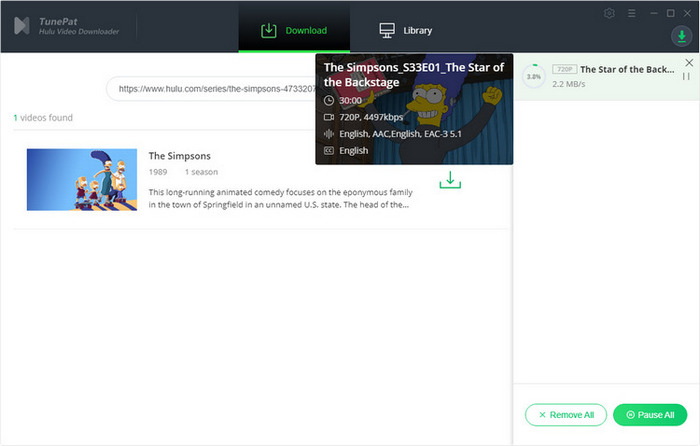
Step 6 After downloading, you can click on the "Library" tab to find the successfully downloaded videos.