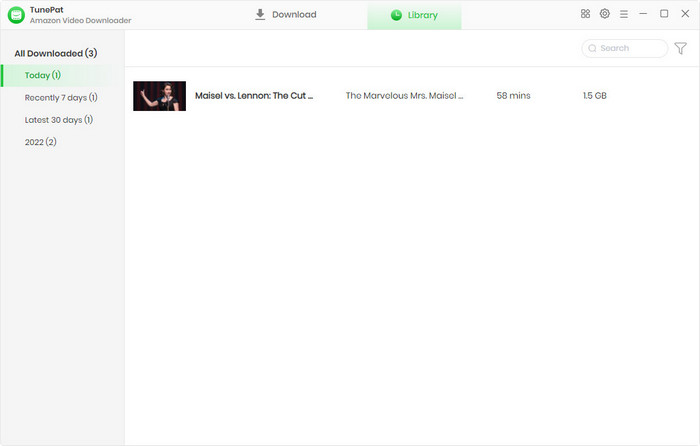User Guide

TunePat Amazon Video Downloader is an excellent video downloader that helps you download HD movies and TV shows from Prime Video so that you can play them anywhere, anytime. Thanks to the advanced downloading core, this program can download videos in MP4/MKV format and save multi-language audio tracks and subtitles. Keep reading to learn how to use the program.
![]() Get PDF User Manual of TunePat Amazon Video Downloader for Windows
Get PDF User Manual of TunePat Amazon Video Downloader for Windows
If you are using the Mac version, please read the User Manual for Mac.
TunePat Amazon Video Downloader has a concise and user-friendly interface. It is easy to operate and register TunePat Amazon Video Downloader on your Windows computer. Follow the guide below to unlock the full version.
Step 1 Run TunePat Amazon Video Downloader on your Windows PC, click on the key icon ![]() on the top right corner to open the registration window. You can also select "Menu > Register".
on the top right corner to open the registration window. You can also select "Menu > Register".
Step 2 Copy and paste the registration Email and Code you received into the registration popup window. Then confirm with the "Register" button.
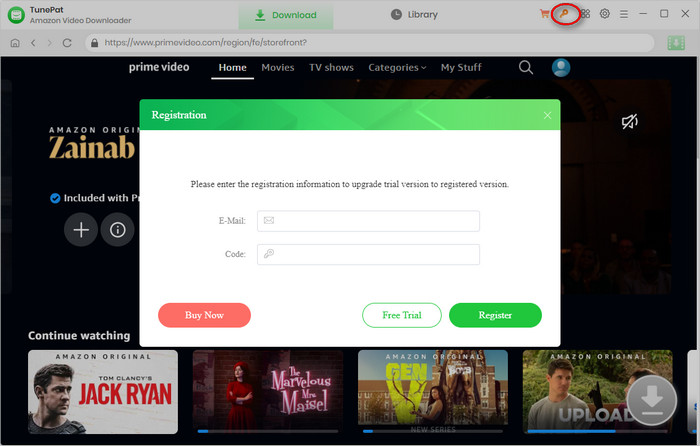
Note: The registration information is case-sensitive. Please do not leave any space at the beginning or end of the registration information.
Step 1 Run TunePat Amazon Video Downloader on your Windows computer and select an Amazon site based on your account type. You will see the built-in Prime Video web player, asking you to log into your account. Follow it to enter your account information.
Note: Please connect to the website according to your Amazon Prime or Prime Video account. If you have an Amazon account in Canada, France, Italy, etc, please choose "Prime Video". Besides, TunePat will not take any information out of your account.
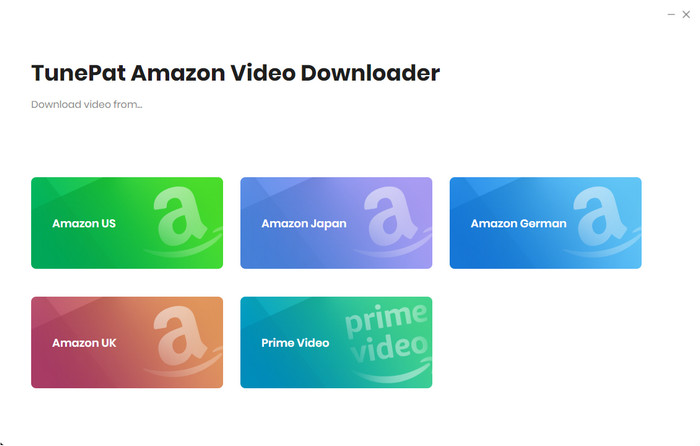
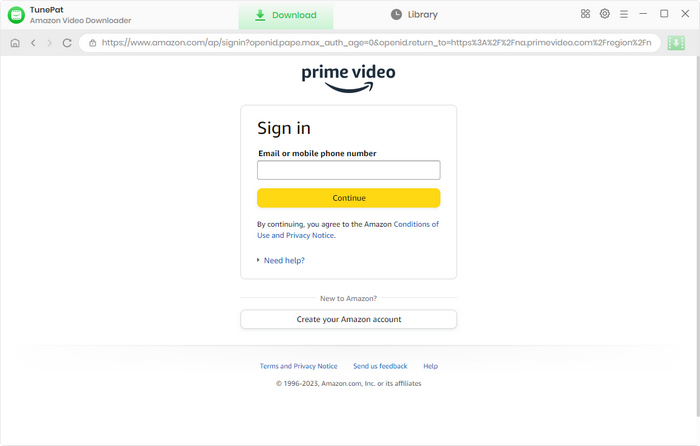
Step 2 Click on the "Settings" ![]() button on the upper right corner to choose an output format (MP4/MKV), video quality (High, Medium, Low), audio type, and the language of audio tracks and subtitles, etc.
button on the upper right corner to choose an output format (MP4/MKV), video quality (High, Medium, Low), audio type, and the language of audio tracks and subtitles, etc.
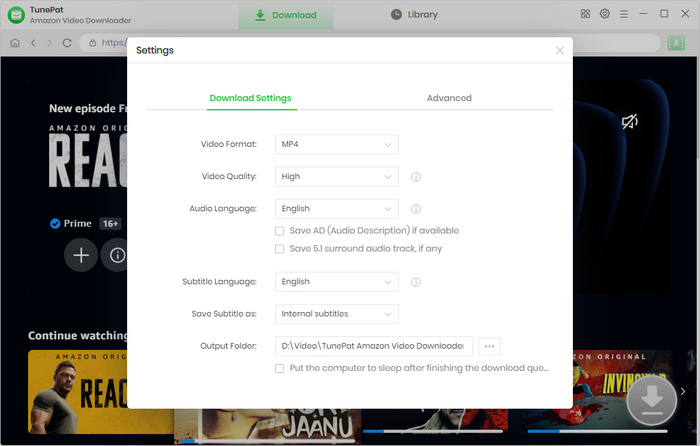
Step 3 Find the video you want through the built-in Prime Video web player and open the video description page. Alternatively, you can enter the video link or name into the TunePat search bar at the top. Once you have found your desired video, click on the green arrow labeled "Click to download this title" ![]() to load the related videos.
to load the related videos.
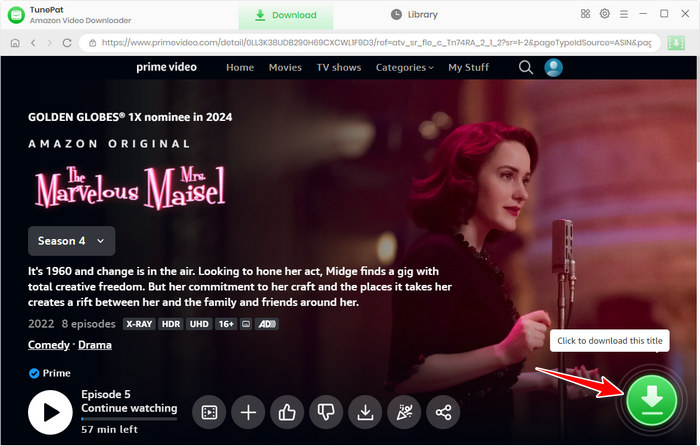
Step 4 TunePat offers advanced download options that allow you to select specific video quality, audio tracks, and subtitles for your desired videos.
If you are downloading a movie, you can get them directly after clicking the arrow-down icon. If you are downloading TV shows, you need to choose your desired season and episode first, then select the "Advanced Download" button to access the options.
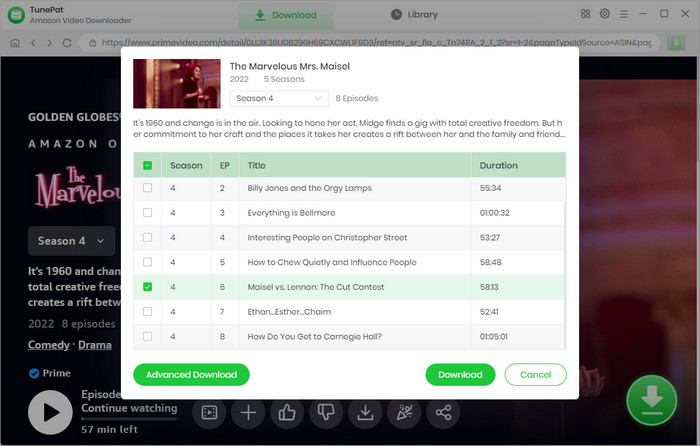
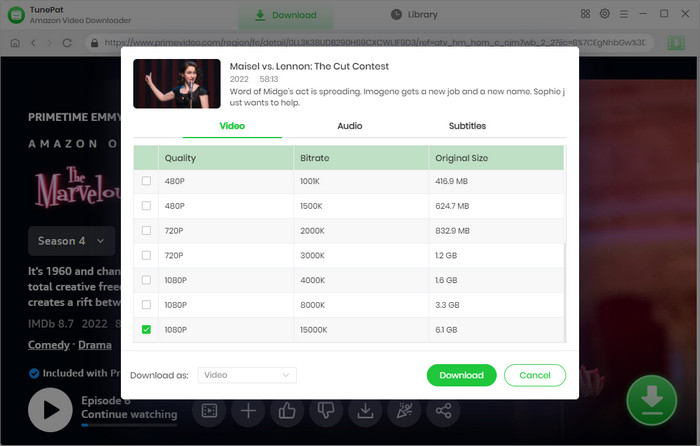
Step 5 Now click on the "Download" button to start downloading the videos onto your local Windows computer. The download process will be displayed on the right side of the program.
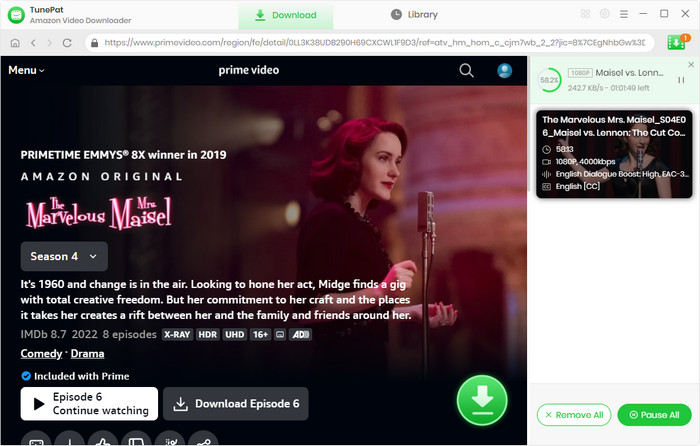
Step 6 Once the download process is complete, go to the "Library" tab to view your download history. Click the file icon to locate the local files saved on your computer.