How to Cancel Crunchyroll Membership (Step-by-Step Guide)
If you're a Crunchyroll subscriber looking to cancel your Crunchyroll membership, you've come to the right place. Crunchyroll is a popular anime and manga streaming platform. However, some users may want to cancel their Crunchyroll subscription and membership for various reasons, such as financial constraints, dissatisfaction with Crunchyroll's content, or simply not using the service frequently enough.
In this guide, regardless of whether you subscribe to Crunchyroll membership from websites, mobile (iOS and Android), or on Roku, Amazon Prime platforms, we'll provide you with step-by-step instructions tailored to cancel Crunchyroll membership, ensuring a smooth and hassle-free process. We'll also provide some tips on how to keep watching your downloaded Crunchyroll content even after canceling your membership. Let's get started.
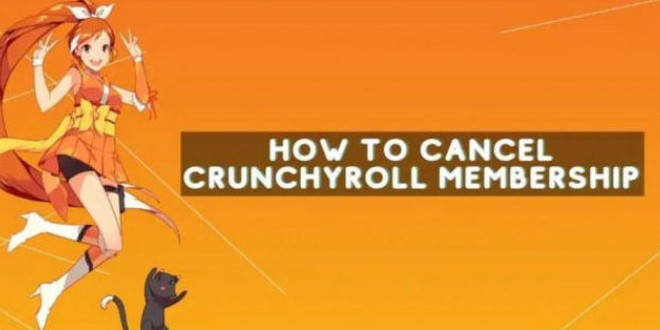
Contents
- Part 1: How to Cancel Crunchyroll Membership on Website?
- Part 2: How to Cancel Crunchyroll Membership on iPhone?
- Part 3: How to Cancel Crunchyroll Membership on Android?
- Part 4: How to Cancel Crunchyroll Membership on Amazon Prime?
- Part 5: How to Cancel Crunchyroll Membership on Roku?
- Part 6: How to Keep Watching Crunchyroll Downloads after Canceling Crunchyroll Membership?
- FAQ about Cancelling Crunchyroll Membership
Part 1: How to Cancel Crunchyroll Membership on Website?
Canceling your Crunchyroll membership through the official website is one of the most straightforward methods. The steps you need to follow are as under:
Step 1 Log in to your Crunchyroll account on the website.
Step 2 Click on your profile icon in the top right and select "Setting" from the dropdown menu.
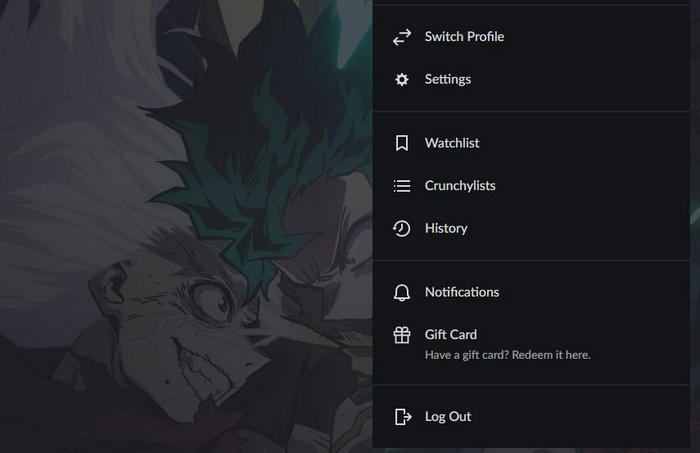
Step 3 Under the Account settings, select "Membership Info" from the left sidebar.
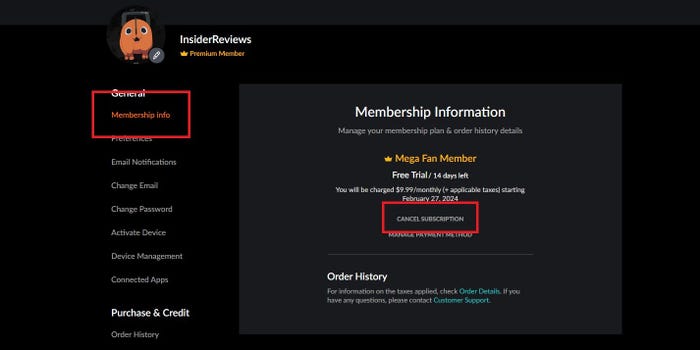
Step 4 Click on Membership Info and "Cancel Subscription". Check more details about your account, including how to cancel Crunchyroll subscription.
Step 5 When you arrive at this confirmation page, click the "Cancel Premium or Premium + Membership" button to unsubscribe.
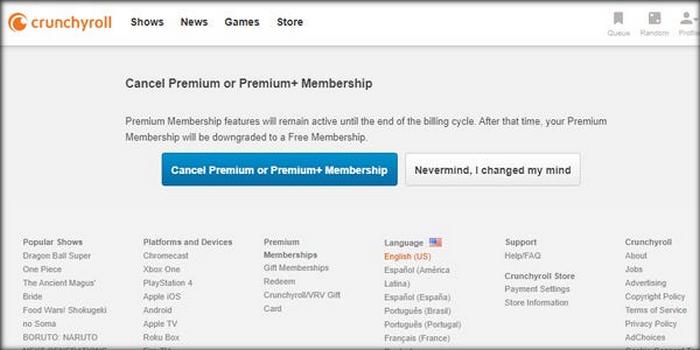
Part 2: How to Cancel Crunchyroll Membership on iPhone?
If you subscribed to Crunchyroll on iPhone, you'll need to cancel Crunchyroll membership through your Apple account. Here are the step-by-step instructions for canceling your Crunchyroll membership on iPhone:
Step 1 Open the settings app on your iPhone. Then, tap on the "Profile" (account name) option at the top.
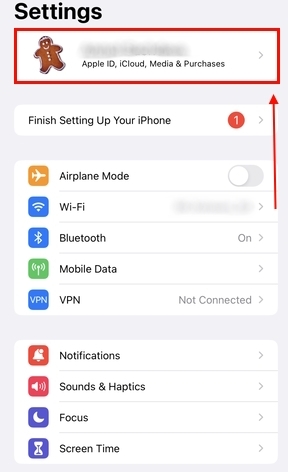
Step 2 Select the "Subscriptions" option from the list, and you will see your Crunchyroll subscription on the next page. Next, select the "Cancel Subscription" option under the Crunchyroll listing.
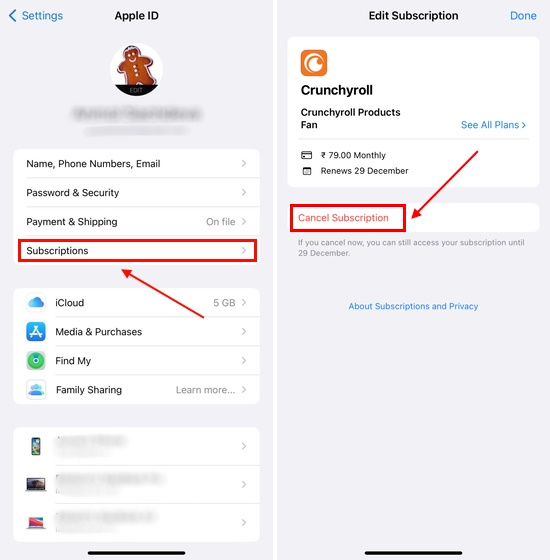
Step 3 A pop-up message will appear to let you confirm your cancellation. Immediately click on the "Confirm" button and your Crunchyroll subscription will be cancelled successfully.
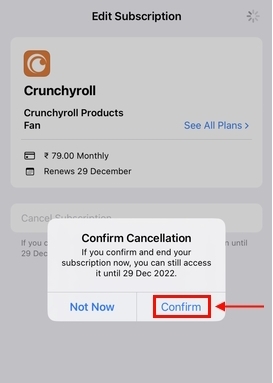
Part 3: How to Cancel Crunchyroll Membership on Android?
If you are subscribing to Crunchyroll using Google Play Credits, here are the steps to cancel your Crunchyroll membership on an Android device:
Step 1 Open the Google Play Store on your Android phone and tap your "Profile icon" in the top right corner. Next, select the "Payments and subscriptions" option from the menu. Ensure you are on the same Google account you used to subscribe to Crunchyroll.
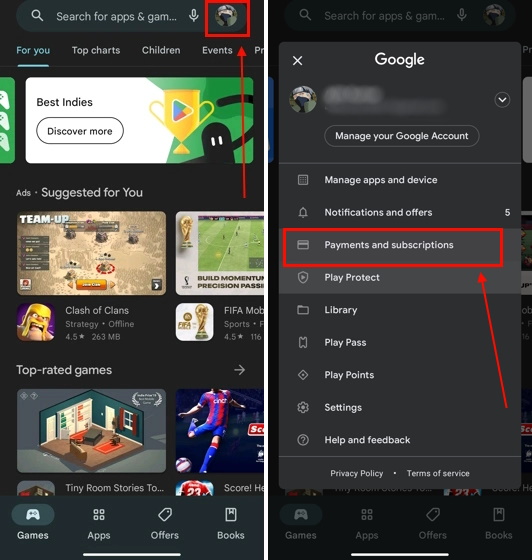
Step 2 Select the "Subscriptions" option on the next page. Now, you will see all the active subscriptions for your account, and you need to tap on "Crunchyroll" here.
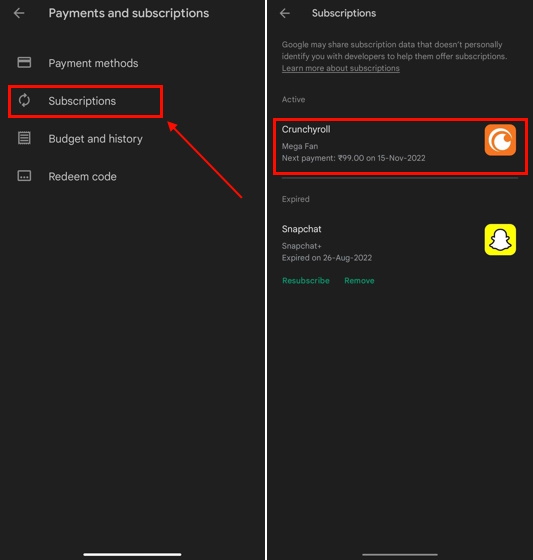
Step 3 Check the details of your subscription plan and then click the "Cancel subscription" button at the bottom. Select the "Continue" option after reviewing the benefits you’ll lose after cancellation.
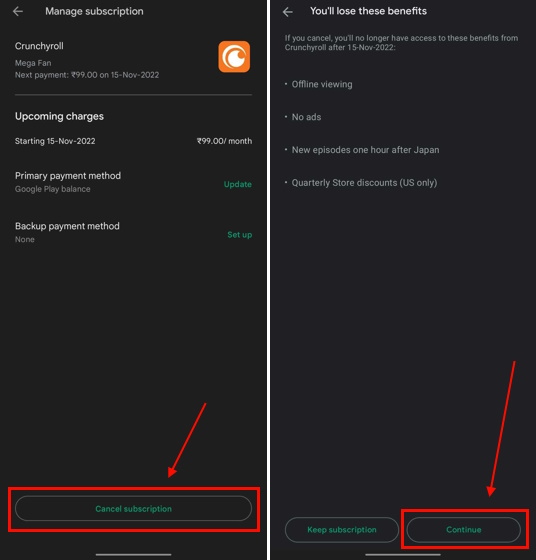
Step 4 Select a reason why you want to cancel and tap "Continue".
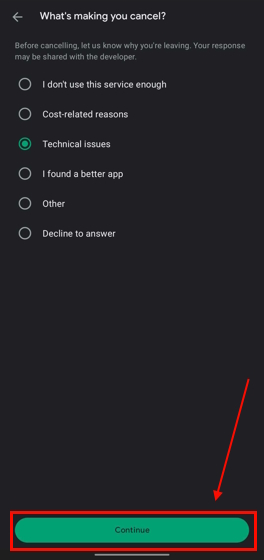
Step 5 Tap "Cancel subscription". Your Crunchyroll subscription will be cancelled. You will still have access to your subscription until the date listed. Afterward, your account will return to the free version.
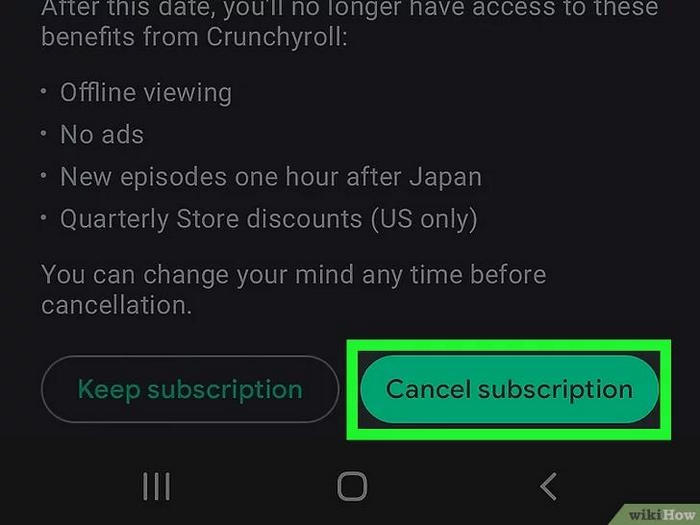
Now, your Crunchyroll subscription is successfully cancelled. The next page in the Play Store will show a confirmation on Android.
Part 4: How to Cancel Crunchyroll Membership on Amazon Prime?
If you subscribed to Crunchyroll through Amazon Prime, you'll need to cancel it through your Amazon account. Here's how:
Step 1 Log into your Amazon account.
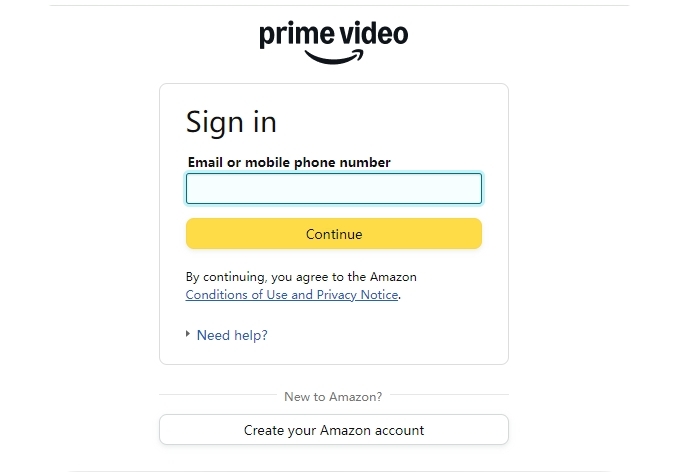
Step 2 Hover over the "Accounts & Lists" option in the top right corner and click on "Memberships & Subscriptions".
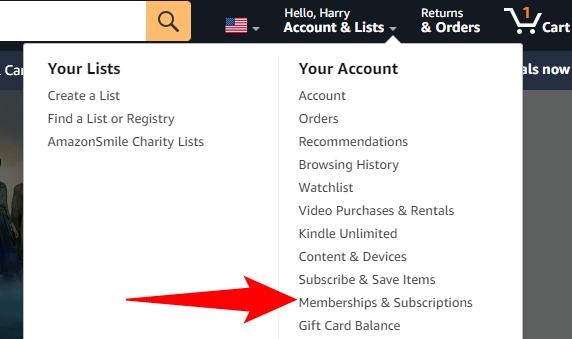
Step 3 Find the Crunchyroll subscription you want to cancel. Then next to the Amazon Crunchyroll subscription, select "Cancel Subscription".
Step 4 Confirm your cancellation request.
Part 5: How to Cancel Crunchyroll Membership on Roku?
Here are the steps to cancel your Crunchyroll subscription if you signed up for it through the Roku platform.
Step 1 Log in to your Roku account at Roku.com.
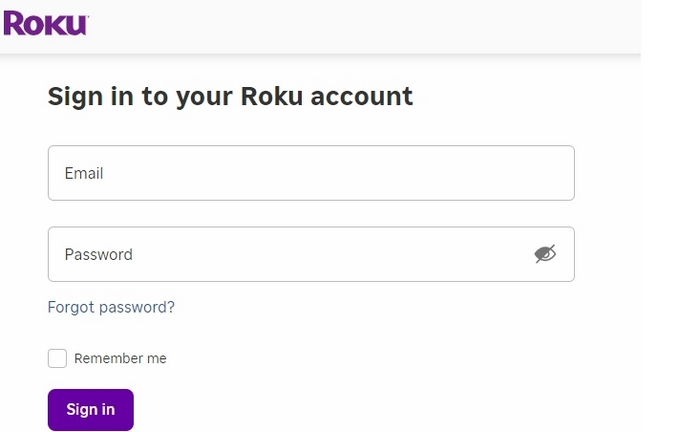
Step 2 Click on the "Account" section and scroll down to the "Manage subscription" section.
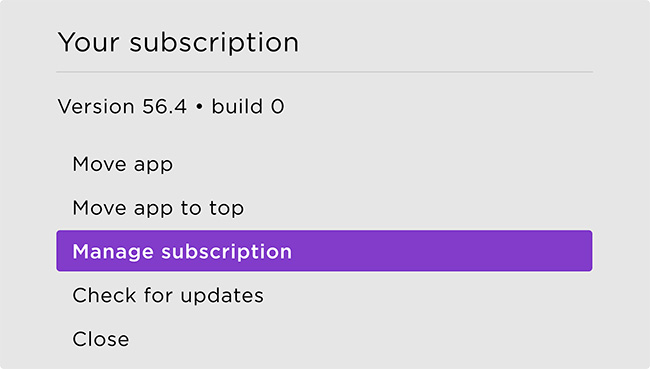
Step 3 Locate the Crunchyroll subscription and click on the "Cancel Subscription" button.
Step 4 Confirm the cancellation on the next page.
Part 6: How to Keep Watching Crunchyroll Downloads after Canceling Crunchyroll Membership?
What happens if I cancel my subscription to Crunchyroll? As we know, If you cancel your Crunchyroll membership, you will lose access to premium features, including ad-free streaming, and the ability to download episodes for offline viewing. Furthermore, you will lose access to all your downloads when the subscription expires unless you subscribe again. Is there any way to download and keep Crunchyroll videos forever?
Definitely yes. TunePat VideoGo All-In-One should be your go-to option. It is a powerful video recording and downloading software that allows you to easily download and convert Crunchyroll animes to local files. In this case, you can watch them anytime, even after your membership has ended. Plus, it also supports YouTube, Netflix, and the other 13+ platforms in the industry.
TunePat VideoGo All-In-One can download Crunchyroll episodes in 1080p resolution and save them in MP4 or MKV format. This means you can experience high-quality videos on any device or media player. Furthermore, TunePat preserves audio tracks and subtitles in multiple languages.
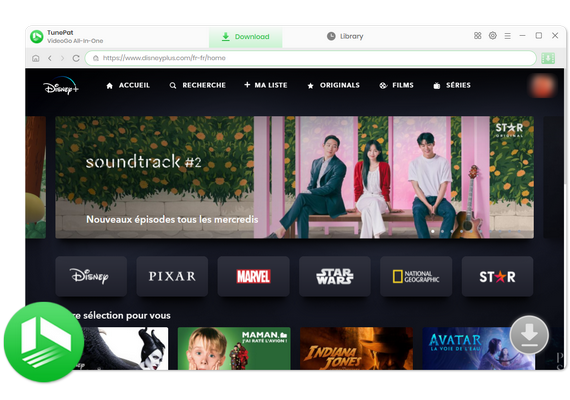
TunePat VideoGo All-In-One
- Download movies and shows from Netflix, Amazon Video, Disney+, and other streaming services in batches.
- Free download videos from YouTube, Abema, etc.
- Preserve HD videos in MP4/MKV format at high speed.
- Retain multilingual subtitles and audio tracks (including 5.1 audio).
- Select video quality, audio tracks, and subtitles as you wish.
- Get permanent offline playback for movies and shows at any time.
In this guide, we'll show you how to use TunePat VideoGo All-In-One to download and save Crunchyroll videos permanently. The steps are the same for both Windows and Mac versions.
Step 1 Select to Download from Crunchyroll
Open TunePat VideoGo All-In-One on your PC or Mac and click "Switch website" on the upper right corner. Scroll down to select the Crunchyroll web player. Then log into your Crunchyroll account.
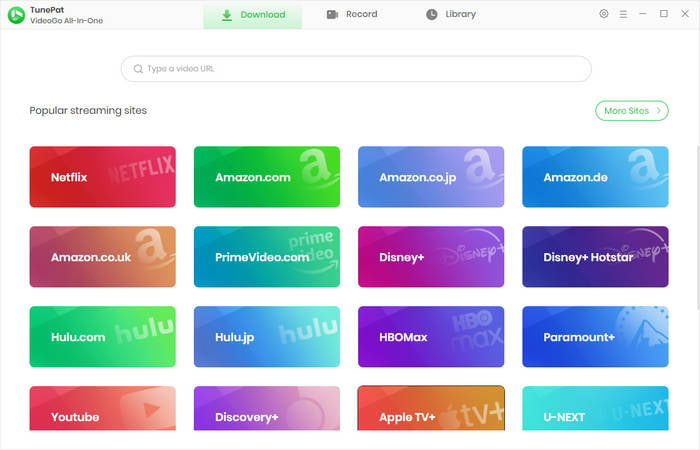
Step 2 Choose Download Settings for Crunchyroll
Click on the "Settings" button in the upper right corner to define the output settings. Select your desired video quality and the format (MP4 or MKV) etc.
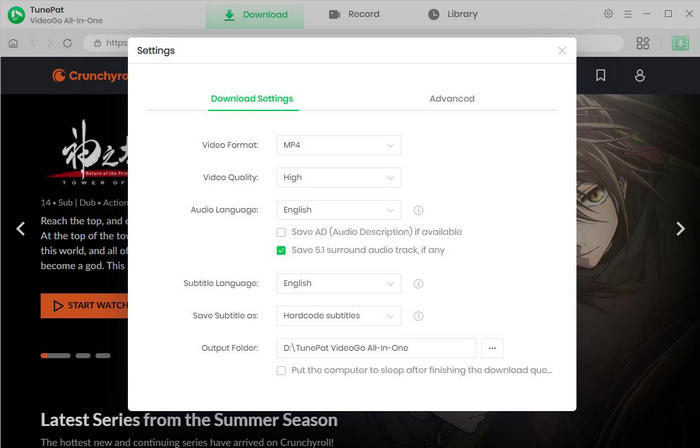
Step 3 Search for Desired Crunchyroll Content
Use the search bar on the Crunchyroll web player to find the anime or episode you want to download. Or, you can enter the URL on TunePat's search box for the video you want. Open the Crunchyroll episode and click the green download button in the bottom right corner of the screen.
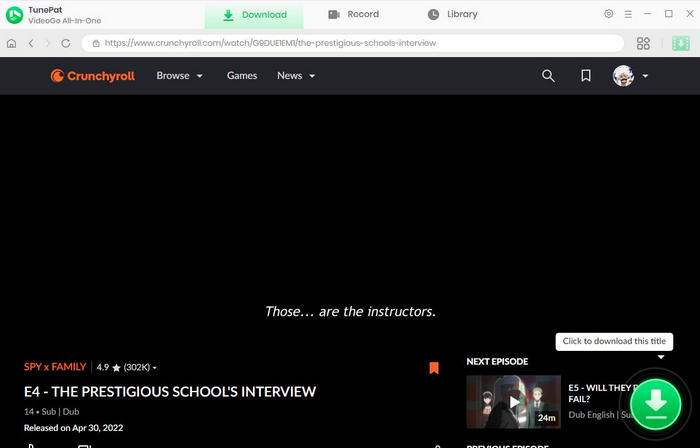
Step 4 Download Crunchyroll Video on PC/Mac
After the pop-up window, you can choose the required video quality, audio subtitles. Then click on the "Download" button and the download process will begin.
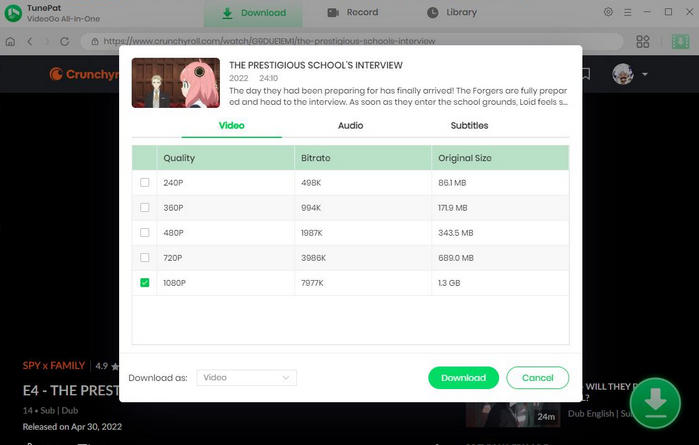
Step 5 Check Download Progress
Monitor the progress in the download queue. After downloading, click on the "Library" tab. Now, you can watch your downloaded Crunchyroll videos offline on any compatible device even after canceling subscription.
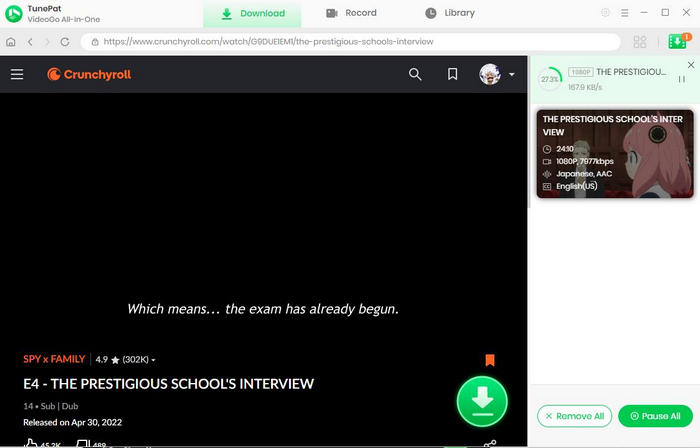
FAQ about Cancelling Crunchyroll Membership
How to cancel Crunchyroll free trial?
The easiest way to cancel Crunchyroll free trial is to go to its website. Click on your profile icon, then "Setting"—"Membership Info", and "Cancel Subscription".
Why can't I cancel my Crunchyroll membership?
There might be a problem with your account that prevents cancellation. So please check for any notifications or errors. Additionally, sometimes, technical issues on the website or app might hinder the cancellation process. It's advisable to try refreshing the page or using a different browser/device.
What will happen if I cancel Crunchyroll Free Trial?
If you cancel your Crunchyroll free trial before it ends, you can continue to use the Crunchyroll premium benefits until your free trial period expires. After that, you'll lose access to the premium content and features that were available during the trial period. You typically won't be able to sign up for another free trial in the future.
Conclusion
The article provides step-by-step instructions on how to cancel Crunchyroll membership on various platforms including website, iOS, Android, Amazon Prime, and Roku. If you want to keep watchiung Crunchyroll animes after cancellation, just use TunePat VideoGo All-In-One. It allows you to save Crunchyroll anime to your device easily and quickly. The output formats are widely used MP4/MKV, with no restrictions on the number of devices you can play them on, and no limits on the number of downloads or playback time. You can watch the downloaded Crunchyroll anime anytime, even after cancelling your subscription.
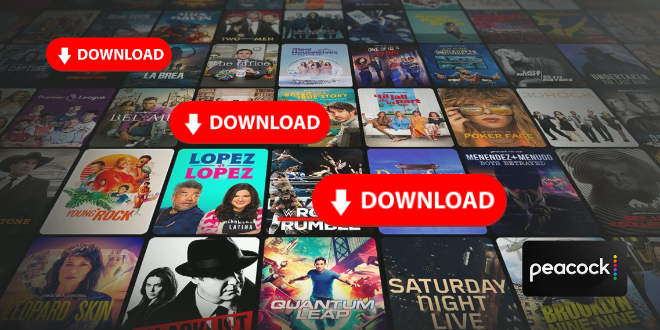
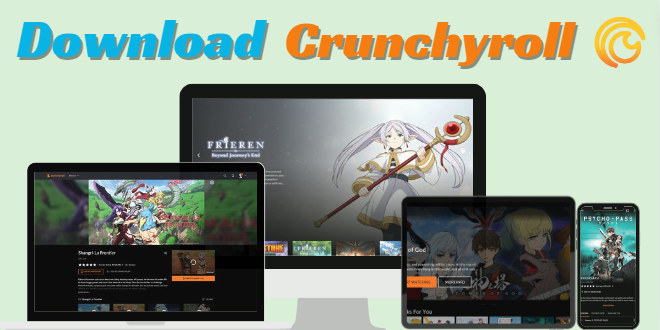
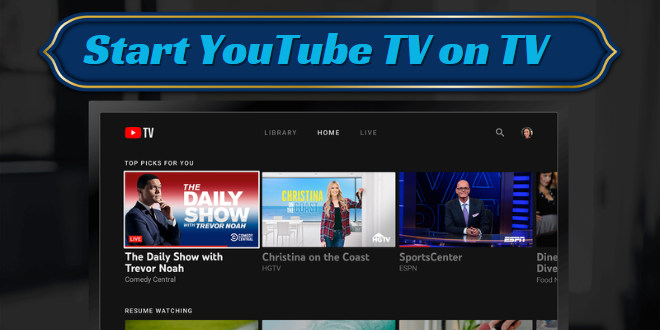
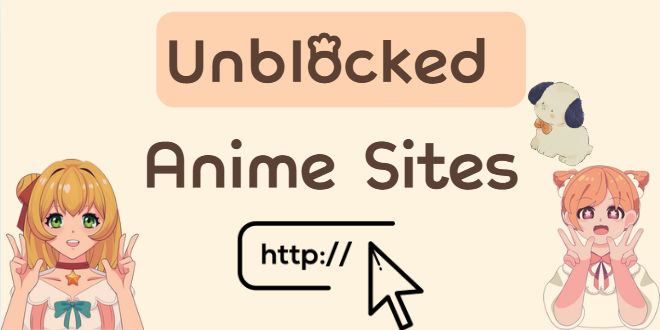
Amelia Gonzalez
Content Writer