How to Activate Disney+ with Disneyplus.com Login/Begin 8-Digit Code?
The Disney+ streaming service is available on various devices including smartphones, computers, smart TVs, and game consoles. However, signing in to Disney Plus on smart TVs, game consoles, and streaming devices differs from the mobile and desktop ends - you have to activate Disney Plus by accessing the disneyplus.com login/begin page. This article will walk you through how to activate Disney+ with a disneyplus.com login/begin 8-digit code. Let's get started.
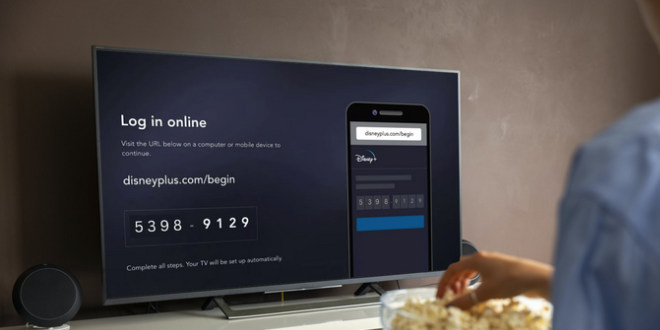
Contents
Part 1: What Is Disneyplus.com Login/Begin URL?
When you access Disney Plus on a TV, streaming device, or game console, you must sign in. As mentioned at the beginning, signing in to Disney Plus on these devices is different from what it does on mobile devices and computers. These devices generally show you an 8-digit code and you must go to the Disney Plus website to enter the code and continue.
How do Disneyplus.com login/begin urls work? Disneyplus.com login generally refers to the standard Disney Plus login page "https://www.disneyplus.com/identity/login", where you can log into your Disney+ account or create a new account and access Disney Plus content.
If you're trying to activate Disney+ on a new device using an 8-digit code, then you should access disneyplus.com/begin, the correct URL is "https://www.disneyplus.com/identity/begin". This process involves entering the code displayed on your device. Once completed, you can access Disney Plus content on a smart TV, streaming device, and even a game console.
Part 2: How to Sign Up for Disney Plus?
You need to sign up for Disney Plus before activating Disney+ on your device. How to sign up? Check the tutorial here.
Step 1 Visit the Disney Plus login page by heading over to https://www.disneyplus.com/identity/login on your web browser.
Step 2 Enter your email address on the bar and click "Continue", a new address is prompted to create a Disney Plus account.
Step 3 Set a password and click "Agree & Continue".
Step 4 Follow the steps to fill in your birth date, choose a plan, and complete your payment info.
Step 5 Finally, click "AGREE & SUBSCRIBE".
Note: If you are not going to subscribe to Disney Plus currently, you can cancel to fill in your payment info. But don't worry, you have signed up for Disney Plus successfully when filling in your birth date and you already have a Disney Plus account. It is important to note that unsubsribed account does not have access to Disney Plus content, because the content is for paying users only. Once your payment is confirmed, you'll be ready to start streaming the vast library of Disney+ content!
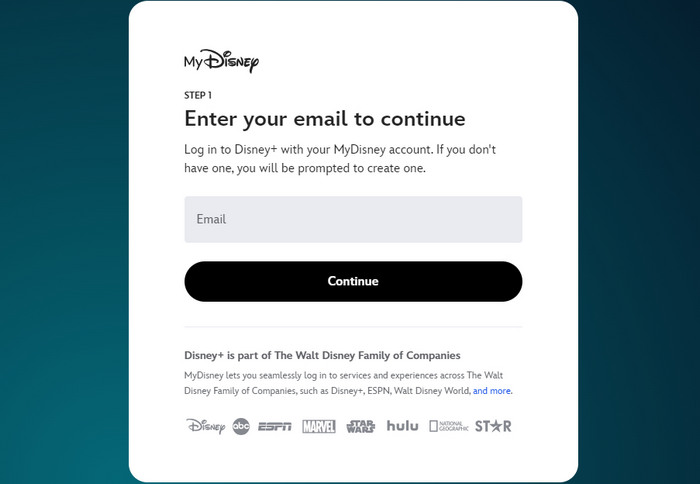
Part 3: How to Activate Disney Plus Using 8-Digit Code?
With your Disney Plus account signed up, how to activate Disney Plus with Disney Plus begin on your device? Walk into this part now.
Part 3-1: How to Activate Disney Plus on Smart TV
This part will introduce how to activate Disney Plus on smart TVs using an 8-digit code. This tutorial is available for smart TVs including Hisense TV, LG TV, Samsung TV, Panasonic TV, and Roku TV.
Step 1 Turn on your smart TV and open the Disney Plus app or channel. If you haven't installed the Disney TV app or channel on your device, get it from the app store on your TV.
Step 2 Select to log in to Disney Plus and you will see an 8-digit code displayed on the TV screen.
Step 3 Open a browser on your mobile phone or computer where you already signed into Disney Plus.
Step 4 Go to disneyplus.com/begin "https://www.disneyplus.com/identity/begin" and enter the 8-digit code on the browser page.
Step 5 Finally, click "Continue" and your TV screen will be refreshed and show Disney Plus activated.
Step 6 Now you can watch Disney Plus content on your smart TV.
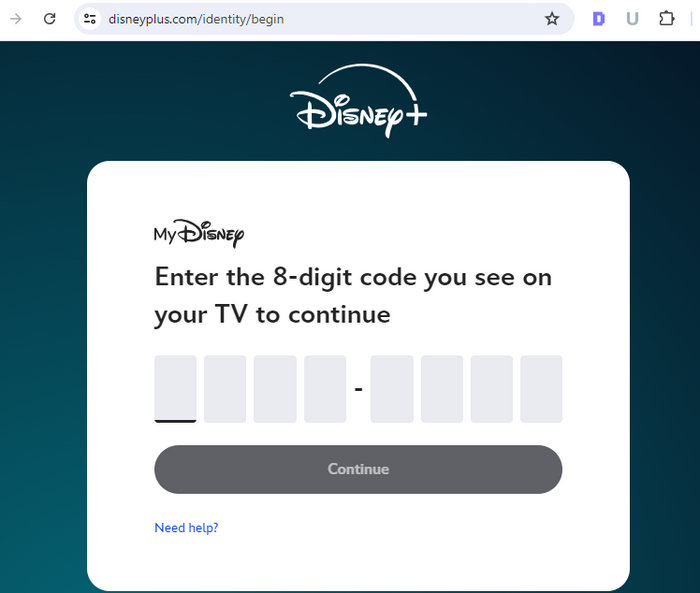
Part 3-2: How to Activate Disney Plus on Streaming Device
If you want to watch Disney Plus on your streaming device including Roku, Amazon Fire TV, Apple TV, Google TV, and Android TV, you can activate Disney Plus with an 8-digit Disney Plus begin code too.
Step 1 Open your streaming device and launch the Disney Plus app.
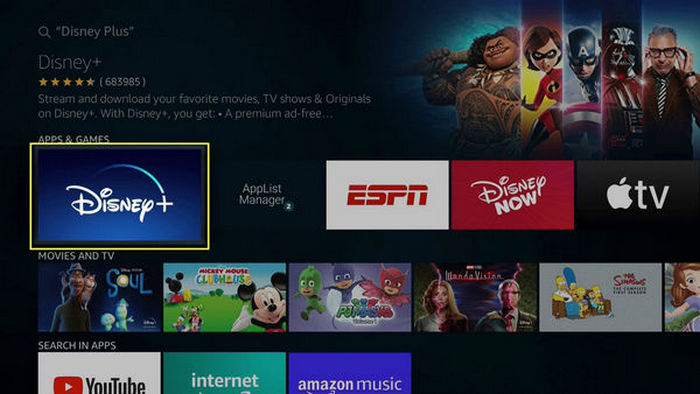
Step 2 Select the log in button on the screen and you will see an 8-digit begin code on the screen.
Step 3 Open a browser on your smartphone or computer and go to disneyplus.com/begin.
Step 4 Log in to your Disney Plus account if needed on the browser.
Step 5 Enter the Disney Plus 8-digit begin code on the browser and select "Continue".
Step 6 Disney Plus on your streaming device will refresh and you can stream Disney Plus videos now.
Part 3-3: How to Activate Disney Plus on Game Console
Disney Plus also supports game consoles like Xbox and PlayStation 4 and 5. How to activate Disney Plus on a game console? Check this part.
Step 1 Launch your Xbox, PS4, or PS5, and select "Media" to run the Disney Plus app. If you haven't installed the app, get it from the app store.
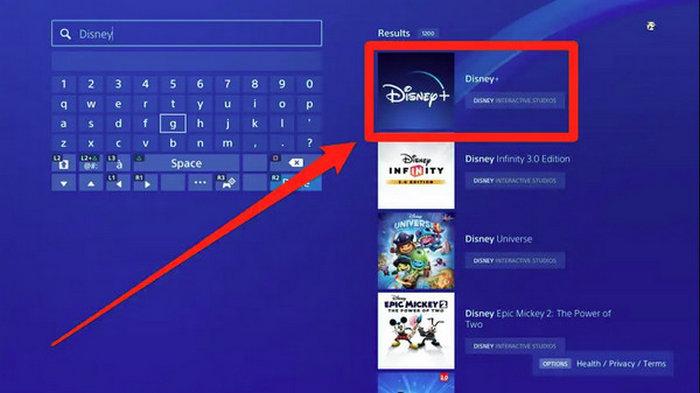
Step 2 Select the log in button on the Disney Plus screen and note the 8-digit activation code.
Step 3 Go to disneyplus.com/begin with the browser on your mobile device or computer.
Step 4 Ensure your Disney Plus account is logged into the browser.
Step 5 Enter the 8-digit Disney Plus begin code and select "Continue".
Step 6 The Disney Plus screen on your game console will be refreshed and you can watch Disney Plus on your Xbox and PlayStation 4 or 5 now.
Part 4: How to Fix Disney Plus Login/Begin Not Working?
Disney Plus login/begin sometimes may not work. You are possible to encounter problems like Error Code 83, Error Code 42, or the 8-digit Disney Plus begin code not working when activating Disney Plus on your TV, streaming device, or game console. How to fix Disney Plus login/begin not working? You can check your device compatibility, internet connection, 8-digit code typing, or account credentials.
Check Login Credentials
Ensure you are using the correct email address and password associated with your Disney+ account. Try resetting your password if you've forgotten it.
Verify Device Compatibility
The error code 83 occurs or Disney Plus app does not work possibly for the reason of device compatibility. In this case, ensure your device (smart TV, streaming device, or game console) is compatible with Disney Plus. You can check the list of supported devices and their requirements from the Disney+ website "https://help.disneyplus.com/article/disneyplus-devices-supported".
Troubleshoot Internet Connection
When you are encountering Error Code 42 or prompted network error, ensure you have a stable and fast internet connection. Try rebooting your internet router or connecting to another available network.
Check 8-digit Begin Code
The 8-digit begin code is case-sensitive and time-sensitive. Ensure you enter the correct digits in time. Refresh or restart Disney Plus to get a new 8-digit code if necessary.
Part 5: How to Watch Disney+ Videos for Free?
Disney+ requires you to subscribe before watching Disney Plus videos on any device. When your subscription expires or if you cancel Disney+, can you access Disney+ content? How to watch Disney+ videos for free? You cannot access Disney Plus streaming content if you cancel the subscription, but you can download Disney Plus videos onto your computer for offline watching forever.
TunePat VideoGo All-In-One is carefully designed to download movies and shows from Disney Plus onto Windows and Mac computers for offline viewing. When it shows outstanding in saving Disney Plus videos in MP4/MKV format with HD quality, this program meets your demand for keeping audio tracks and subtitles in multiple languages.
By utilizing this TunePat program, you can download Disney Plus movies and shows and get the video files output into the local storage on your computer. The downloads are not impacted by your network connection or Disney+ subscription status, enabling you to transfer Disney Plus to a USB drive and play the videos for offline watching for free. TunePat VideoGo All-In-One is also an all-in-one video downloader for saving videos from Netflix, Amazon Prime Video, Max and other platforms.
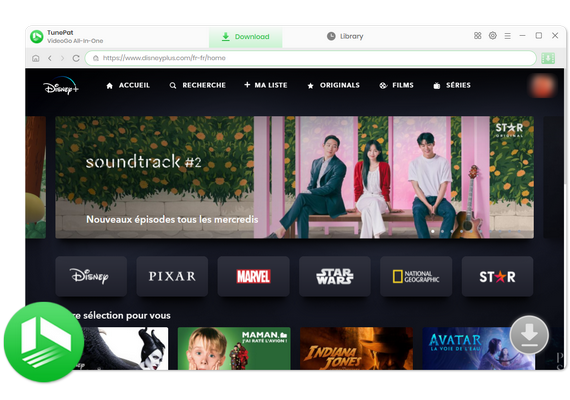
TunePat VideoGo All-In-One
- Download movies and shows from Netflix, Amazon Video, Disney+, and other streaming services in batches.
- Free download videos from YouTube, Abema, etc.
- Preserve HD videos in MP4/MKV format at high speed.
- Retain multilingual subtitles and audio tracks (including 5.1 audio).
- Select video quality, audio tracks, and subtitles as you wish.
- Get permanent offline playback for movies and shows at any time.
FAQs about Disneyplus.com Login/Begin 8-Digit Code
Where do I enter my 8-digit Disney Plus code?
When you see the 8-digit Disney Plus code on your TV, streaming device, or game console, you should enter the Disney Plus begin code on this page "https://www.disneyplus.com/identity/begin". Simply open it with the browser on your mobile device or computer.
How can I log into Disney Plus on my TV?
To log into Disney Plus on a TV, you need to activate it by accessing disneyplus.com/begin. Enter the 8-digit begin code listed on your TV screen on this page and click to continue. The Disney Plus app on your TV will be refreshed. For the step-by-step guide, check Part 3 of this article.
Which devices does the Disney Plus app support?
The Disney Plus app supports iPhone, iPad, Android phones and tablets, Amazon Fire tablets, Windows 10/11 laptops and desktops, Amazon Fire TV, Apple TV, Chromecast, Google TV, Xbox, PlayStation, LG TVs, Samsung TVs, and other smart TVs. In addition, Disney+ supports HDMI and AirPlay, and you can stream Disney Plus content on the supported devices.
Conclusion
Activating Disney Plus on a smart TV, streaming device, and game console is a simple process. In general, there are only 2 steps - note the 8-digit activation code displayed on your target device and enter the Disney Plus begin code on disneyplus.com/begin. Once complete, you can watch Disney Plus content on the supported devices. It is important to note that streaming Disney Plus requires a subscription, use TunePat VideoGo All-In-One if you wish to watch Disney+ videos after canceling the subscription.
Note: The free trial version of the TunePat VideoGo All-In-One has the same features as the full version, you can download the whole video from social media websites, but it only enables you to download the first 5 minutes of the video from streaming services. To unlock the limitation, you are suggested to purchase the full version.
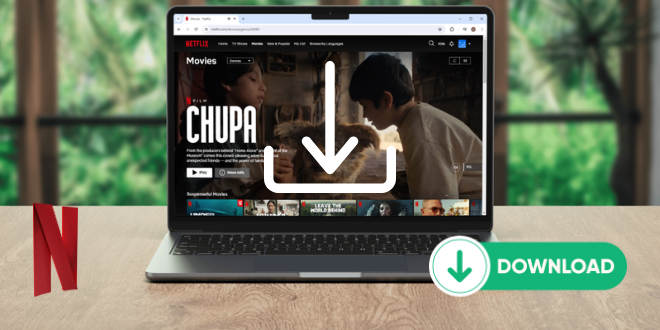
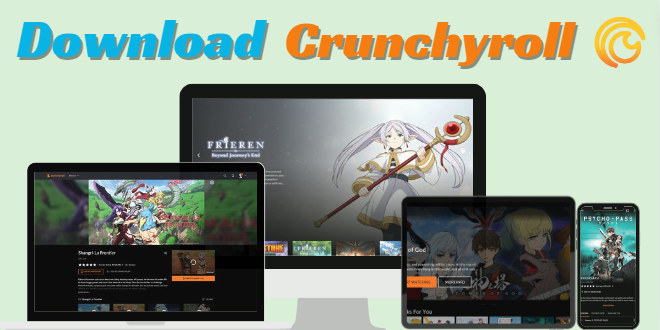
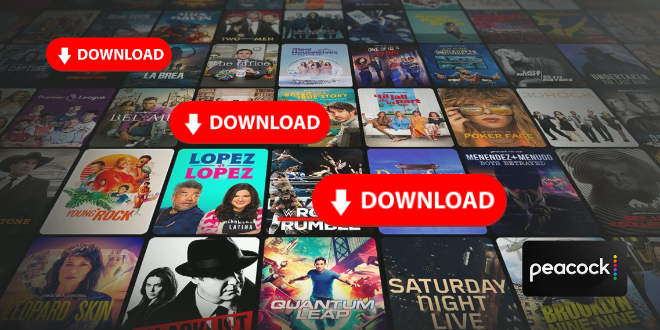
Izzy Warren
Content Writer