Can You Download Netflix Movies on Laptop? [2 Ways]
Downloading Netflix movies enables you to watch them without an internet connection and enjoy a smooth viewing experience. It is known that you can download Netflix videos on a mobile phone, but can you download Netflix movies on a laptop? The answer is yes for sure. In this article, we will present 2 ways to download Netflix movies on a laptop. Let's get started.
Contents
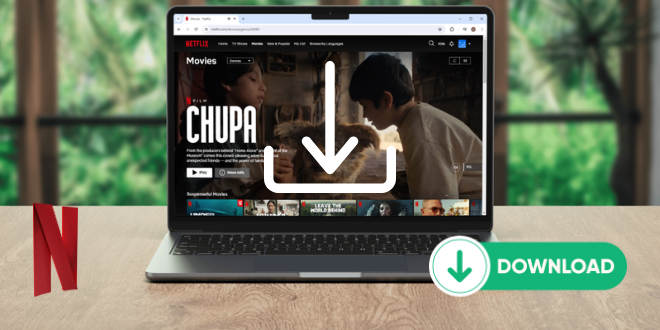
Part 1: Download Netflix Movies on Laptop with the Netflix App
One way to download Netflix movies on a laptop is to use the Netflix app on your device. In this way, you are required to click the download button on the Netflix app only. After downloading, you can watch Netflix movies on your laptop offline.
But you have to pay attention that, this way is for only the laptop with Windows 10 or later. If you are using a Windows device, check this part to download Netflix movies on your laptop.
How to Download Netflix Movies on Laptop with the Netflix App?
This part will present you with a step-by-step guide on downloading Netflix movies on your laptop. Simply follow the steps.
Step 1 Download and install the Netflix app from the Microsoft Store on your laptop.
Step 2 Log into your Netflix account, which has a Netflix paying plan.
Step 3 Click Menu on the left and select "App Settings > Video Quality" to choose a download quality for Netflix movies.
Step 4 Find the Netflix movies you'd like to download and open the details page.
Step 5 Click the "Download" button to begin downloading Netflix movies on your laptop.
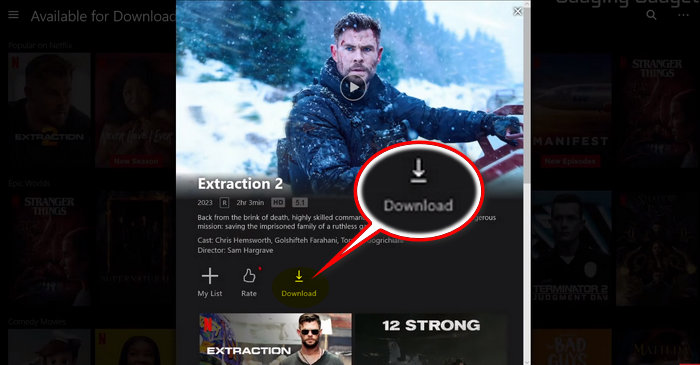
How to Watch Netflix Movies Offline on Laptop?
After downloading, you can refer to the following steps to watch Netflix movies offline on your laptop.
Step 1 Click on Menu on the left of the Netflix screen.
Step 2 Select "My Downloads" from the list.
Step 3 You will see your downloaded Netflix movies and you can play them to watch offline.
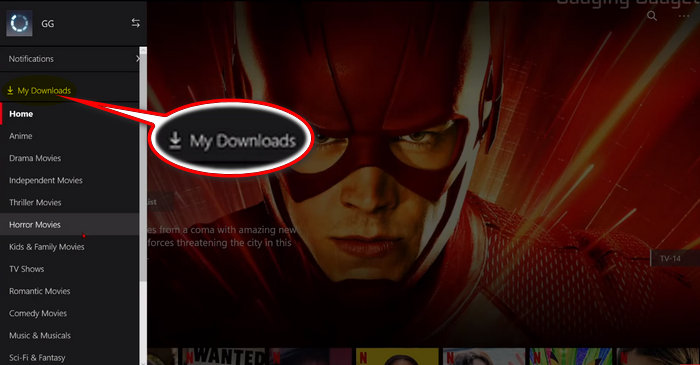
Why Can't I Download Netflix Movies on Laptop?
With the Netflix app installed on your device, why can't you download Netflix movies on your laptop? There are a few reasons. You can check them and solve the problem.
Reason 1. Device Compatibility:
Netflix allows downloading of movies and TV shows on certain compatible laptops. But the laptops must install systems of Windows 10 or later. Laptops with Windows 7/8/8.1 or Mac are not supported for offline downloads on Netflix.
Reason 2. Netflix Plan Limitations:
The ability to download Netflix content for offline viewing is usually restricted to Netflix subscribers. You must ensure that you have a Basic, Standard, or Premium Netflix plan.
Reason 3. Netflix Download Limits:
Netflix sets download limits for each account and profile, including device limit and number of downloaded videos. If you reach one of the download limits, you may not be able to download Netflix movies on your laptop.
Netflix allows each device to store up to 100 videos. If you've reached the number, you cannot download Netflix movies on your laptop and you may use another device.
The Netflix Basic plan enables you to download movies on 1 device, the Standard plan supports 2 devices, while the Premium plan supports 6 devices. If you've reached the limit, you'll need to remove devices linked to your Netflix account to restart downloading movies on your laptop.
Reason 4. Content Licensing Restrictions:
Not all movies on Netflix are available for offline download. The licensing agreements with content providers may limit the availability of download options for certain movies and TV shows. You can click "Menu > Available for Download" to check the titles that can be downloaded.
Reason 5. Storage Space:
Downloaded Netflix content can take up a significant amount of storage space on your laptop. If you have limited storage, you may not be able to download as many titles as you'd like.
Note: According to Netflix, a new app will be released for Windows. While it will support watching live events and adding other new features, the downloads will not be supported. In this case, refer to the next part for a solution.
Part 2: Download Netflix Movies on Laptop Without Limits Using TunePat
The other way to download Netflix movies on a laptop is to use TunePat Netflix Video Downloader. In this way, you can download Netflix movies on both your Windows and Mac laptop without limits.
TunePat Netflix Video Downloader is specially tailored to download movies and shows from Netflix onto a Windows or Mac computer. This program works by accessing the Netflix web player, enabling you to download Netflix movies without the Netflix app. It stands for saving high-quality Netflix movies with up to 1080p in MP4/MKV format. You can also use it to preserve audio tracks and subtitles in different languages to enhance your viewing experience. More importantly, there is no limit to downloading Netflix movies using TunePat - you can download as many Netflix movies as you want and watch Netflix movies offline on multiple different devices.
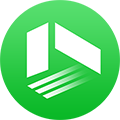
We also Recommend: TunePat VideoGo All-In-One
Here is an all-in-one tool called TunePat VideoGo All-In-One to help you download videos from Netflix, Disney+, Prime Video, Hulu, YouTube, and more, and save videos in MP4 or MKV format! Learn More >>
Step 1 Launch TunePat Netflix Video Downloader and Sign Into Netflix
Download and install TunePat Netflix Video Downloader on your Windows or Mac laptop, then launch it. On the built-in Netflix web player, follow the tips to sign into your Netflix account.
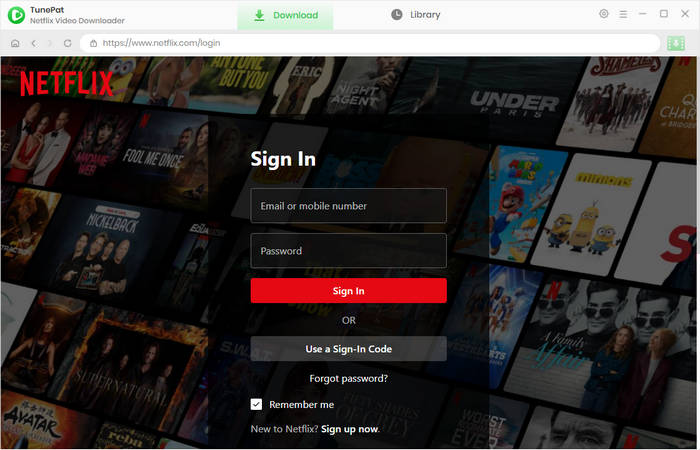
Step 2 Customize Output Settings
Click on "Settings" from the top right. On the pop-up window, choose an output format, output quality, and output path, and make other settings as you like.
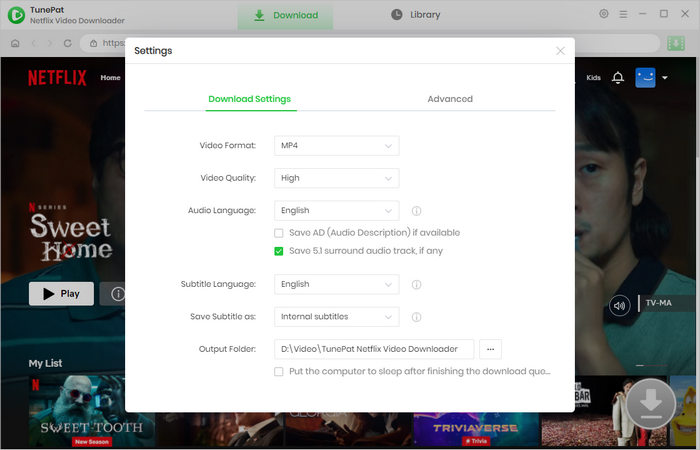
Step 3 Add Desired Netflix Movies to Download
Go through the embedded Netflix web player to find the movie you'd like to download. Open the details page and click the green arrow icon located on the bottom right.
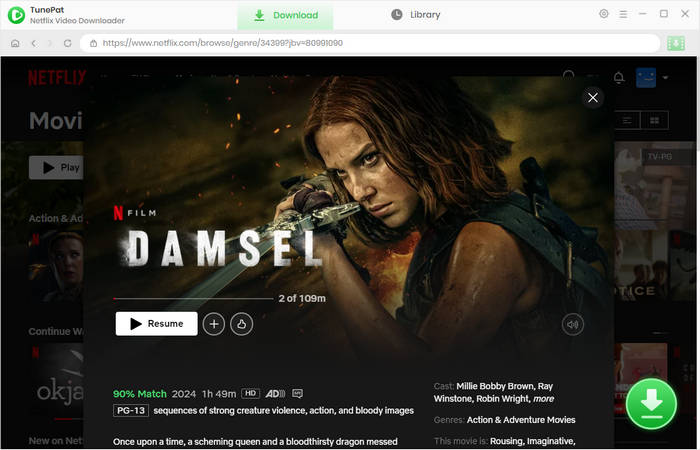
Step 4 Download Netflix Movies on Laptop
You will then see a pop-up window, showing you a list of video quality, audio track, and subtitles. Simply choose the specific parameters for the selected Netflix Movie. Then click on the "Download" and begin to download the Netflix movie on your laptop.
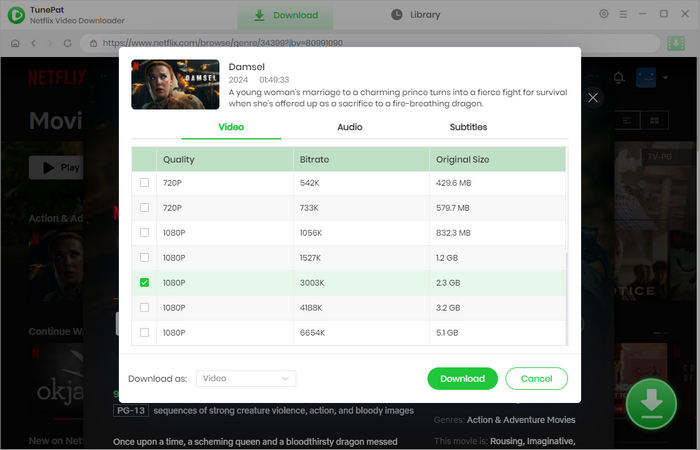
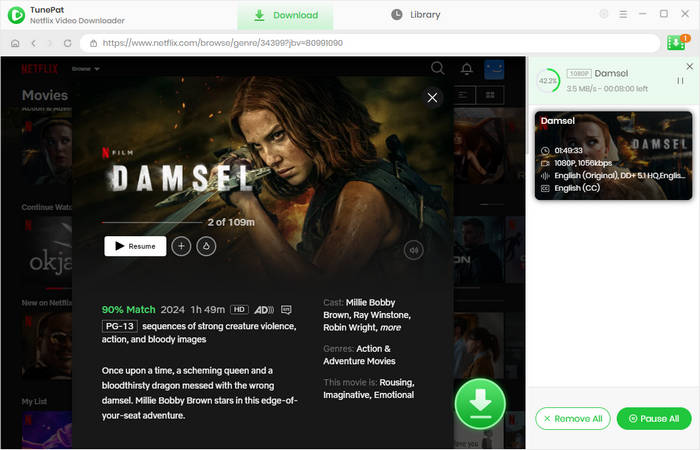
Step 5 Watch Netflix Movies Offline on Laptop
During the download process, you can add other movies to the download queue. A new download will be started once the current task is complete. After downloading, you can check the downloaded Netflix movies from "Library" and watch them offline on your laptop simply by clicking the play icon.
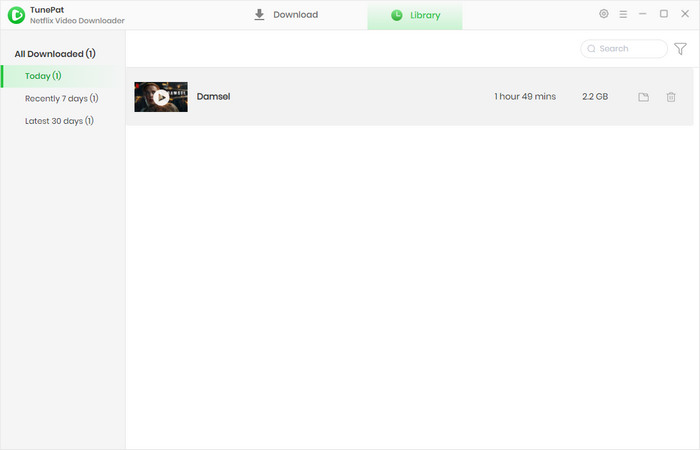
FAQs about Downloading Netflix Movies on Laptop
Q1. Can you download Netflix movies on a Mac laptop?
Downloading Netflix movies with the Netflix app is unavailable on a Mac laptop, as there is no Netflix app for Mac and no download button on the Netflix web player. Fortunately, you can install the TunePat Netflix Video Downloader on your device and then download Netflix movies on your Mac laptop.
Q2. How to download Netflix movies on a laptop without the app?
To download Netflix movies on a laptop with the Netflix app, using TunePat Netflix Video Downloader is necessary. This software program works by accessing the Netflix web player and enables you to download Netflix movies on a laptop from the web browser.
Q3. Where are downloaded Netflix movies stored on a laptop?
Downloaded Netflix movies can be accessed from "My Downloads" on the Netflix app. If you want to find your Netflix downloads on your laptop, go to "C:\Users\[username]\AppData\Local\Packages\4DF9E0F8.Netflix_mcm4njqhnhss8\LocalState\offlineInfo\downloads"
Attention, you cannot watch Netflix movies by going to the folder, they are encrypted and cannot be played by any media player. If you want Netflix movies to be downloaded onto your designated output folder, use TunePat Netflix Video Downloader and choose an output path from Settings.
Conclusion
There are 2 ways to download Netflix movies on a laptop. One is to use the Netflix app on your Windows laptop, and the other is to utilize TunePat Netflix Video Downloader. Using the Netflix app enables you to directly download Netflix movies with the app, but it has limitations on the device and the number of downloaded videos. But using TunePat Netflix Video Downloader is more convenient - you can download Netflix on both Windows and Mac laptops without limits and save Netflix movies to local storage. Try it right now.
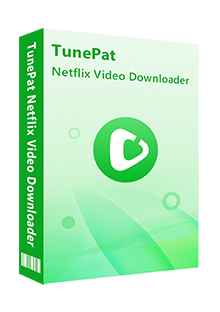
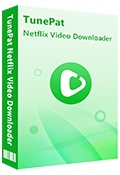
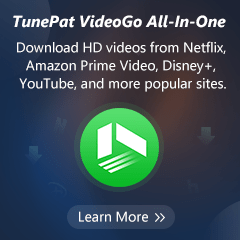
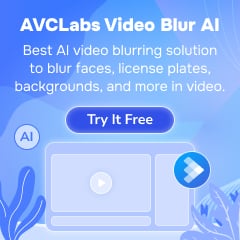
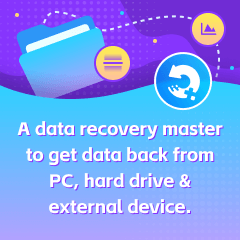

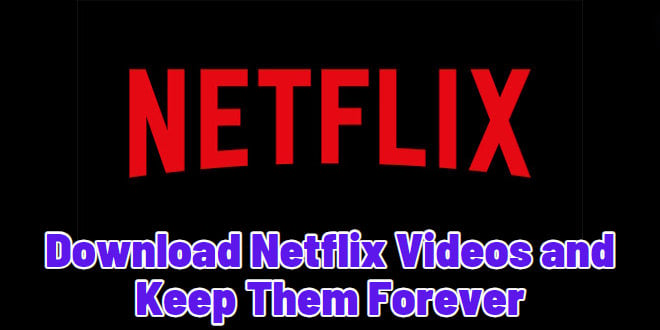

Izzy Warren
Content Writer