HBO Max TV Sign In: How to Activate and Watch HBO Max on TV
Dreaming of watching HBO Max on your living room TV? Look no further! This comprehensive guide will walk you through how to sign in to HBO Max on TV. It provides 4 methods with simple processes. In no time, you'll be enjoying your favorite HBO Max shows, movies, and exclusive Max originals on the big screen.
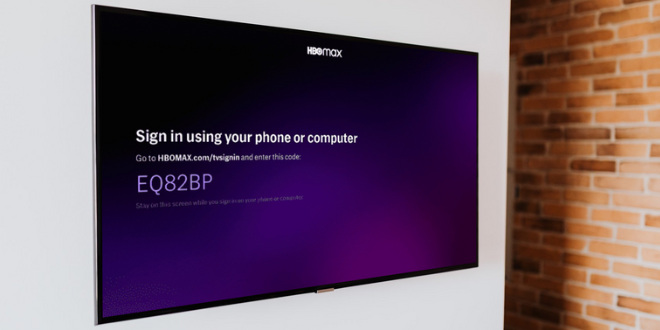
Contents
- Part 1: Sign Into HBO Max on TV by Entering TV Code
- Part 2: Sign Into HBO Max on TV by Linking with Wi-Fi
- Part 3: Sign Into HBO Max on TV by Remote
- Part 4: Sign Into HBO Max on TV by Connecting to Provider
- Part 5: Troubleshooting: HBO Max TV Sign In Not Working?
- Part 6: How to Watch HBO Max Videos on TV Without Signing In?
Part 1: Sign Into HBO Max on TV by Entering TV Code
When you open the HBO Max app on your TV, it shows a 6-character code. That is the key to signing into HBO Max on a TV. Read this part and check how to activate HBO Max with the 6-character code.
Step 1 Run the HBO Max or Max app on your TV. Get it from the app store if you have not installed it yet.
Step 2 Choose "Profile > Sign In" on the screen and note the 6-character code on the screen.
Step 3 Open a browser on your smartphone or computer and go to the HBO Max TV sign in page by entering hbomax.com/tv-sign-in, hbomax.com/activate, or max.com/sign-in.
Step 4 Click "START ACTIVATION", or select "SIGN UP NOW" if you don't have a HBO Max or Max account yet.
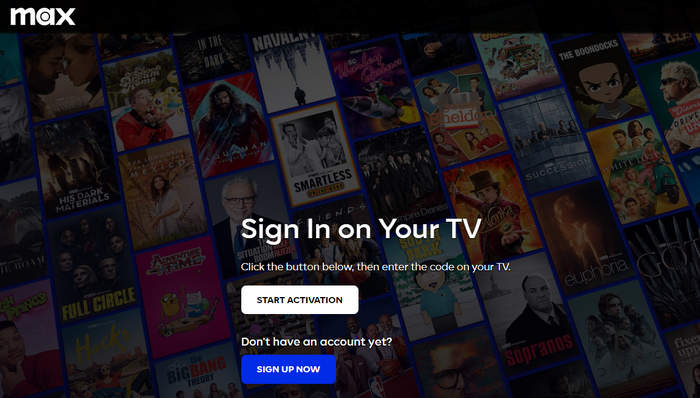
Step 5 Enter the 6-character code on the HBO Max or Max page and click "Next".
Step 6 Follow the tips to log into your HBO Max or Max account.
Step 7 Wait for a while, and your TV screen will be refreshed, allowing you to choose a profile and watch HBO Max content on your TV.
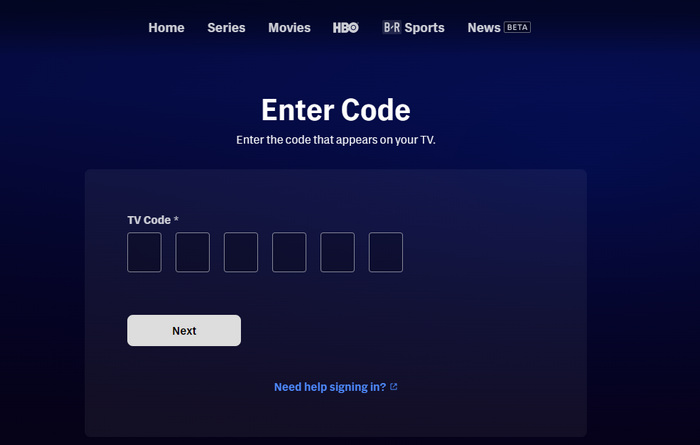
Part 2: Sign Into HBO Max on TV by Linking with Wi-Fi
In the case of your TV and smartphone connecting to the same Wi-Fi, you can sign in to HBO Max on your TV without going to the hbomax.com/tv-sign-in page.
Note: Note: This method is not available for all TV devices, try other HBO Max sign-in methods if your TV does not support it.
Step 1 Open the Max app on your phone and ensure you are logged in.
Step 2 Run the Max app on your TV and choose "Sign In".
Step 3 Select "Link With Wi-Fi" from the left of your TV screen.
Step 4 Grab your phone and select "Allow" when asked if your TV can sign in to your Max account.
Step 5 Your TV will be refreshed and you can watch Max content now.
Part 3: Sign Into HBO Max on TV by Remote
Apart from signing into HBO Max on your TV via a TV code or linking with Wi-Fi, you are allowed to sign in by using your remote only.
Step 1 Run the HBO Max or Max app on your TV.
Step 2 Choose "Sign In" and "Use your Remote" on the screen.
Step 3 Follow to enter your HBO Max account email and password, and then choose "Sign In".
Step 4 Your HBO Max or Max account will then be successfully signed in and you can enjoy the content.
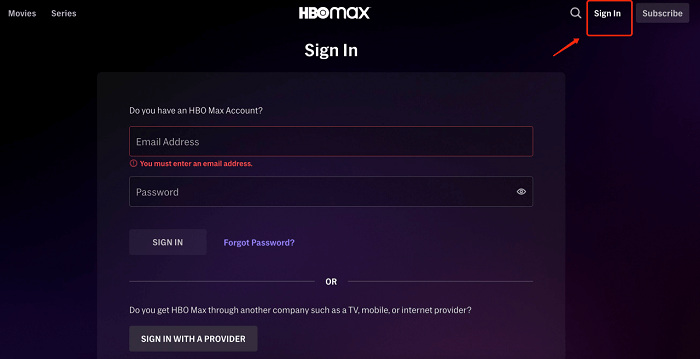
Part 4: Sign Into HBO Max on TV by Connecting to Provider
If you are getting the HBO Max subscription from an Internet, mobile, or TV provider, the sign-in process on a TV is slightly different. You need to connect to the provider.
Step 1 Launch HBO Max or Max on your TV and choose "Sign In".
Step 2 Select "SIGN IN WITH A PROVIDER" and stay on the new screen.
Step 3 Open your phone's camera and scan the QR code, or go to hbomax.com/activate or max.com/sign-in with the browser on your phone and enter the 6-character code.
Step 4 Choose the provider from whom you get the HBO Max or Max subscription.
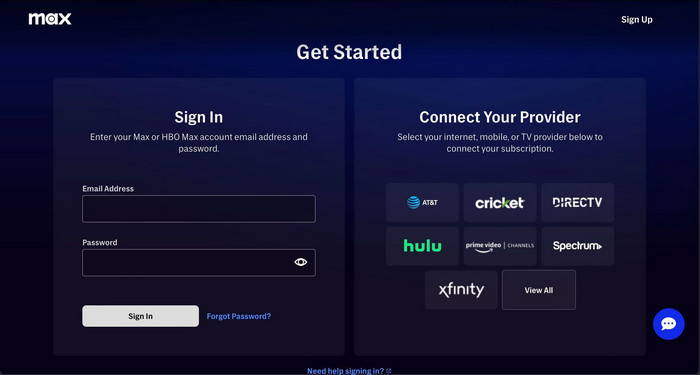
Step 5 Enter your provider account info and sign in.
Step 6 The HBO Max or Max on your TV will be activated and you can watch the content now.
Part 5: Troubleshooting: HBO Max TV Sign In Not Working?
If you encounter problems when trying to sign into HBO Max or Max on your TV, how to solve them? This part collects some FAQs and provides solutions.
Check HBO Max Activation Code
The 6-character activation code on your TV is case-sensitive and time-sensitive. You must enter it correctly and in a timely manner. If it says invalid when entering, try restarting the Max TV app and getting a new code to sign in.
Ensure a Stable Network Connection
When you open hbomax.com/tv-sign-in but find it not working, make sure your device is connected to the internet and has a stable connection. Try to refresh the page or use another browser to open the link if needed.
Update HBO Max TV App
Outdated versions of the app may cause issues such as the sign-in option missing, the app crashing, or buttons not working. In this case, check if there are any updates for the HBO Max or Max app and update it if necessary.
Check HBO Max Subscription Status
HBO Max or Max requires you to subscribe to stream content. If you have already signed in to HBO Max or Max on your TV, but it prompts a subscription, check if your account has a paying plan. If not, you need to subscribe to HBO Max or Max in order to watch the content.
Part 6: How to Watch HBO Max Videos on TV Without Signing In?
It is necessary to sign in to HBO Max or Max if you wish to stream the movies and shows on your TV. What to do if your TV does not have an HBO Max app. Can you watch HBO Max videos on your TV without the app? Fortunately, there is s way to download movies and shows from this platform, which allows you to watch HBO Max or Max content on your TV without signing in.
TunePat VideoGo All-In-One is a well-crafted tool to download movies and shows from Max onto your computer. It can powerfully save Max videos in MP4/MKV formats with HD quality, converting the content to plain video files and allowing you to play Max videos without the Max app or web player. Once the videos are downloaded on your computer, transfer them to your USB drive and then play the video files on your TV offline.
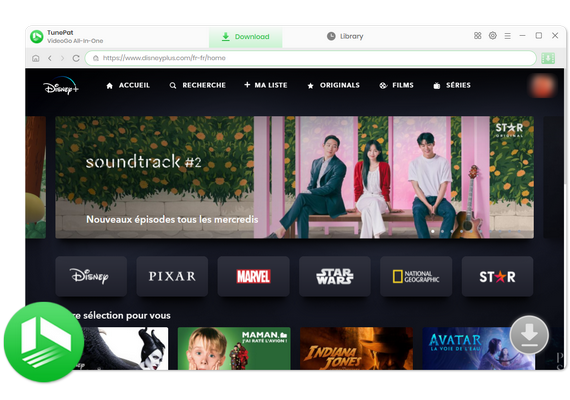
TunePat VideoGo All-In-One
- Download movies and shows from Netflix, Amazon Video, Disney+, and other streaming services in batches.
- Free download videos from YouTube, Abema, etc.
- Preserve HD videos in MP4/MKV format at high speed.
- Retain multilingual subtitles and audio tracks (including 5.1 audio).
- Select video quality, audio tracks, and subtitles as you wish.
- Get permanent offline playback for movies and shows at any time.
FAQs about HBO Max TV Sign In
Which devices does HBO Max support?
HBO Max or Max supports iPhone, iPad, Android phones, and tablets, Windows and Mac computers, Samsung, LG, Sony, Vizio, Android TV, Apple TV, Roku, Amazon Fire TV, Chromecast, PlayStation 4, PlayStation 5, Xbox One, and Xbox Series X/S. You can enjoy HBO Max on these devices through the app or web player.
Where do I enter the TV code for HBO Max?
If you are signing into HBO Max or Max using the 6-character code, you should enter the code on hbomax.com/tv-sign-in, hbomax.com/activate, or max.com/sign-in page. Simply grab your mobile device or computer, open a browser, and enter the link to get the page.
How to log out of HBO Max on TV?
Open the HBO Max or Max app on your TV, and select your profile at the top of the screen. Move to the "Sign Out" tab on the new screen and move down to select the "SIGN OUT" button.
Conclusion
There are 4 ways to sign in to HBO Max on a TV - you can go to hbomax.com/tv-sign-in and enter the 6-character code, link with Wi-Fi, use your remote, and connect to your provider. This article provides a step-by-step guide, you can watch HBO Max on your TV by following the simple process. Streaming HBO Max or Max content requires signing in and a subscription. Use TunePat VideoGo All-In-One if you wish to watch HBO Max videos on your TV without signing in.
Note: The free trial version of the TunePat VideoGo All-In-One has the same features as the full version, you can download the whole video from social media websites, but it only enables you to download the first 5 minutes of the video from streaming services. To unlock the limitation, you are suggested to purchase the full version.
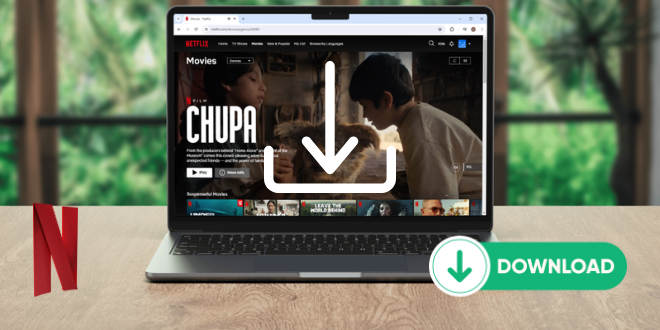
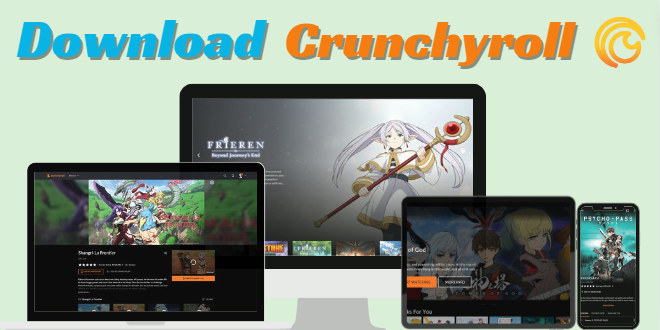
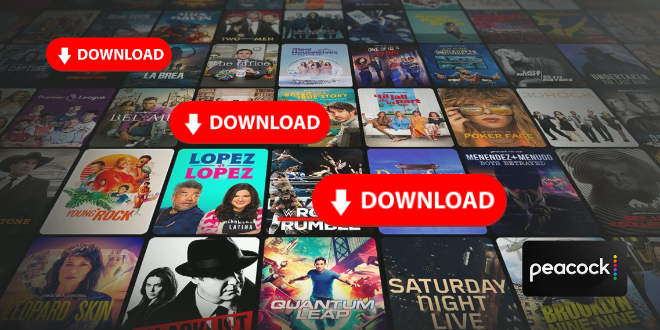
Izzy Warren
Content Writer