How to Cancel Netflix Subscription? [2025 Latest]
It is a good idea to cancel Netflix subscription, if you're thinking about saving some money. Monthly expense on Netflix is not cheap, especially when you have a Netflix Premium subscription service but spend less time on streaming videos there. Some people think that they have canceled their Netflix subscription after deleting their profiles. However, it has nothing to do and you will be billed continually by Netflix. So how to cancel Netflix subscription correctly?
Firstly, you should know how you sign up for Netflix and then figure out how you are billed. Normally, you can get a Netflix account on the Netflix website, through the Netflix mobile app for iOS and Android, or by selecting the Netflix channel on a streaming TV device, such as Apple TV. And you will be billed through Netflix, iTunes, or Google Play. Therefore, in the following article, we will introduce how to cancel Netflix accordingly. In addition, we will show you how to keep Netflix downloads forever so that you can still access Netflix content after canceling Netflix subscription.
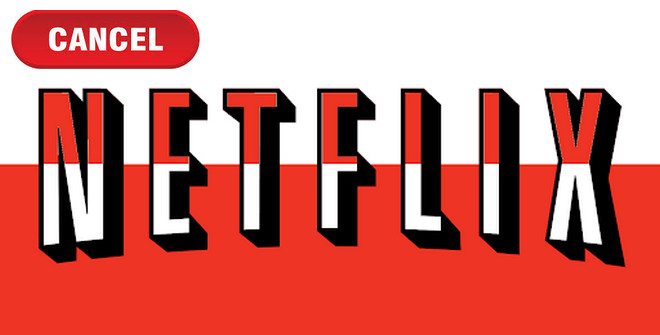
Contents
Part 1: How to Cancel Netflix Subscription?
You can cancel Netflix from Netflix website, Netflix app, iTunes, and Google Play Store. As we mentioned, how to cancel Netflix subscription depends on how you set up your service and how you are being billed. According this, we will show you 4 ways to cancel your subscription in detail.
1. Cancel Netflix Subscription on Netflix Website
The best way to cancel Netflix subscription is by operating on the Netflix website. You can cancel your subscription there in 3 simple steps.
Note: If you don't see the cancel button on this page, you are being billed by a third party. Please try the following ways.
- Go to Netflix.com in a web browser and sign in with your Netflix account.
- Click the "Profile" icon on the top right corner and select the "Account" section in the drop-down menu.
- Select the Membership tab, and click the "Cancel Membership" button. If you have a DVD plan, click "Cancel your DVD plan".
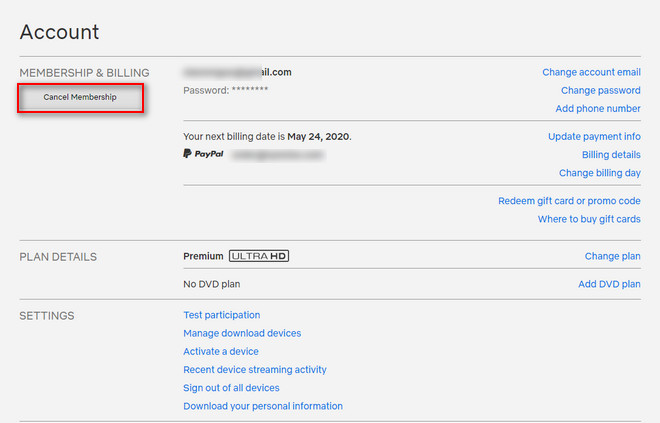
2. Cancel Netflix Subscription on Netflix App
You can cancel Netflix account on the app, if you set up your Netflix account from the Netflix app for iOS and Android.
- Launch the Netflix app on your phone and tap on your profile.
- Choose the "Account" section to open the cancellation page in a web browser.
- Scroll down to find the "Cancel Membership" button and click it.
Note: Once you cancel Netflix from any device, it cancels your account for all devices.

3. Cancel Netflix Subscription on iTunes
You have two ways to cancel Netflix subscription if you signed up for Netflix via iTunes. You can unsubscribe from Netflix on PC or iPhone/iPad.
#1 Cancel Netflix Subscription on iTunes PC
- Open iTunes and make sure you are using the same Apple ID you used to sign up for Netflix.
- Tap the Account menu and select the View My Account option.
- Scroll down to the settings section and tab Manage next to "Subscriptions". It will show you all subscriptions associated with this Apple ID.
- Find your Netflix subscription in the menu, and click the "Edit" button next to "Netflix".
- Click the "Cancel Subscription" button, and finally confirm your choice by clicking the "Confirm" button.
Note: This way is also suitable if you want to cancel Netflix on Apple TV.
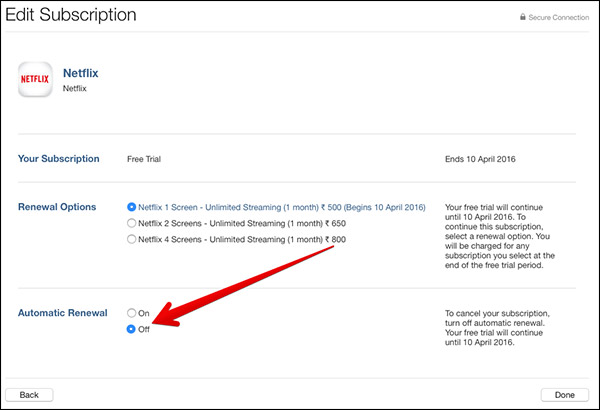
#2 Cancel Netflix Subscription on iPhone/iPad iTunes
You can also easily cancel Netflix on iTunes if you signed up for Netflix on iPhone or iPad and are billed by iTunes.
- Open Settings app on your iOS device.
- Tap iTunes & App Store.
- Tap your Apple ID and also make sure you subscribe to Netflix with the same Apple ID, then tap View Apple ID.
- Tap Subscription and find your Netflix subscription in the list of subscriptions, then tab it.
- Under the Automatic Renewal, choose "No" and then click "Done" button.
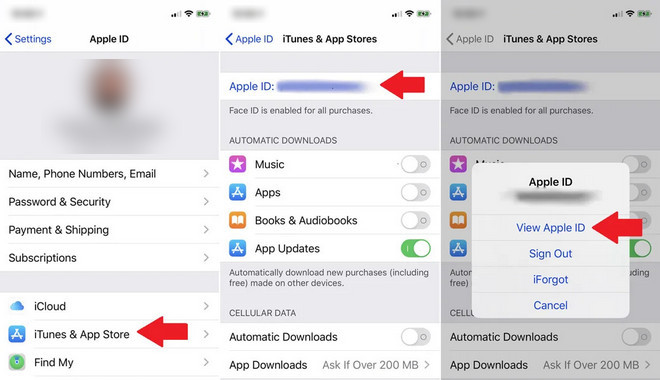
Note: Once you cancel Netflix account from any device, you unsubscribe from Netflix for all devices.
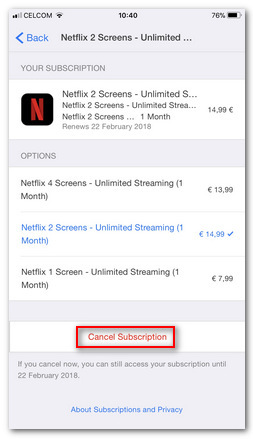
4. Cancel Netflix Subscription on Google Play Store
You can cancel Netflix membership in 3 simple steps, if you signed up for Netflix on your Android device and are being billed by the Google Play Store.
- Open Google Play Store on your Android device and tap the Menu button in the top left corner, which is showed as three horizontal lines.
- Tap "Subscriptions" in the list. A list of all Google Play subscriptions will display. Find Netflix and tab it.
- Tap "Cancel Subscription" and tap "Confirm" to confirm Netflix cancellation.
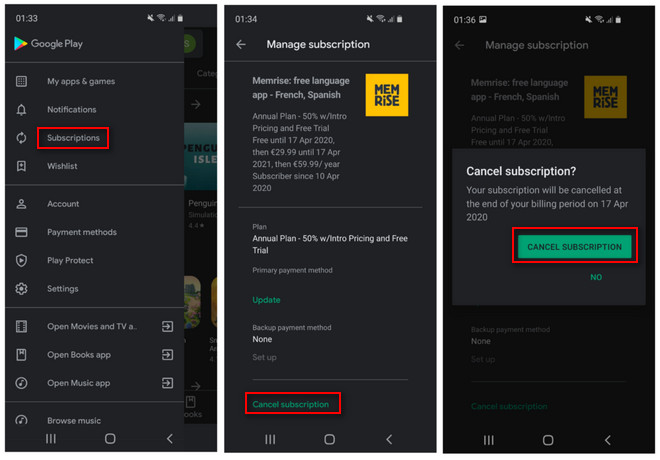
What happens if you cancel Netflix membership? Once you cancel Netflix subscription, you can continue to stream Netflix until your current billing period ends. After your subscription expires, you will no longer be able to watch any content on Netflix, and all your downloads will become inaccessible as well. However, Netflix will keep your preferences for ten months in case you want to return and retain the previous information you had on Netflix.
If you decide to give up your Netflix subscription and won't come back anymore, but want to keep your downloads on Netflix, you can use a Netflix video downloader to download and save the video files to the computer all the time.
Part 2: How to Watch Netflix after Canceling Subscription?
To watch Netflix without paying, you need to download Netflix by TunePat Netflix Video Downloader. It is a great tool to download Netflix movies and TV shows. This program can download Netflix in HD quality. It supports keeping audio tracks and subtitles with multiple languages and saves them as single files. TunePat Netflix Video Downloader allows you to download Netflix to your computer during your subscription period, and enables you to watch Netflix downloads even if you cancel membership. All of the downloaded videos can be stored forever and can be watched on any media player without limits. It is easy to use TunePat Netflix Video Downloader to download movies and shows from Netflix. Simply follow the guide.
Note: The user interface may change along with updates. For the latest user guide, please check the TunePat Netflix Video Downloader tutorial.
Step 1 Sign into Netflix on TunePat
Open TunePat and the program will ask you to sign in Netflix with your account. Follow to log into your account.
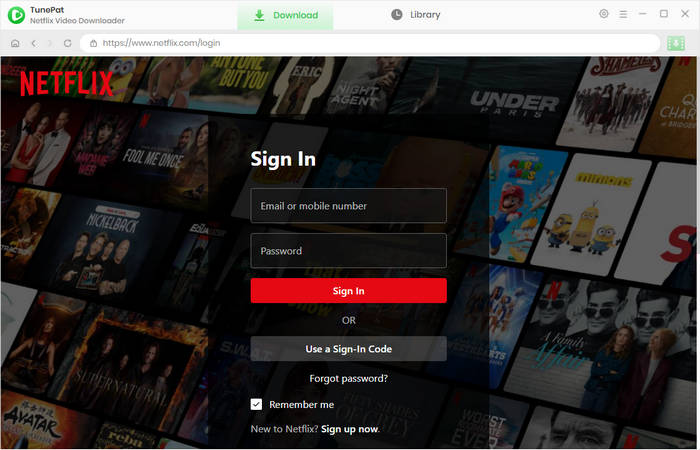
Step 2 Choose Output Settings
Click the "Setting" button which is a gear icon, then choose the audio quality and output path, select the audio tracks and subtitles you want to save.
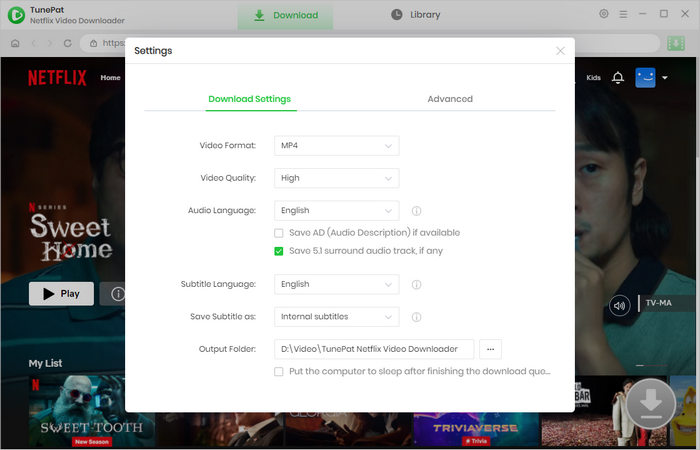
Step 3 Search for Netflix Video
Browse the built-in Netflix web browser and open the movie or TV show you'd like to watch after canceling the subscription. Click the green arrow icon on the bottom right.
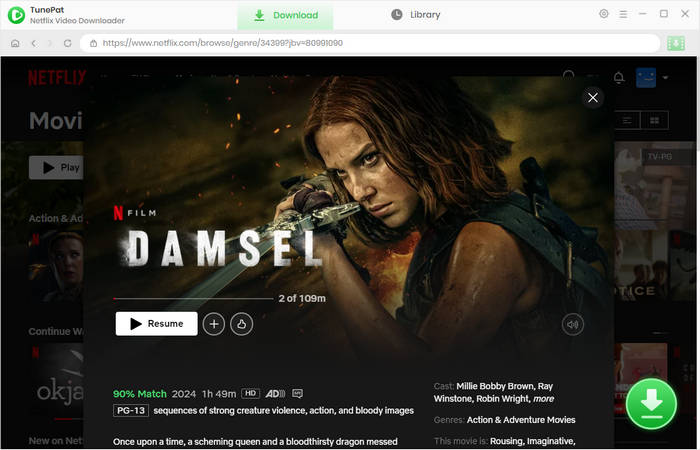
Step 4 Start Downloading Netflix
Choose the video quality, audio, and subtitles you want to save. Then click on "Download" to start downloading from Netflix on PC/Mac. You can choose the season and episodes if you are downloading a TV show. You need to click "Advanced Download" to get more download settings.
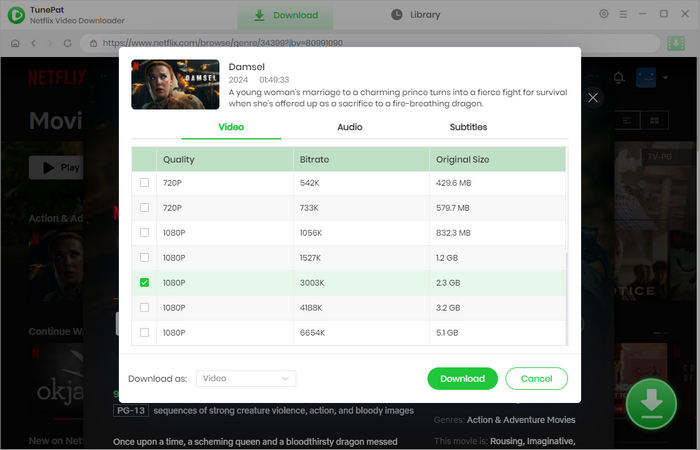
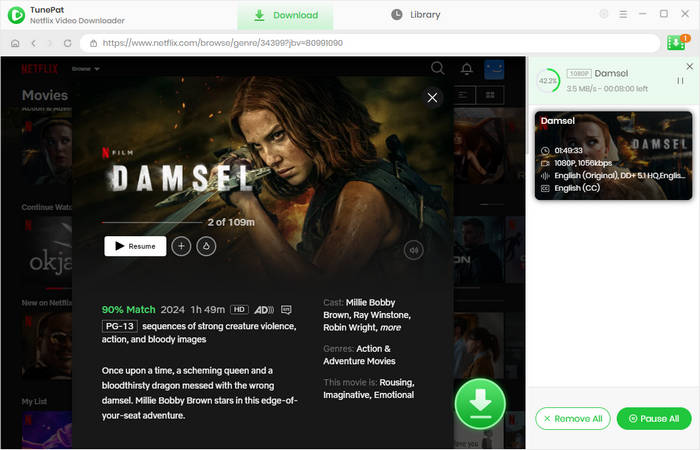
Step 5 Watch Netflix Without Paying after Canceling Subscription
Once the download is complete, click the "Library" to check the downloaded history and click the file icon to find the local files on your computer.
Now everything is done, the videos are stored on your computer and will not disappear when your Netflix subscription is expired. You can watch them at any time. At the same time, you can also share with others who also have canceled the subscription or even don't have a Netflix account.
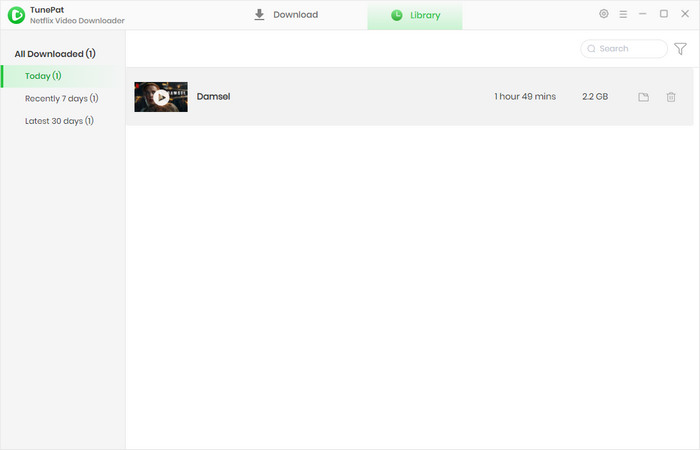
FAQs about Canceling Netflix Subscription
How do I cancel Netflix on my Smart TV?
Ensure your smart TV is connected to the network. Open a browser on your smart TV and access netflix.com. Log into your account, select your profile icon and the Account tab. Choose "Cancel Membership" and you will unsubscribe from Netflix on your smart TV.
How do I stop automatic payment in Netflix?
Canceling a Netflix subscription is the best way to stop automatic payment on Netflix. You can cancel Netflix through the website, app, iTunes, or Google Play Store, depending on how you signed up for Netflix. Check Part 1 of this article to learn how to cancel Netflix.
What happens if you cancel Netflix subscription after payment?
After you cancel your Netflix subscription, the service continues until your current payment period ends. You won't be billed for another period. When the subscription period ends, you cannot access Netflix, including your downloads, unless you resubscribe to Netflix. If you wish to watch Netflix without paying, you need to download Netflix with TunePat Netflix Video Downloader before it ends. You can play the downloaded Netflix videos after you cancel your Netflix membership, as the downloads are already saved on your local computer.
Conclusion
Netflix subscription can be canceled on the Netflix website, Netflix app, iTunes, and Google Play Store. Canceling on the website is the easiest way. But the cancellation depends on how you sign up for Netflix and your payment method, which helps you find the way to cancel your account quickly. You will not lose the right to stream videos on Netflix upon canceling. Netflix allows you to watch movies and shows until your current billing period ends. If you want to watch Netflix movies and shows after your subscription expires, you need to use TunePat Netflix Video Downloader to download Netflix videos to your computer before the expiration.
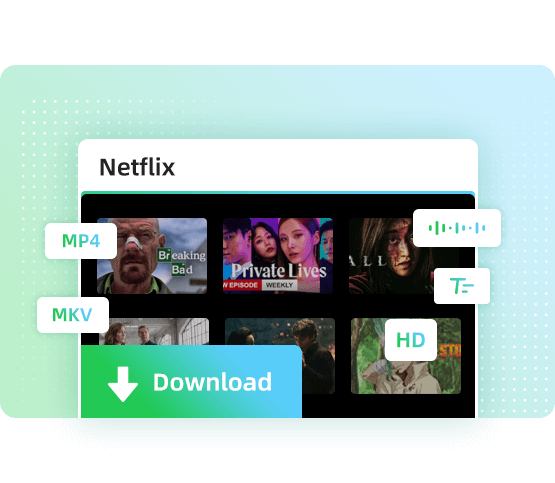
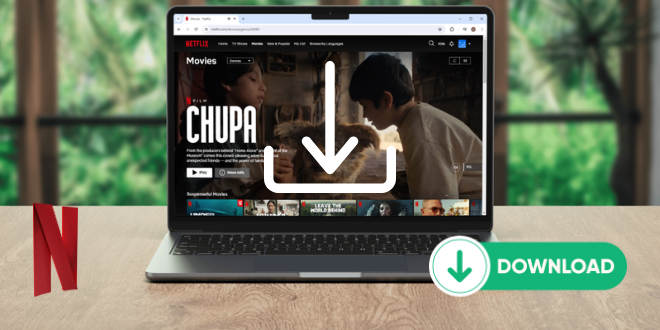
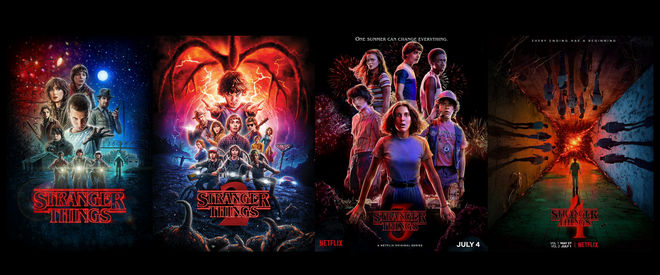

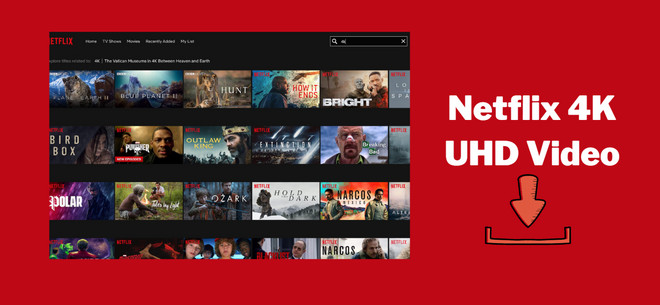
Izzy Warren
Content Writer