How to Watch Disney Plus Video on Nintendo Switch?
Disney Plus is a streaming service that offers a wide range of Disney-produced content and exclusive content from other Disney-owned companies like Marvel, Pixar, and Star Wars. It is available to stream on various devices, including game consoles. When you plan to watch Disney Plus videos on Nintendo Switch, you will quickly find that there is no Disney+ app in Nintendo's eShop. Disney announced that Disney Plus would come to Nintendo’s hand-held console in the coming future but it's not sure when it will be available.
Although the Disney+ app cannot be used on Nintendo Switch, there's still a way to watch your favorite shows and movies on the console. You can download Disney+ videos by using TunePat DisneyPlus Video Downloader and watch them offline on Nintendo Switch. It is a great way to download movies and shows from Disney Plus. It not only can download Disney Plus videos to your computer in widely used MP4 or MKV format, but also allows you to move the downloads to any device for playback. The following article will introduce the program’s capability and how to watch Disney Plus videos on Nintendo Switch.

Tool Recommend: TunePat DisneyPlus Video Downloader
TunePat DisneyPlus Video Downloader utilizes a unique download technology to download videos directly from the Disney+ website without the need for the Disney+ app. It can download Disney Plus videos in MP4 orMKV with HD quality. At the same time. TunePat comes with an efficient information analysis system that can easily and quickly find Disney+ movies or shows by name or URL. Audio and subtitles in more than one language are usually supported in the video. TunePat DisneyPlus Video Downloader also has the ability to download any or all audio tracks and subtitles. In particular, it supports saving subtitles in different formats, making the subtitles files available on any kind of player.
By using TunePat DisneyPlus Video Downloader, you will have unlimited Disney+ videos downloaded on your computer. What's more, it has no limits to moving the downloaded videos to any device. Thus, TunePat is the best solution to watch Disney Plus videos on Nintendo Switch.
How to Watch Disney Plus Videos on Nintendo Switch?
Firstly, you need to download movies and TV shows from Disney Plus to your computer by using TunePat DisneyPlus Video Downloader and then move the downloaded videos from the computer to your Nintendo Switch. Please install TunePat on your computer and follow the below steps to download Disney Plus videos.
Step 1 Sign into Disney Plus
Launch the TunePat program on your computer. The built-in Disney+ web browser will appear. Click the login button. Then you will see the login window. Please enter your Disney+ account credentials to let TunePat access your Disney+ library.
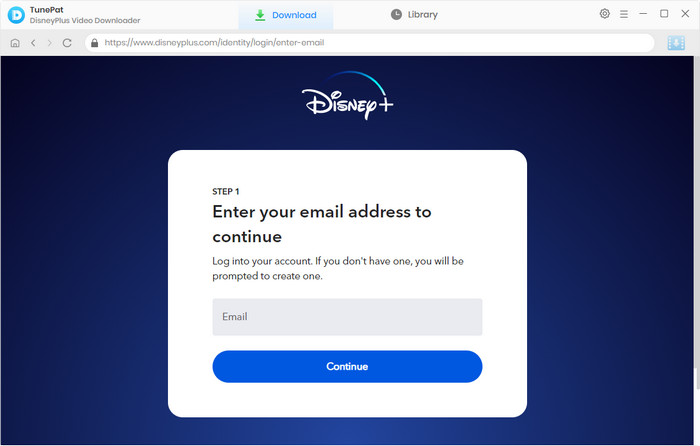
Step 2 Choose the Output Settings
Open the "Settings" window by clicking the gear icon on the upper right corner of the screen. In this window, you set the video format (MP4/MKV), video quality, the language of audio and subtitles, video codec (H.264/ H.265), etc. After choosing the settings, directly close the window.
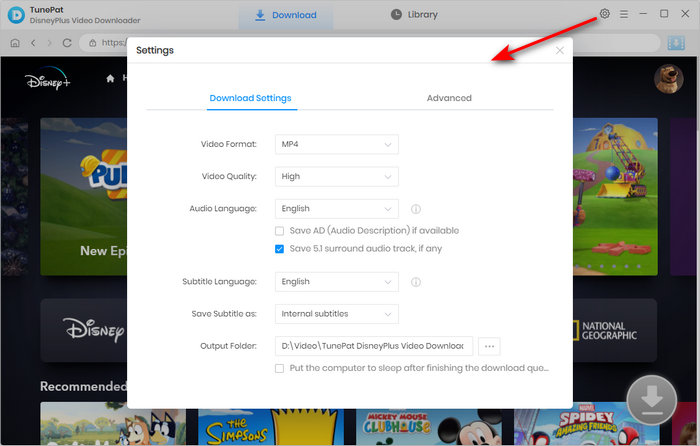
Step 3 Search and Select Disney Plus Video
Go through the Disney+ web browser and open the TV show or movie you want to watch on your Nintendo Switch. Click the blue arrow icon in the bottom right. TunePat will load related videos in a popup. Choose the season and episodes if you are downloading a TV show.
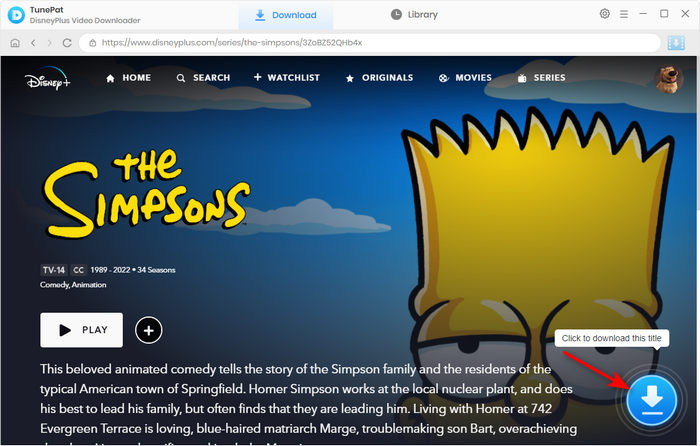
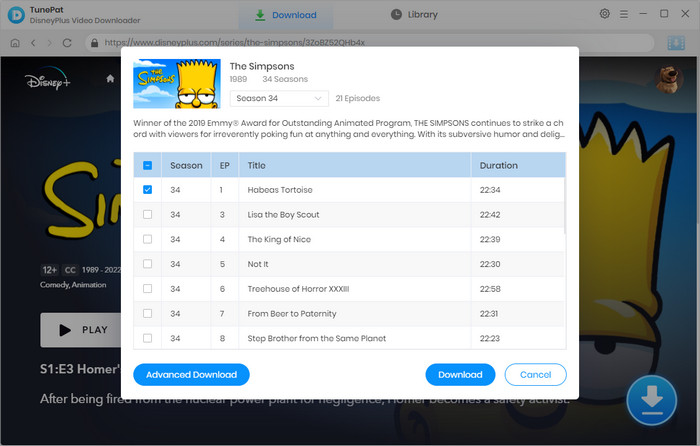
Step 4 Customize the Advanced Downloaded Settings
If you want to choose the different output settings for some videos, there is an advanced download option that allows you to reset the video quality, audio tracks, and subtitles. You get the options directly if you are choosing a movie. If you are downloading a TV show, click the "Advanced Download" button to get them.
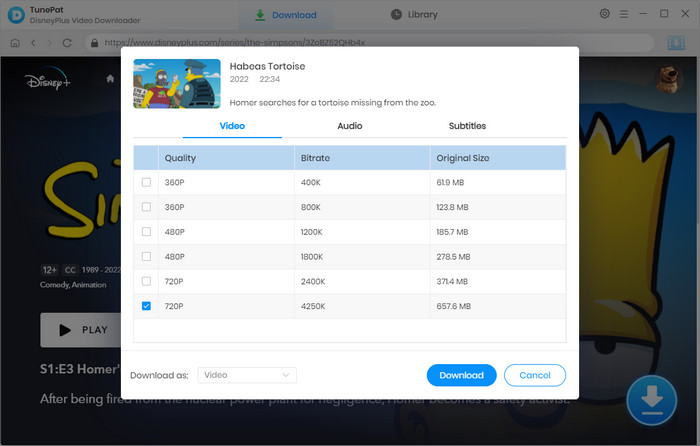
Step 5 Download Disney Plus Video to the Computer
Finally, click the "Download" button to start downloading your selected movies or episodes. All of them will be added to the download list and be downloaded one by one at a fast speed.
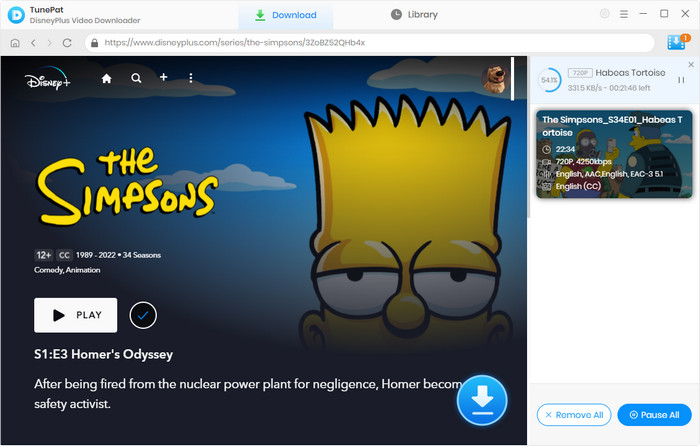
Step 6 Move the Downloaded Video to Nintendo Switch
Once downloaded, click on "Library" to find all the downloaded videos. You can also find the local files by clicking the folder icon behind each video.
Then connect your Nintendo Switch system to a computer using a USB cable. Finally, select Disney+ videos and transfer them to your Switch. Please note that the feature Copy to a computer via USB Connection can be used with Windows OS. If this feature is not available on your computer, you can try to use an SD card first to transfer the files to Nintendo Switch.
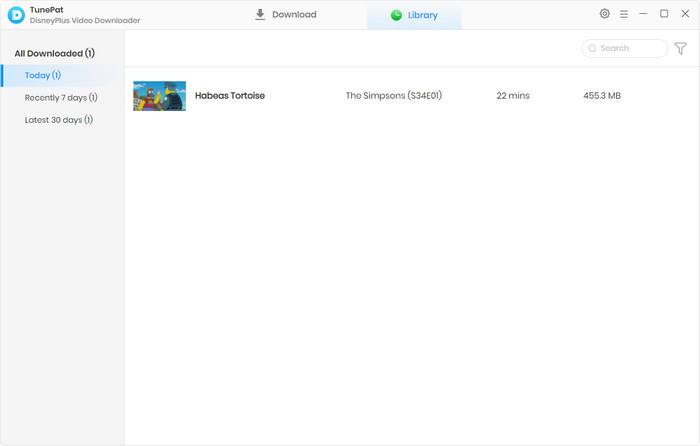
Conclusion
Since the Disney+ app isn't available on Nintendo Switch yet, it is necessary to use TunePat DisneyPlus Video Downloader to download videos from Disney+ so that you can transfer videos to Nintendo Switch for offline watching. TunePat DisneyPlus Video Downloader is perfect for downloading any video from Disney+ and saving videos as MP4 or MKV files, letting you watch them offline on any device.
Note: The free trial version of the TunePat has the same features as the full version, but it only enables you to download the first 5 minutes of each video. To unlock the limitation, you are suggested to purchase the full version.
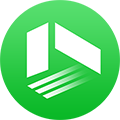
We also Recommend: TunePat VideoGo All-In-One
Here is an all-in-one tool called TunePat VideoGo All-In-One to help you download videos from Netflix, Disney+, Prime Video, Hulu, YouTube, Facebook, and more, and save videos in MP4 or MKV format! Learn More >>
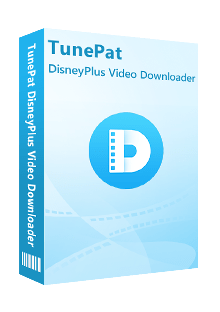
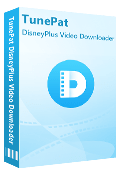
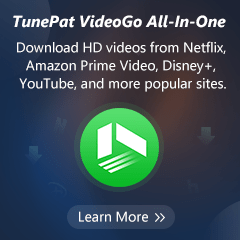
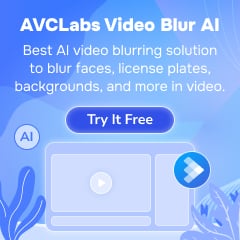
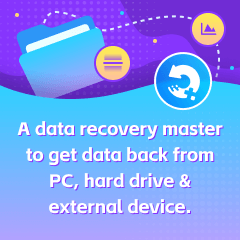

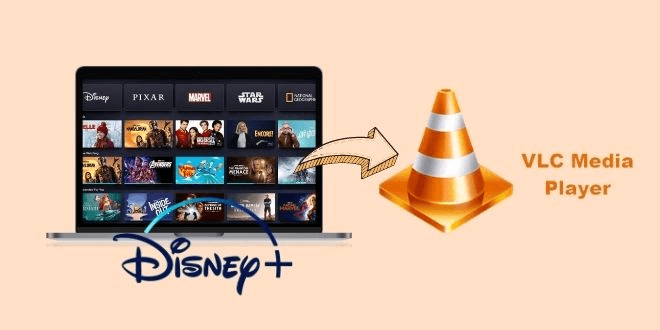
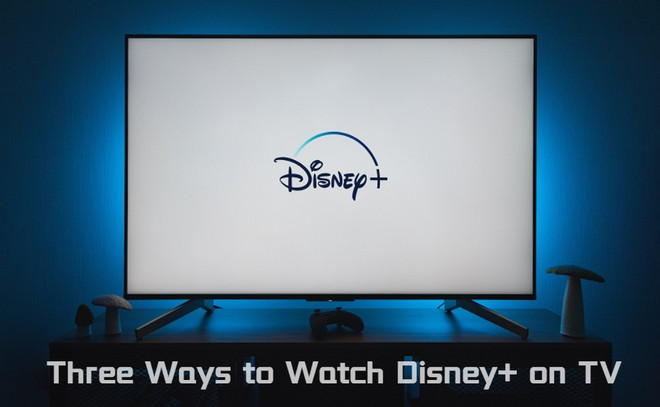
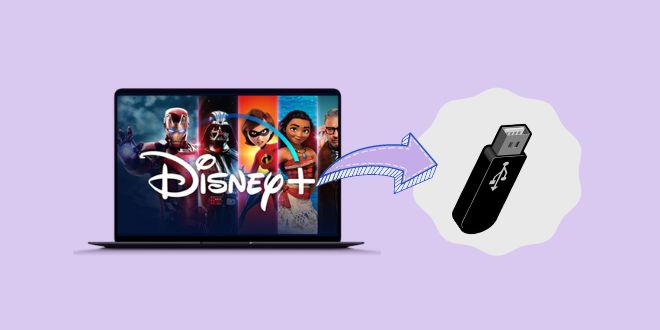
Amelia Gonzalez
Web Editor