

TunePat DisneyPlus Video Downloader
If you are a Disney Plus fan, you can access a vast content library provided by Disney, Marvel, Star Wars, and more after signing up for the Disney Plus service. At the same time, you are able to download the content to watch later when you don’t have an internet connection. Downloading movies and shows from Disney Plus is as easy as from other streaming services. Simply open the Disney Plus app on your mobile phone or tablet and sign in with your existing account, then find the video you want to download and tap the download icon. It’s that simple.
Downloaded content will remain on your device as long as you continue to subscribe to Disney Plus and connect to the internet with your device at least once every 30 days. You can download the same title on up to 10 supported mobile devices with available storage space. But the question is that you can only use the download feature on mobile devices. If you want to download some movies to watch on your Mac during a long train journey, you will be frustrated, because there is no Disney Plus app for Mac.
Is there any way to watch Disney Plus videos offline on Mac? Yes, we find a workable solution that can help you download movies and shows from Disney Plus to Mac directly. Of course, a powerful video downloading tool is needed to get Disney Plus content downloaded on Mac. TunePat DisneyPlus Video Downloader is the tool we need. It provides the download capability to download Disney Plus videos on computers without the app.

TunePat DisneyPlus Video Downloader is a program that supports downloading movies and TV shows from Disney Plus without limits. Taking advantage of the remarkable downloading core, TunePat has the ability to download Disney Plus videos from the web browser and save videos as MP4 and MKV files. Unlike other screen recorders that can only download a video at once with one audio track and subtitles file, TunePat DisneyPlus Video Downloader supports batch download and allows you to save multi-language audio tracks and subtitles.
It is easy to use for everyone. Just enter the video's name or link, choose the output settings, and then click the download icon. The video will be quickly downloaded on your Mac. If you’re interested in this program, follow the below steps to save Disney Plus videos on your Mac.
Key Features of TunePat DisneyPlus Video Downloader
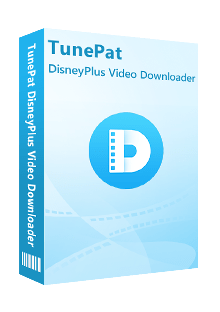
TunePat DisneyPlus Video Downloader
 Download HD movies and TV shows from Disney+.
Download HD movies and TV shows from Disney+. Save Disney+ video in MP4/ MKV format.
Save Disney+ video in MP4/ MKV format. Keep multi-language audio tracks and subtitles.
Keep multi-language audio tracks and subtitles. Download Disney Plus videos at a fast speed.
Download Disney Plus videos at a fast speed.First of all, please download and install TunePat DisneyPlus Video Downloader on your Mac. It is highly compatible with macOS 10.11 or higher versions.
Step 1 Sign in to Disney Plus on TunePat
Run the TunePat program, you will see a search bar in the main interface. Type any word into the search bar and hit “Enter” to open the sign in window. You need to log in with your Disney Plus account to access the content library.
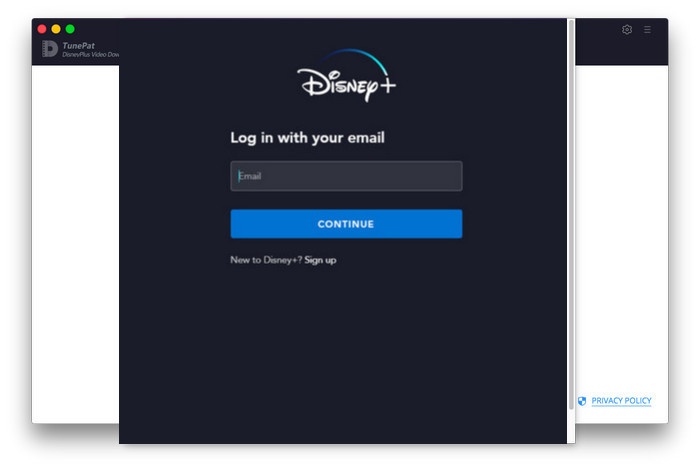
Step 2 Search for the Video You Want
After logging in, clear the content from the search bar and enter the name or keywords of the video that you want to download. Or you can directly copy and paste the video’s link from the web browser to TunePat. The program will search for the video based on the content you entered and display the results below the search bar.
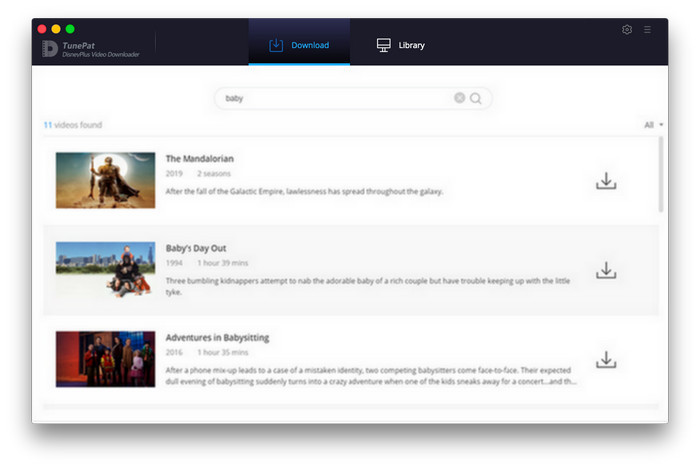
Step 3 Choose Video Format, Video Quality, Audio Tracks, and More
Click the "Settings" icon on the top right corner of the screen. From the pop-up window, you are able to set the video format as MP4 or MKV, choose the video quality as High, Medium, or Low. Besides, you can select the language of audio tracks and subtitles, and more.
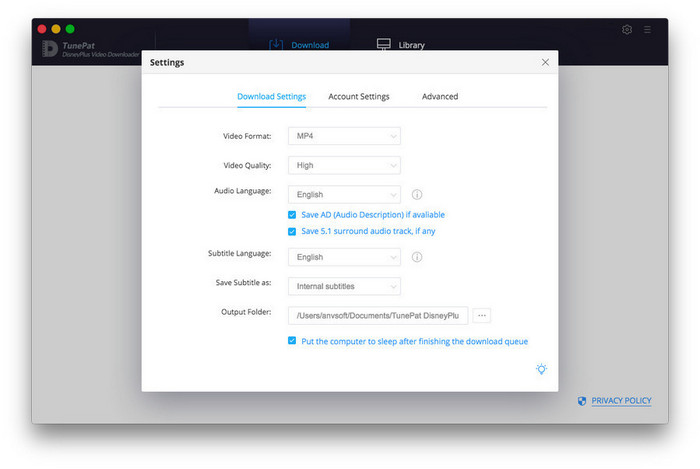
Step 4 Customize the Advanced Settings
If you attempt to download a movie, click the ![]() icon next to the
icon next to the ![]() icon to customize the advanced settings including the video quality provided with different bitrate and sizes, audio tracks and subtitles with different quality. If you want to set the advanced options for a TV show, click the
icon to customize the advanced settings including the video quality provided with different bitrate and sizes, audio tracks and subtitles with different quality. If you want to set the advanced options for a TV show, click the ![]() icon and choose the season and titles from the pop-up window, then click the "Advanced Download" button on the bottom left of the window.
icon and choose the season and titles from the pop-up window, then click the "Advanced Download" button on the bottom left of the window.
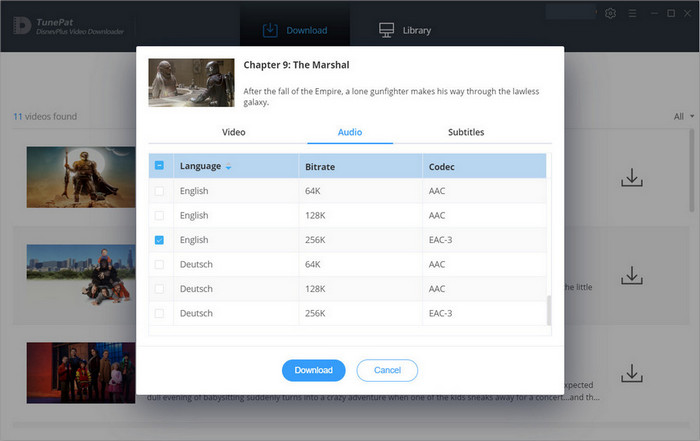
Step 5 Download the Selected Video to Mac
All settings are done, now you just need to click the "Download" button to start the download process. All your selected videos will be saved on Mac in a short time.
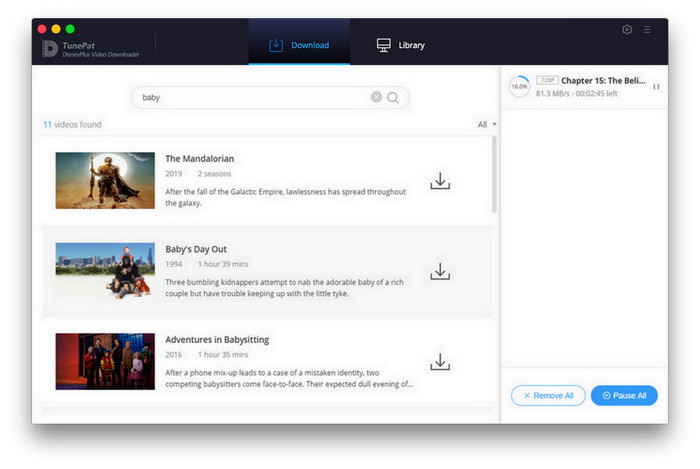
Step 6 Watch Disney Plus Video Offline on Mac
After downloading, you can find what you have downloaded by clicking the "Library" icon. Now you can watch the downloaded videos on your Mac without network.
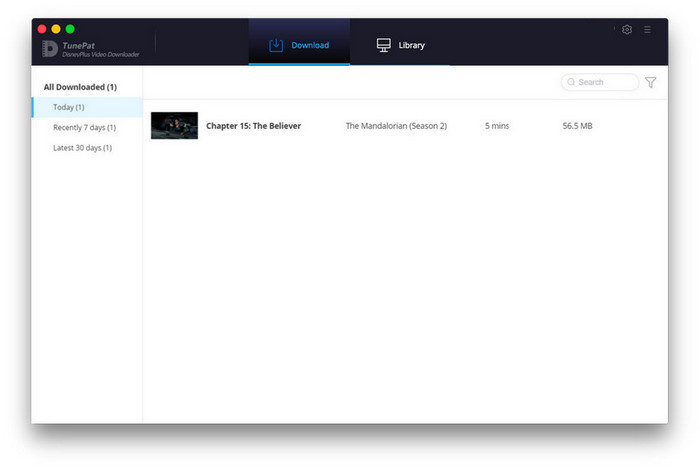
Considering that there is no Disney Plus app for Mac, you cannot watch Disney Plus titles offline on Mac, we introduce a reliable tool to help you download movies and shows from Disney Plus to Mac. TunePat DisneyPlus Video Downloader is worth a try as it can save Disney Plus videos in MP4 or MKV format that is available to play on many devices.
Note: The free trial version of the TunePat DisneyPlus Video Downloader has the same features as the full version, but it only enables you to download the first 5 minutes of each video. To unlock the limitation, you are suggested to purchase the full version.
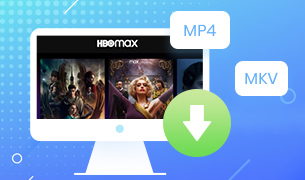
If you want to watch HBOMax videos on multiple devices, TunePat HBOMax Video Downloader can fully support you downloading any movies and shows from HBO Max and saving them as MP4 or MKV files, allowing you to watch the downloads on any device. Go for a try.
Learn More >>What You Will Need
New Release
Hot Tutorials
What We Guarantee

Money Back Guarantee
Refunds available within 5 or 30 days under accepted circumstances.

Secure Shopping
Personal information protected by SSL Technology.

100% Clean and Safe
100% clean programs - All software are virus & plugin free.