

TunePat DisneyPlus Video Downloader
When you are thinking about which player you can use to play videos in an easy way, it is admitted that VLC will come to your mind immediately. VLC is open-source software that can play most multimedia files. As a free player, VLC is very powerful in that it can be run on almost all platforms including but not limited to Windows, Mac OS, and Android. What’s more, it also owns high format compatibility that allows playing almost all video formats like H.264, MKV, or MP3/4 without the decoding package. But obviously, it is a fact that VLC can’t play those Disney+ videos. Why?
Virtually, those so-called downloaded videos from Disney+ are only available on the Disney+ app itself during the subscription period. And all those videos are not really stored as local files on your device, so you cannot move them to VLC for playback. In this situation, what should we do to escape from all those limitations and achieve the goal that Disney+ videos are also playable on VLC?
There is nothing to worry about. To get over this problem, you just need a little help from an efficient tool –TunePat DisneyPlus Video Downloader to get Disney Plus videos in a universal format so that you can watch the videos on VLC without limits. In the following article, we will introduce what TunePat DisneyPlus Video Downloader is and how to use this handy tool to download movies and shows from Disney+ and play the downloads on VLC.
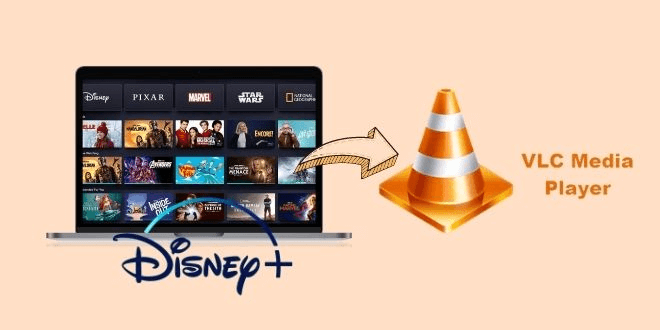
TunePat DisneyPlus Video Downloader is a comprehensive video tool that authorizes users to download movies and TV shows from Disney Plus beyond limits. Benefiting from the remarkable downloading core, This program can directly download Disney+ videos from the web browser and save them as local files in MP4 and MKV format (the key you could watch Disney+ videos on VLC). Depending on its unique downloading mdoe, the program can download Disney+ videos in 10 or 20 minutes. Meanwhile, it supports retaining all available audio tracks and subtitles and saving metadata information of the video for better management.
What’s more, the operation is not difficult at all. The only thing you need to do is to key in the video's name or copy and paste the link on the search bar in the program, select the output settings, and then click the download icon. Shortly, the video will be downloaded to your computer. If you’re curious about this program, follow the below steps to save Disney Plus videos on your computer.
Key Features of TunePat DisneyPlus Video Downloader
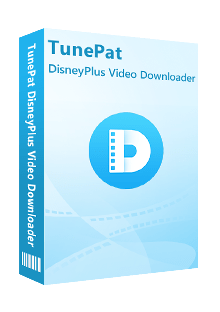
TunePat DisneyPlus Video Downloader
 Download HD movies and TV shows from Disney+.
Download HD movies and TV shows from Disney+. Save Disney+ video in MP4/ MKV format.
Save Disney+ video in MP4/ MKV format. Keep multi-language audio tracks and subtitles.
Keep multi-language audio tracks and subtitles. Download Disney Plus videos at a fast speed.
Download Disney Plus videos at a fast speed.Step 1 Sign in to Disney+
Run the program first, then key in any word in the search bar, and then press “Enter” on the keyboard. A log-in window below will show up. Please enter your Disney Plus account to access your Disney+ library.
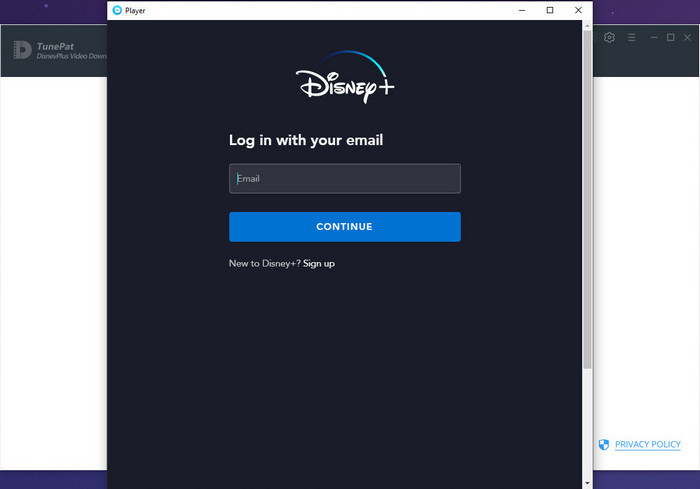
Step 2 Search for A Disney Plus Video
Key in the name of an exact Disney+ video or copy the URL of the video from the web browser and paste it into the search bar and then press the “Enter” button on the keyboard. Within seconds, the most related videos will be listed for you.
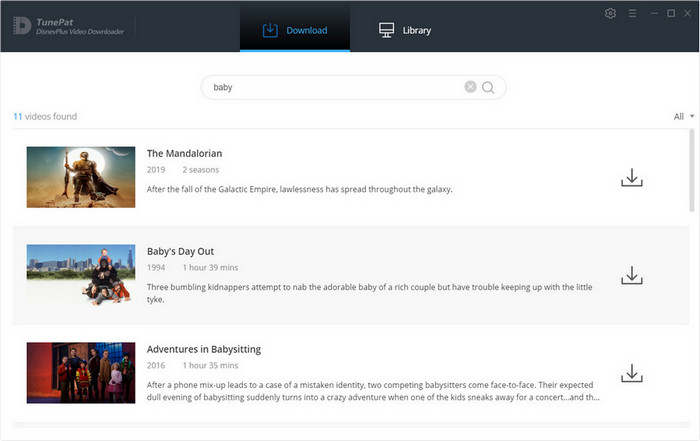
Step 3 Select the General Output Settings
Click the gear icon, and a window will pop up. In this window, you are allowed to set the video format (MP4/MKV), video quality (High/Medium/Low), and choose the language of audio and subtitles. In addition, you can customize the output path for the downloads. It is recommended that you create a new fold to store all those downloads on the desktop for your convenience.
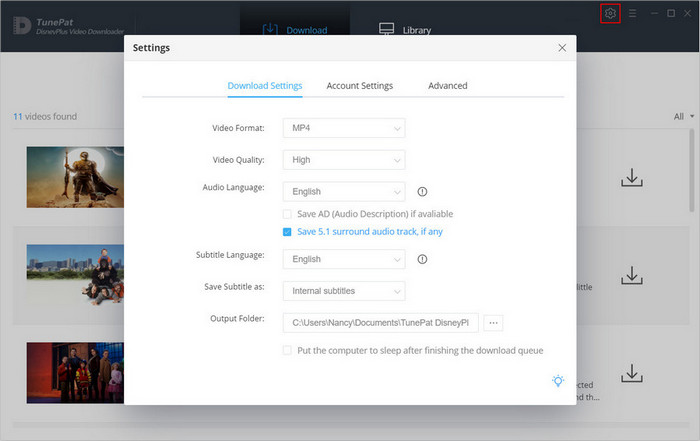
Step 4 Choose the Advanced Settings
If you have a specific need for an audio track or subtitle track of certain videos, the advanced settings offer you this possibility.
For movies, click the ![]() icon that is next to the "Download" icon. For TV shows, you need to click the "Download" icon first and select the season and titles you want to download, then click the “Advanced Download” button on the bottom left corner to choose the settings.
icon that is next to the "Download" icon. For TV shows, you need to click the "Download" icon first and select the season and titles you want to download, then click the “Advanced Download” button on the bottom left corner to choose the settings.
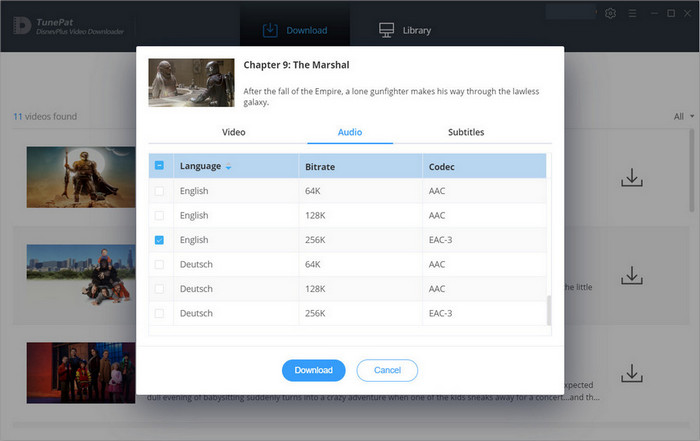
Step 5 Save Disney Plus Video to the Computer
When the settings are all done, please click the "Download" button. The program will add all selected videos to the download queue and will download them in sequence.
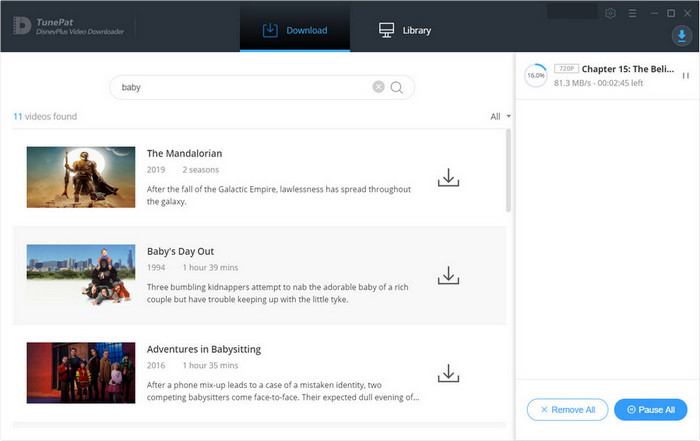
Congratulations, you already mastered how to download Disney+ videos on local files of your computer. Next, let's learn how to play them!
Step 1Add Disney Plus Videos to VLC
Click the VLC icon to launch it. Then click "Media" > “Open File” to add Disney Plus videos to VLC.
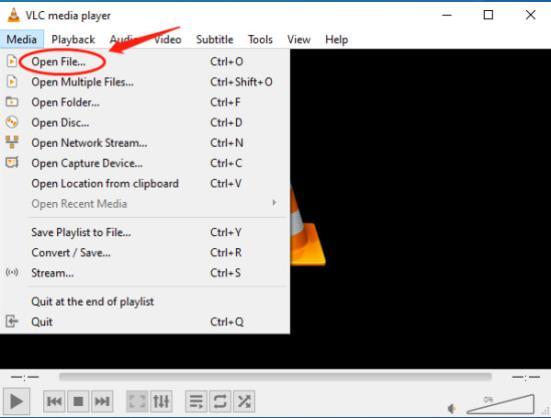
Step 2Choose the Exact Video File that You Just Downlaoded
Navigate to the output folder of the downloads and choose a video that you want to play on VLC, and click the "Open" button. Now you can enjoy the video on VLC.
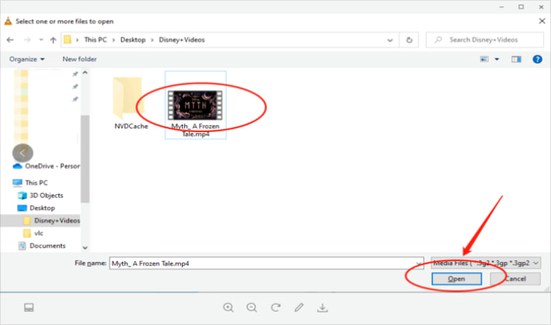
There are a great number of ways that you could find to download Disney+ videos and play them on VLC. However, TunePat Disney+ Video Downloader offers users the easiest one. This program saves you from almost all the troubles that you may know in order to download Disney+ videos with ease. And not to mention that it can help you permanently save Disney Plus videos as local files. In a word, with the help of TunePat DisneyPlus Video Downloader, you can download any available video on Disney+ and watch them on many devices including VLC.
Note: The free trial version of the TunePat DisneyPlus Video Downloader has the same features as the full version, but it only enables you to download the first 5 minutes of each video. To unlock the limitation, you are suggested to purchase the full version.
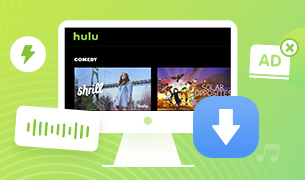
Want to watch Hulu videos offline on your computer? This powerful Hulu Video Downloader provides another way to get Hulu video downloaded and helps you get unlimited videos from Hulu to Windows or Mac computers without limits. Give it a shot now!
Learn More >>What You Will Need
New Release
Hot Tutorials
What We Guarantee

Money Back Guarantee
Refunds available within 5 or 30 days under accepted circumstances.

Secure Shopping
Personal information protected by SSL Technology.

100% Clean and Safe
100% clean programs - All software are virus & plugin free.