

TunePat Amazon Video Downloader
Amazon Prime Video is an on-demand streaming service, which has been one of the most popular streaming services on the market. If you want to stream videos on Amazon Prime Video, you can pay $8.99 for a monthly subscription. But when you are not sure if the subscription is worths the money, you could also try the 30-day Amazon Prime Video free trial first, which lets you enjoy all the same benefits as paid members, but you need to know that all the benefits will be gone if your free trial expires if you don't want to continue the subscription.
Please don't worry. In this article, we will introduce a new tool to stream Amazon Prime videos, which is called TunePat Amazon Video Downloader. With TunePat, you can download any Amazon videos to watch offline during the free trial period. Even if your free trial is over, all the videos downloaded before will still be stored on your devices. Let's learn how to use TunePat Amazon Video Downloader to download Amazon videos step by step.
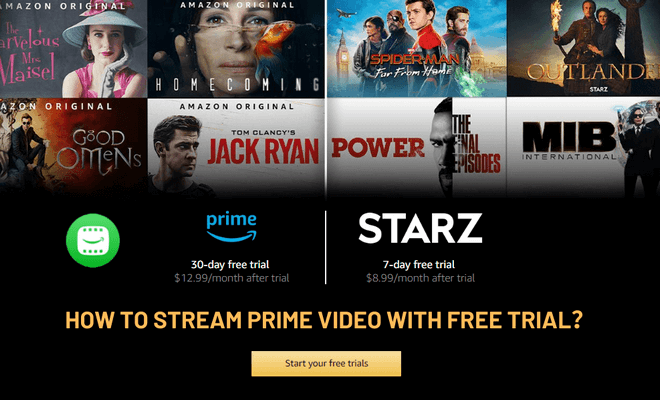
Part 1: Why Do You Need TunePat Amazon Video Downloader?
Part 2: How Does TunePat Amazon Video Downloader Work?
Part 3: Guide: How to Use TunePat to Download Amazon Prime Videos?
Part 4: Extra Tip 1: How to Get a Free Trial Account from Amazon Prime Video?
Part 5: Extra Tip 2: How to Cancel Amazon Prime Subscription After Free Trial?
You can only watch downloaded videos for 30 days from the time they are downloaded on the Prime Video app. Once you’ve started the video, there are only 48 hours left to watch it. One more thing to note is that the downloads can only be playable within the app. The downloaded files are unreadable when you move them to other devices. If you want to watch your downloaded movies and episodes without limits, you need to save them as local files on your devices. Luckily, TunePat Amazon Video Downloader is such a tool to help you fulfill that goal.
TunePat Amazon Video Downloader is a professional and powerful video downloader, which can download unlimited movies and TV shows from Amazon Prime Video and lets you watch them freely on any device. Adopting the advanced information analyzing system, TunePat is capable of searching for Amazon Prime titles quickly by keywords or URL of the video. The resolution of the downloads is up to 1080P. Besides that, TunePat can retain original audio tracks and subtitles in multiple languages. You can save the subtitles files as three types: internal subtitles, external subtitles, and hardcode subtitles.
Additionally, TunePat Amazon Video Downloader makes it possible to save Amazon movies and TV shows in MP4 or MKV format, making them still available for playback on multiple devices. And you can also choose video codec as H.264/H.265. Plus, TunePat Amazon Video Downloader supports downloading in batch mode, in which you can add many movies or episodes at once to download with just one click.
Key Features of TunePat Amazon Video Downloader
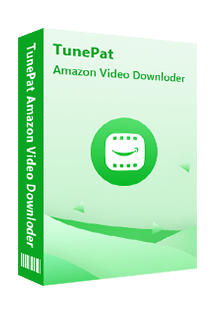
TunePat Amazon Video Downloader
 Download movies and TV shows from Prime Video.
Download movies and TV shows from Prime Video. Download Prime Video in MP4 or MKV format.
Download Prime Video in MP4 or MKV format. Support downloading the HD Amazon video.
Support downloading the HD Amazon video. Keep audio tracks and subtitles in all languages.
Keep audio tracks and subtitles in all languages. Require no additional apps, including Prime Video app.
Require no additional apps, including Prime Video app.* Note: TunePat strictly complies with the US copyright regulations and does not circumvent copy protection.
In the following part, we will show you how to use TunePat to download Prime Video titles. At the beginning of that, please download and install the latest version of TunePat Amazon Video Downloader on your computer.
Step 1 Sign in with Amazon Account
Firstly, you need to sign in to your Amazon account. After launching TunePat, type any word into the search bar and hit “Enter” on your keyboard. Then, enter your Amazon account information into the pop-up window.
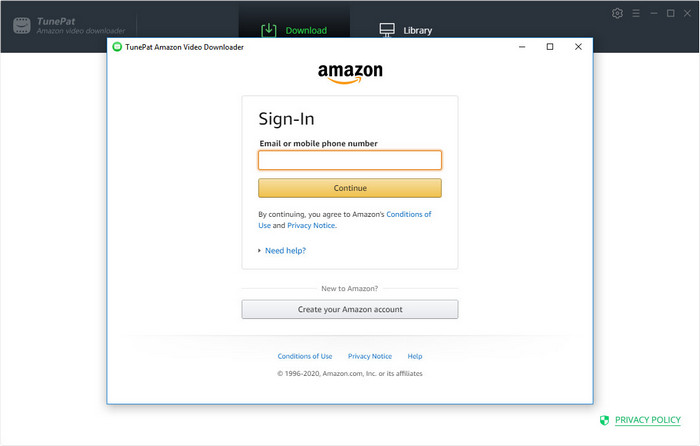
Step 2 Search for Amazon Movie and TV Show
Open Amazon Prime Video in Chrome, copy the URL of the video that you want to download from the web browser, and paste it into TunePat. Or you can also enter the video’s name into the search box on TunePat to find the content.
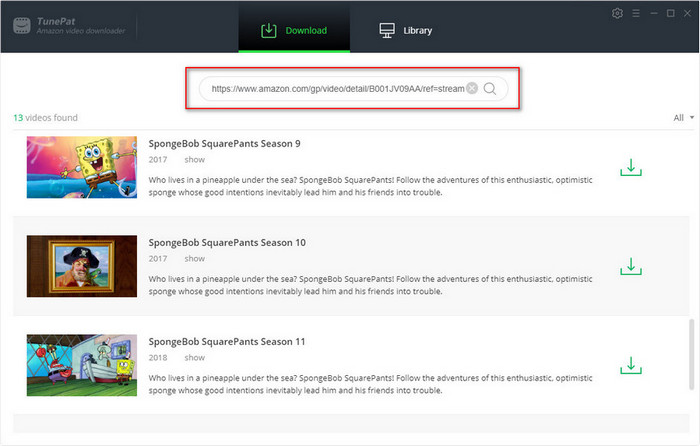
Step 3 Set the Output Settings
TunePat offers the options to choose video format, and video quality for the output files, and also allows you to select the language of audio tracks and subtitles as your need. Please click the "Settings" icon on the top right corner of the program to choose the output settings.
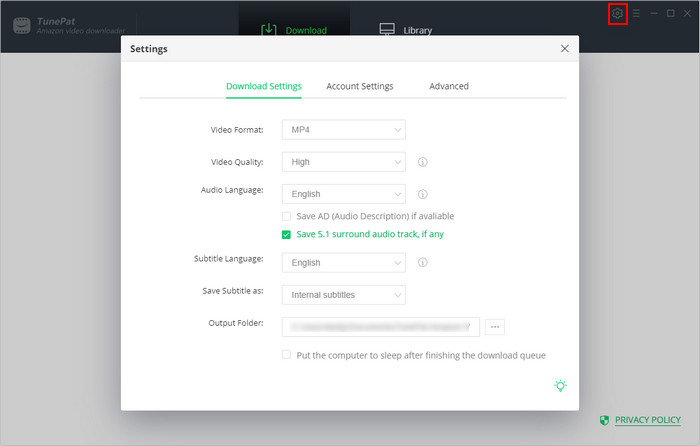
Step 4 Choose Advanced Download Settings
TunePat has advanced download settings that allow you to choose the specific video quality, audio tracks, and subtitles. For TV shows, after clicking the "Download" icon, select the season and title from the pop-up window, then click the "Advanced Download" button on the bottom left of the window to customize the settings. For movies, you can open the advanced settings window by clicking the "Advanced Download" icon next to the "Download" icon.
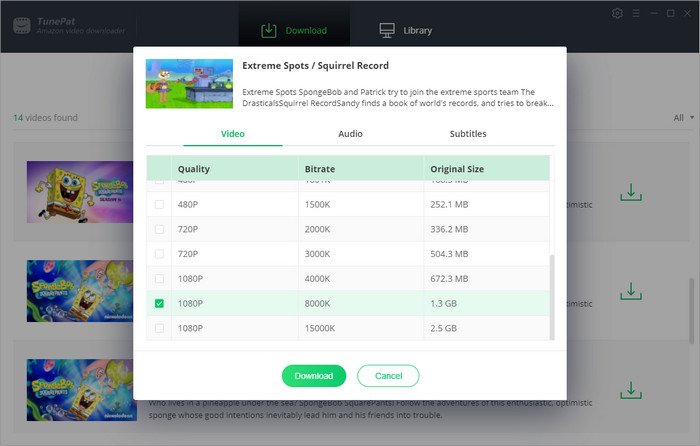
Step 5 Download the Selected Video
If you want to download a movie, click the download icon to start the download. If you attempt to download a TV show, after clicking the download icon, you need to select the episodes that you want to download and click the "Download" button at the bottom of the pop-up window.
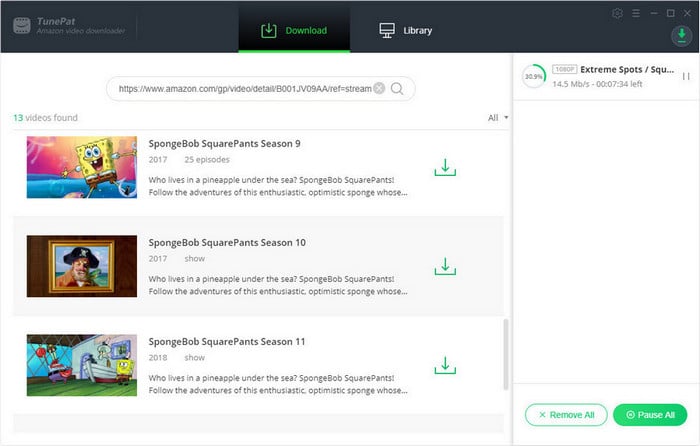
In the "Library" tab, you can check the downloaded history. Once the download is done, go to the Library tab, and click the folder icon behind each video to find the video file on your computer.
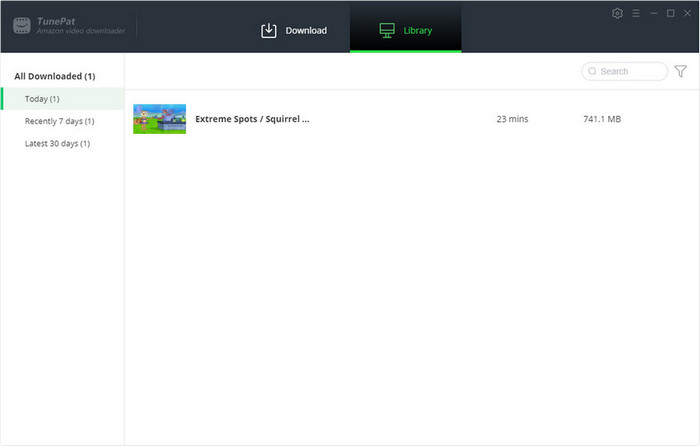
Signing up for Amazon Prime Video free trial is a fairly easy process. You must have a current, valid credit card, then follow the below steps:
Step 1 Go to Amazon Prime.
Step 2 Select "Start your free trial".
Step 3 Follow the on-screen instructions if prompted.
Note:You will be upgraded to a paid membership plan automatically when the Amazon Prime free trial is over. If you are not going to keep the service, you can cancel your membership before the free trial expires so that you won’t be charged. You can refer to the tips below.
If you need to cancel your free trial on a computer, please follow these steps:
Step 1 Visit Amazon Prime.
Step 2 Sign in with your Amazon account.
Step 3 Click on Your Prime Membership in the drop-down menu.
Step 4 Hit End Trial and Benefits on the left side of the page.
Step 5 Click on End My Benefits and Continue.
Step 6 Click Cancel Membership.
As we mentioned before, after the 30-day free trial, your subscription plan will be upgraded automatically. If you don’t want to continue with the subscription after the free trial, you’d better cancel your membership right after you’ve set it up, in case you forget to do that during the subscription period. Canceling your Prime membership is easy and straightforward as signing up for a free trial account. Below is how to end Amazon Prime subscription on desktop and mobile:
On the Desktop:
1. Go to amazon.com and hover on Account & Lists on the top right corner of the screen, select Prime Membership from the drop-down menu to open the Prime membership page.
2. Find Update, Cancel, and more, and click Cancel or pause prime button, then follow the on-screen instructions to cancel your membership.
On Mobile Devices:
1. Open Amazon app and tap on the menu icon on the top left corner of the screen.
2. Click Prime and scroll down to the bottom and click Manage Prime Membership.
3. Scroll down and find End Trial and Benefits, then follow the instructions to cancel the subscription.
Once the subscription is canceled, you won't be charged at the end of the free trial subscription. You can continue using the benefits of Amazon Prime until your free trial ends.
By using TunePat Amazon Video Downloader, Amazon movies and TV shows have been successfully saved on your computer. All files downloaded by TunePat will be stored on your devices all the time unless you delete them manually. You can move those MP4 files or MKV files to other devices or share them with your friends. Most importantly, even if your membership has expired, you still have access to the content saved on your devices.
Note: The free trial version of the TunePat Amazon Video Downloader has the same features as the full version, but it only enables you to download the first 5 minutes of each video. To unlock the limitation, you are suggested to purchase the full version.