

TunePat Netflix Video Downloader
The mobile phone has become an essential tool for entertainment in our life. With the rapid development of technology, its frequent updates and upgrades bring increasingly diversified functions and a better experience. Apple announced iPhone 12 on October 13, 2020. The new iPhone features Super Retina XDR OLED displays for the first time and supports 5G connectivity for faster downloads and uploads, better quality video streaming, which makes it easier for you to watch Netflix movies and TV shows with HD resolution and get your favorite videos downloaded in a shorter time. Have you got your new phone? If so, now you can follow this article to download Netflix videos to your iPhone for offline playback. There are two ways for your choice.
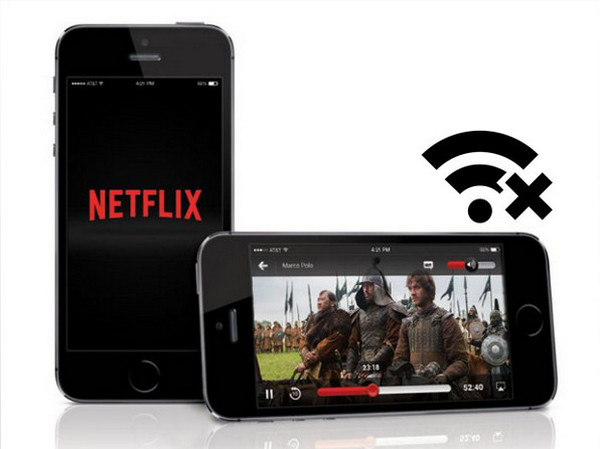
Way 1: Download Netflix Videos with Netflix iOS App
Way 2: Download Netflix Videos with TunePat Netflix Video Downloader
Netflix offers the download feature on the Netflix app for iOS. Please make sure the latest version of the Netflix app is well installed on your iPhone.
Step 1 Open the Netflix app on your iPhone and tap the “Menu” button on the upper left corner.
Step 2Choose “Available for download” in the drop-down list. Here will show you all the videos that you can download to watch offline.
Step 3 Browse through the videos and tap the video you like to open the detailed information page.
Step 4 Click the “Download” icon under the description to start downloading.
If you want to download HD videos, you need to set the video quality as “Higher” in the "App Settings". Once the download is completed, click “My Download” on the menu list and choose a video to watch offline.
Please keep in mind that not all videos are available for download and the maximum amount of titles that you can download to a single device is 100. Moreover, you are restricted to watch the downloads within the Netflix app. Actually, you are just downloading a cache file from Netflix and the file is time-limited, so you have to watch the downloaded video before it expires.
If you wish to unlock the limitations, keep the Netflix downloads forever and watch them offline freely, you are suggested to try method two, which will help you store Netflix movies and TV shows in MP4/MKV format using TunePat Netflix Video Downloader.
TunePat Netflix Video Downloader is a professional tool that helps you get unlimited videos by exporting Netflix videos to MP4/MKV format, letting you watch the downloaded videos freely. It allows you to download Netflix videos in HD quality without installing the Netflix app. Meanwhile, it is able to save multi-language audio tracks & subtitles as well as 5.1 Dolby audio. With TunePat Netflix Video Downloader, you can directly transfer the download videos to your iPhone, iPad, Apple TV, etc, and watch them offline at any time. Below will show you how to use this program.
Key Features of TunePat Netflix Video Downloader
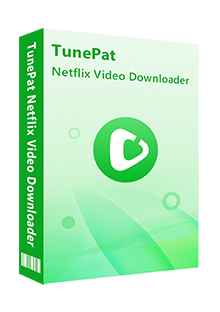
TunePat Netflix Video Downloader
 Download movies and TV shows from Netflix.
Download movies and TV shows from Netflix. Support downloading the HD Netflix video.
Support downloading the HD Netflix video. Download Netflix video in MP4/ MKV format.
Download Netflix video in MP4/ MKV format. Keep audio tracks and subtitles.
Keep audio tracks and subtitles. Download Netflix at a fast speed.
Download Netflix at a fast speed.Step 1 Log In Netflix on TunePat
Begin by launching the program on your Windows or Mac computer. Then, click the "Sign in" option located in the top right corner and log in to your Netflix account.
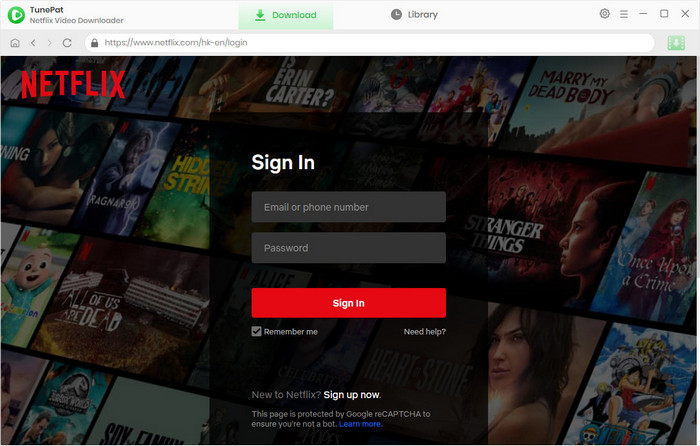
Step 2Search for Netflix Videos by Name or URL
Next, navigate through Netflix to find the specific movie or TV show you wish to download. Once you've made your selection, choose the video and initiate the download process by clicking the green download button located in the bottom right corner. Or you can use the search icon in the upper-right corner to locate your desired content.
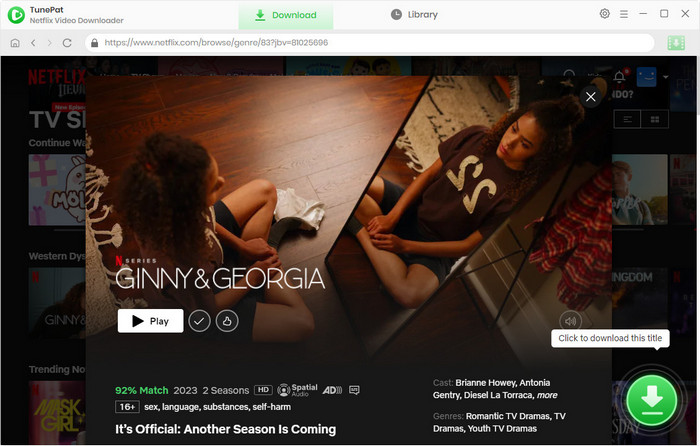
Step 3 General Settings on the Output Files
Click the "Settings" button on the top right corner of the program, here you can set the video quality, choose audio tracks and subtitles, and the output folder.
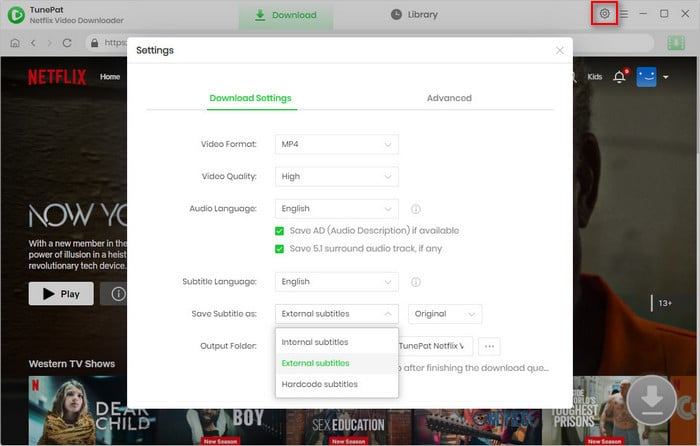
Step 4 Choose the Advanced Download Settings
At this point, you can tailor the download settings to your preference. This includes selecting the video quality, audio tracks, and subtitles. If you're downloading a movie, the advanced download settings window will appear after you click the download button. For TV shows, you'll first need to choose the episodes, and then click the "Advanced Download" button to access the settings window.
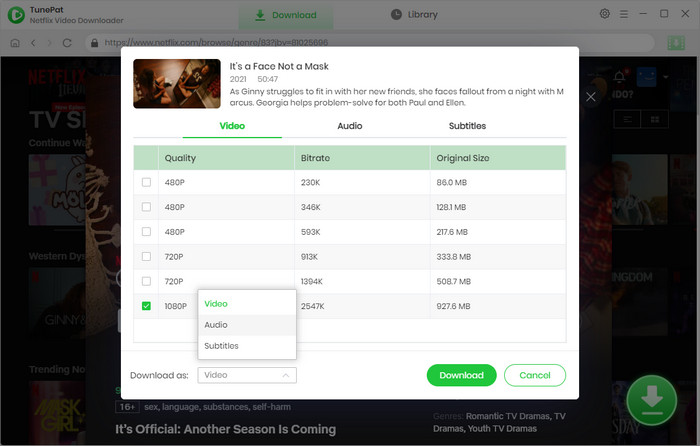
Step 5 Start Downloading Netflix Videos
Finally, click on the "Download" button to initiate the download process at the selected video quality. Should you wish to add more titles to the download queue, simply repeat the aforementioned steps.
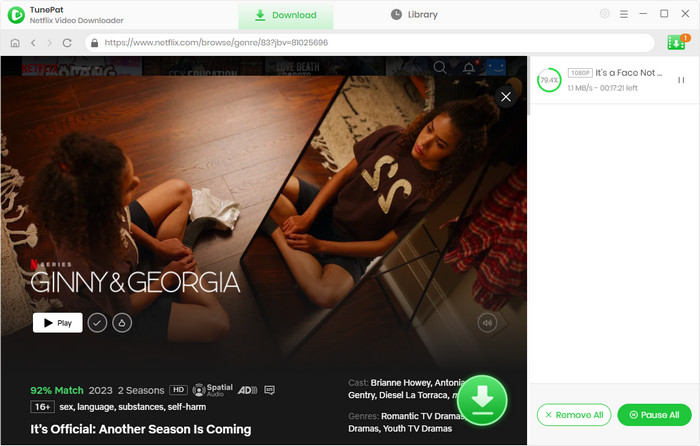
Step 6 Transfer the Downloaded Videos to Your iPhone
You can move the videos from the computer to your iPhone via iCloud. Please make sure you use the same Apple ID on your computer and your iPhone and there is enough storage space in iCloud to save the videos.
Downloading Netflix videos ensures that you can watch the videos smoothly when the internet connection is not good. And TunePat Netflix Video Downloader can do you a favor to get HD videos from Netflix at a fast speed and watch Netflix videos offline on any iOS device you have.
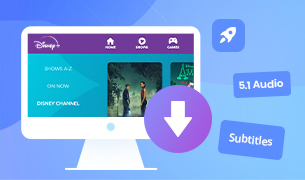
TunePat DisneyPlus Video Downloader is a reliable tool to get unlimited movies and shows from Disney Plus and save videos in MP4 or MKV format. With the assistance of this program, you are able to watch Disney Plus videos offline on the computers without limits.
Learn More >>What You Will Need
New Release
Hot Tutorials
What We Guarantee

Money Back Guarantee
Refunds available within 5 or 30 days under accepted circumstances.

Secure Shopping
Personal information protected by SSL Technology.

100% Clean and Safe
100% clean programs - All software are virus & plugin free.