

TunePat ParamountPlus Video Downloader
Paramount Plus, the new version of CBS All Access, was released in 2021, which covers live sports coverage, breaking news, and a mountain of original series and films. Paramount Plus is one of the most affordable streaming services available, but it also has some stringent restrictions that can be annoying, like videos can not be moved to USB.
Due to its particular video format, the downloaded videos can only be viewed through the Paramount Plus app. In the meantime, we are unable to move the videos to USB. However, what should we do if we find our phone getting slow as a result of downloading excessive videos, and taking up too much memory?
Is there a manner to get out of this limitation? Don't worry. TunePat ParamountPlus Video Downloader can assist you in downloading videos in MP4/MKV format, which is compatible with most devices. Therefore, the videos can be transferred to any device easily, such as a USB.

TunePat ParamountPlus Video Downloader is a second-to-none video downloading program, which intends to render users an uncomplicated and efficient downloading experience. Firstly, its user interface is concise, making people easy to understand and operate. Secondly, it helps you download videos with no restrictions. Whatever the plan you have on Paramount+, TunePat supports downloading all ad-free content and there is no limitation on the number of videos you can download. Last but not least, it allows you to download HD videos (up to 1080p), maintaining audio tracks and subtitles for your choice.
Key Features of TunePat ParamoutPlus Video Downloader
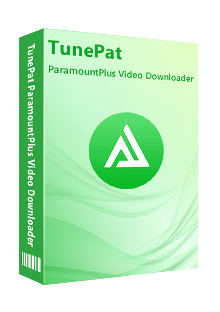
ParamountPlus Video Downloader
 Download up to 1080p videos from Paramount Plus.
Download up to 1080p videos from Paramount Plus. Save Paramount Plus videos in MP4/ MKV format.
Save Paramount Plus videos in MP4/ MKV format. Keep multi-language audio tracks and subtitles.
Keep multi-language audio tracks and subtitles. Supports searching for videos by name or URL.
Supports searching for videos by name or URL. Support batch download at a fast speed.
Support batch download at a fast speed.Step 1 Log in to Paramount Plus Account
After downloading TunePat ParamountPlus Video Downloader from the official website, launch it on your computer. Following that, the main interface will appear. Then, enter some words in the search bar, and a login window shows up. You will be required to log in to your Paramount Plus account.
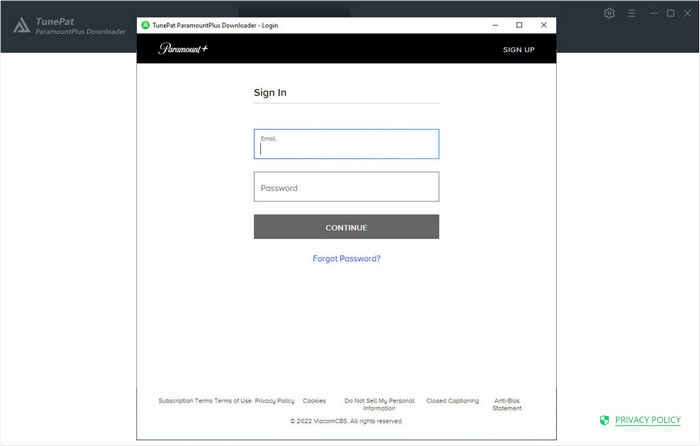
Step 2 Customize the Output Settings
You can set up the output settings of videos in advance through the "Setting" button, which lies on the upper right corner. You can set the video format, video quality and subtitles. There are numerous audio languages to choose from, and you can choose one or more audio tracks based on your location. It also provides 3 types of applications of subtitles including internal subtitles, external subtitles, and hardcode subtitles.
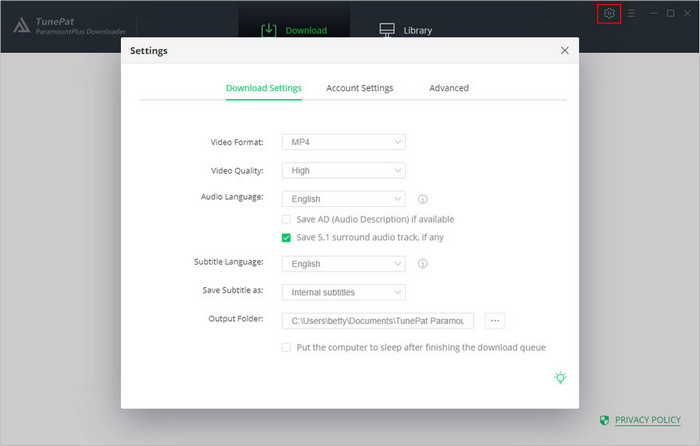
Step 3 Search and Find Videos
Search the videos by entering the keywords or names or the links of the videos in the search bar. Then, the search results will turn out, also including the related videos. You can select the videos that you are interested in.
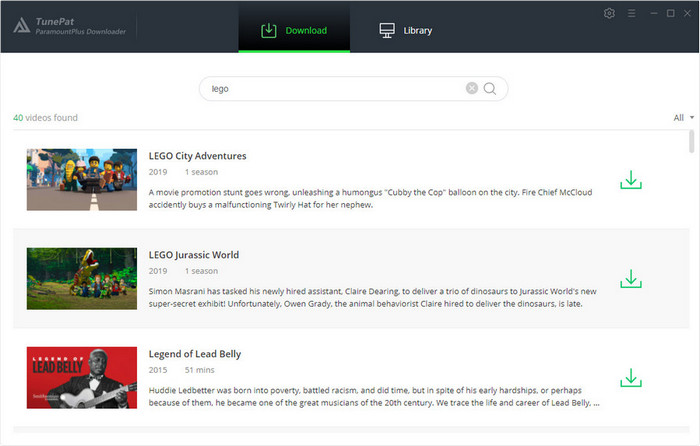
Step 4 Choose the Advanced Download Settings
This program offers the advanced download settings for you to set more specific data and information. In the "Advanced Download", you can choose your preferred video quality from 480p to 1080p depending on your viewing preferences or device storage. Audio languages and subtitles are also included.
If you want to download movies, the "Advanced Download" button is located next to the "Download" button. If it is a TV series, it will appear at the bottom left of a pop-out window after you press the "Download" button. In this window, a batch download function is designed for helping you download one season or all seasons with just one click.
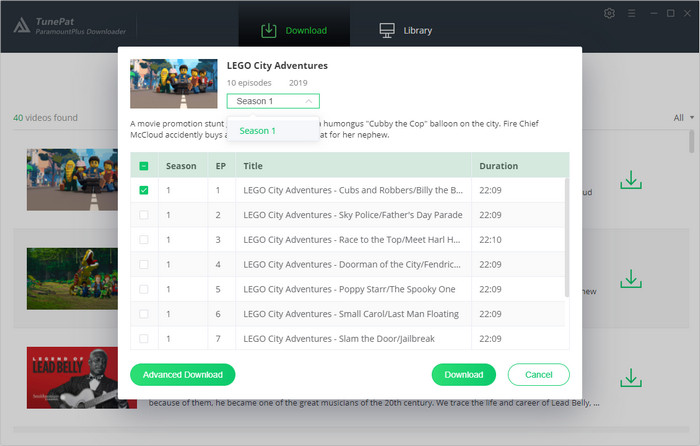
Step 5 Download and Move Videos to USB
Start downloading videos by clicking the "Download" button. When finished, click "Library" and you can find the downloaded videos and the history of downloading.
Find the folder containing the downloaded videos and open it. After plugging the USB drive into your computer, just copy and paste the desired video files into the USB file. Finally, you can enjoy videos on any device without the Paramount+ app.
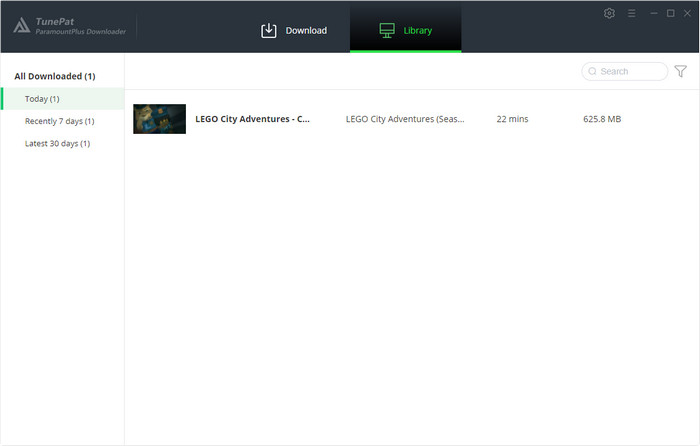
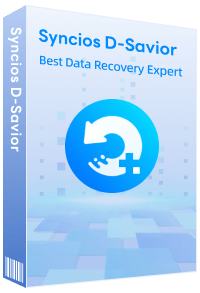
Syncios D-Savior is a data recovery software. It helps you recover data from formatted disks, damaged drives, emptied Recycle Bins, lost partitions, and external devices. It supports recovery of more than 1,000 file types, including photos, videos, audios, documents, etc. Learn More >>
You no longer have to be concerned about running out of memory as a result of downloading too many videos. With the help of TunePat ParamountPlus Video Downloader, the issue of moving ParamountPlus videos to USB can be easily solved. You can download as many videos as you want and watch them on any device that you want. Action is better than thinking. Why not try it?
Note: The free trial version of the TunePat ParamountPlus Video Downloader has the same features as the full version, but it only enables you to download the first 5 minutes of each video. To unlock the limitation, you are suggested to purchase the full version.
What You Will Need
New Release
Hot Tutorials
What We Guarantee

Money Back Guarantee
Refunds available within 5 or 30 days under accepted circumstances.

Secure Shopping
Personal information protected by SSL Technology.

100% Clean and Safe
100% clean programs - All software are virus & plugin free.