

TunePat DisneyPlus Video Downloader
Disney Plus was officially launched on November 12th, 2019, which is available in many regions around the world for $7.99 per month or $79.99 per year. Being a subscriber of Disney Plus, you can watch the content online, and you can also download it for offline viewing as long as long as it remains available to stream on Disney Plus. Please make sure to log in to the Disney Plus app from one of your devices at least every 30 days.
If you want to download movies and TV shows from Disney Plus for offline viewing, please read on. In this article, we will show you 2 methods to download Disney+ content on your computers. One is using the Disney Plus app. The other is using TunePat DisneyPlus Video Downloader.
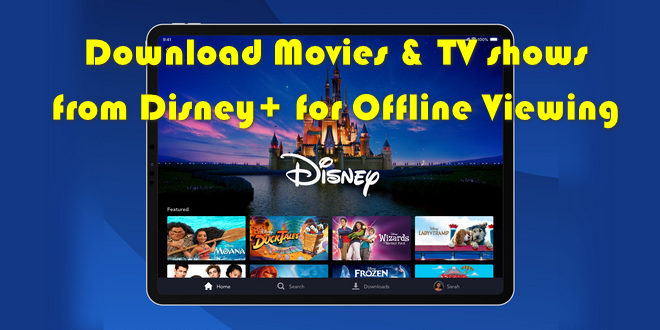
Part 1: Download Movies and Shows via the Disney Plus App
Part 2: Download Disney+ Videos on PC for Offline Viewing with TunePat
Step 1 Make sure you have installed the Disney Plus app on your mobile device. Then open the app and sign in to your Disney Plus account.
Step 2 Tap the "Home" tab to browse for a movie or TV show. Select the video you wish to download.
Step 3 If you want to download a movie, simply press the download icon. For TV shows, go to the show’s page, scroll down and find the download icon to the right of “Season” to download an entire season. To download a single episode, directly click the download icon behind each title.
Once the movies or TV shows have been successfully downloaded, tap the download icon at the bottom of the app screen. Now you can enjoy the videos offline.
There is no official way to download Disney Plus videos for offline viewing on computers (Windows & Mac). To deal with the problem, it is recommended that you use TunePat DisneyPlus Video Downloader.
TunePat DisneyPlus Video Downloader is the best Disney Plus video downloader in the market. It is capable of directly downloading movies and TV shows on computers and supports saving videos in MP4 or MKV format with multi-language audio tracks and subtitles kept. Apart from the original subtitles, the program also lets you save the subtitles files as internal, external, and hardcode subtitles. SRT file is also supported, so you can easily edit the subtitles files. If your device lacks storage space, you are allowed to choose the video codec as H.254. There is no doubt that H.264 is also available.
What’s more, it supports downloading videos in batches and enables you to get movies or shows in a short time. Generally, a movie would be downloaded within 15 or 20 minutes and a TV episode would be downloaded within 10 minutes. The best of all is that all the videos downloaded by TunePat DisneyPlus Video Downloader will never expire! Now we will show you how to use TunePat to download Disney Plus movies and TV shows on Windows PC.
Key Features of TunePat DisneyPlus Video Downloader
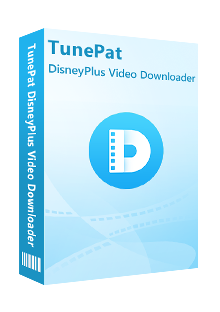
TunePat DisneyPlus Video Downloader
 Download HD movies and TV shows from Disney+.
Download HD movies and TV shows from Disney+. Save Disney+ video in MP4/ MKV format.
Save Disney+ video in MP4/ MKV format. Keep multi-language audio tracks and subtitles.
Keep multi-language audio tracks and subtitles. Download Disney Plus videos at a fast speed.
Download Disney Plus videos at a fast speed.Step 1 Sign in to Disney Plus Account
To start with, launch TunePat DisneyPlus Video Downloader on our computer and enter any word into the search bar. You will be asked to log in to Disney Plus to access its content.
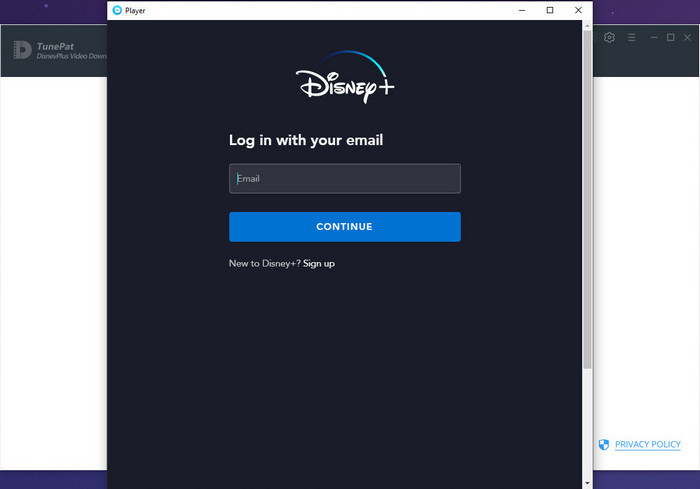
Step 2 Customize the Output Settings
Click the ![]() icon on the upper right corner and set the video format, and video quality, select audio and subtitles language, customize the output path, etc.
icon on the upper right corner and set the video format, and video quality, select audio and subtitles language, customize the output path, etc.
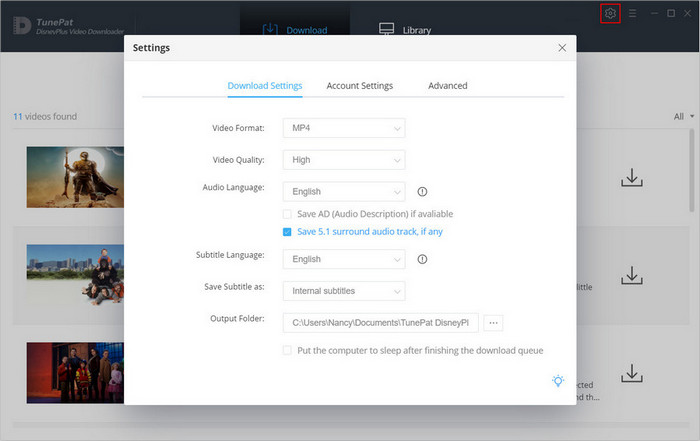
Step 3 Search for Disney Plus Movies or TV Shows
Enter the video name or copy and paste the video’s link from the Disney Plus web player to TunePat, the program will find out some titles for your reference.
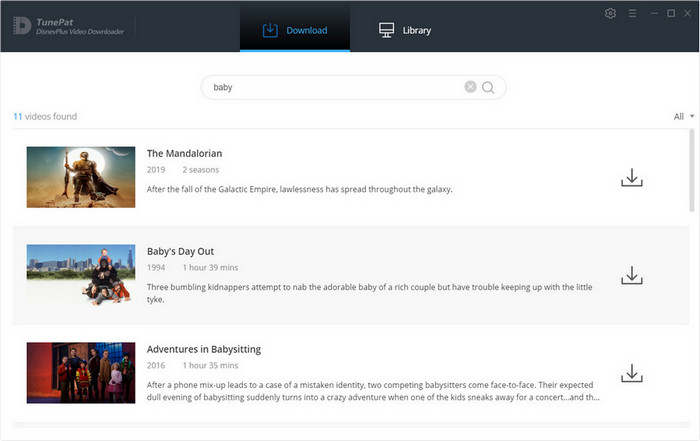
Step 4 Choose the Advanced Download Settings
In the Advanced Download settings, you can choose video quality, audio tracks, and subtitles with different bitrates. You can find the ![]() icon next to the Download icon when downloading a movie. For TV shows, click the
icon next to the Download icon when downloading a movie. For TV shows, click the ![]() icon, then you will see the "Advanced Download "button at the bottom left of the popup window.
icon, then you will see the "Advanced Download "button at the bottom left of the popup window.
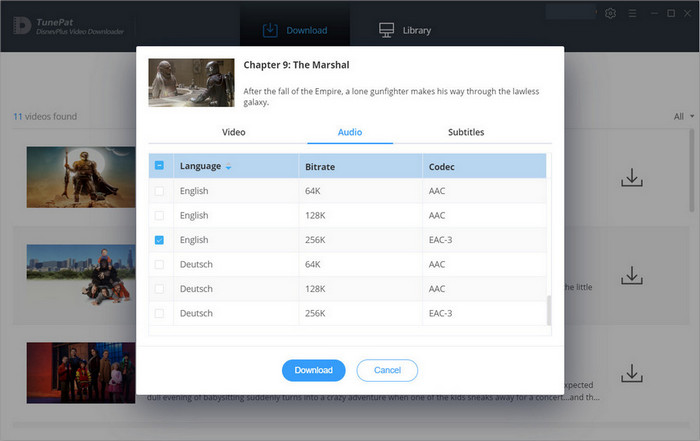
Step 5 Download Disney Plus Videos
Click the ![]() icon, TunePat will directly download movies at the right sidebar. For downloading TV shows, after clicking the "Download" icon, you need to select the episode that you want to download and then click the “Download” button.
icon, TunePat will directly download movies at the right sidebar. For downloading TV shows, after clicking the "Download" icon, you need to select the episode that you want to download and then click the “Download” button.
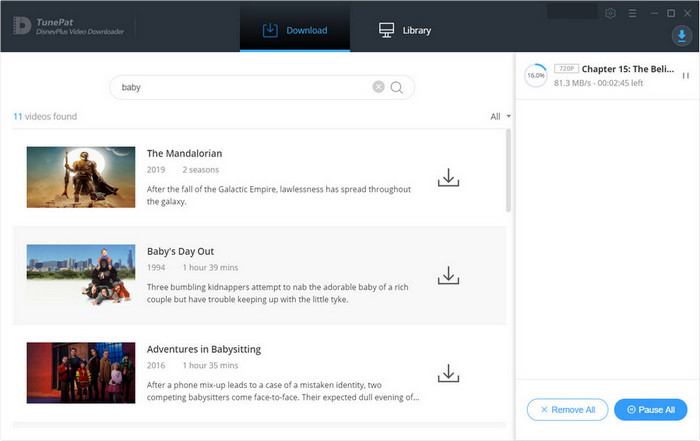
Step 6 Find the Downloaded Disney Plus Videos on Windows Computers
Once the download is completed, click on "Library" tab and check the downloaded history. Click the folder icon to find the downloaded videos on your computer.
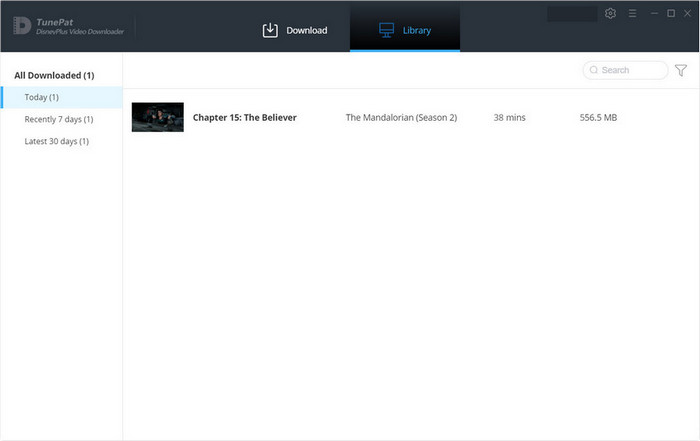
Here we introduce 2 ways to download Disney Plus content for offline viewing. Using the Disney+ app is easy, but there are more merits if you use TunePat DisneyPlus Video Downloader. And the best part of downloading videos with TunePat DisneyPlus Video Downloader is that you can keep your video collection forever on your devices and enjoy them offline anywhere at any time.
Note: The free trial version of the TunePat DisneyPlus Video Downloader has the same features as the full version, but it only enables you to download the first 5 minutes of each video. To unlock the limitation, you are suggested to purchase the full version.

Want to download Amazon video on Windows PCs or Mac devices? TunePat Amazon Video Downloader is exactly what you need. It is capable of downloading any video from Prime Video in MP4 or MKV format, with HD quality kept. Give it a shot now!
Learn More >>What You Will Need
New Release
Hot Tutorials
What We Guarantee

Money Back Guarantee
Refunds available within 5 or 30 days under accepted circumstances.

Secure Shopping
Personal information protected by SSL Technology.

100% Clean and Safe
100% clean programs - All software are virus & plugin free.