As a media player, VLC media player is one of the most popular programs on earth. What makes it popular is that this program supports many audio and video compression methods and file formats, including DVD-Video, video CD, and streaming protocols, and it can also work as a streaming media server. However, this program is unable to stream videos directly from streaming media, such as Netflix, because all of the Netflix titles are only allowed to be played within its app. Therefore, people who prefer to use the VLC media player might be looking for a way to play Netflix movies and TV shows on VLC.
To play Netflix videos on VLC, the first thing we have to do is to download Netflix videos as local files. But it is known to all that the downloads of Netflix can't be played on VLC since they are stored in the Netflix server but not on your devices. To be more specific, you need to save Netflix videos as MP4/MKV files first since these two are the most common format that can be saved as local files on your computer. So how can you do that then? A little handy video tool called TunePat Netflix Video Downloader can help you achieve that easily, which can download Netflix videos into MP4/MKV files without limits. Let's see how it works together!

Tool Requirement: Netflix Video Downloader
TunePat Netflix Video Downloader is an efficient and fast downloader that is capable of downloading Netflix movies and TV shows in HD resolution (720p or 1080p). It supports searching Netflix videos with their names or URLs so you can find the video and get it downloaded quickly. Additionally, with TunePat Netflix Video Downloader, you can save multilingual audio tracks and subtitles. Among subtitles, TunePat supports three types: Internal subtitles, External subtitles, and Hardcore subtitles.
Based on the difference in storage space, it provides two kinds of video codecs: H.264 and H.265. Moreover, Tunepat has batch mode allowing you to download a season of TV shows in one click. Plus, TunePat has a user-friendly interface so it is easy to get started. If you have questions, TunePat has equipped a professional customer service team, which is always ready to help, just in order to let you have a good user experience altogether.
Guide: How to Download Netflix Videos with TunePat
The following article will show you how to use TunePat to download Netflix videos and play them on VLC in detail. Please ensure that you have installed the latest version of TunePat Netflix Video Downloader.
Step 1 Sign in to Netflix with Your Account
Launching the program on your Windows or Mac computer. Locate the "Sign in" option in the top right corner, and proceed to log in to your Netflix account.
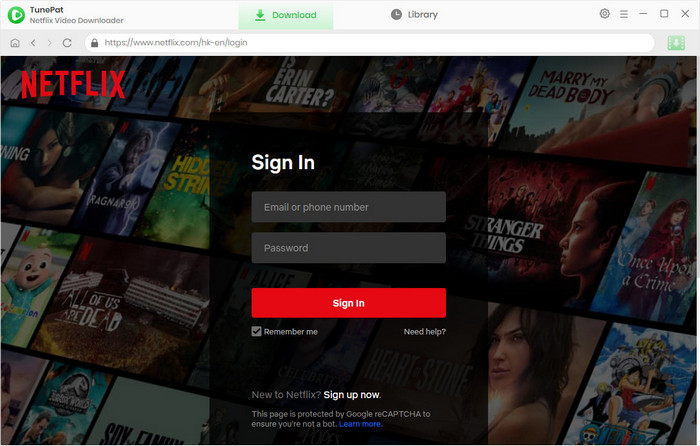
Step 2 Search for Netflix Videos
Next, navigate to your desired movie or TV show for downloading. Once found, select the video and click the green download button situated in the bottom right corner.
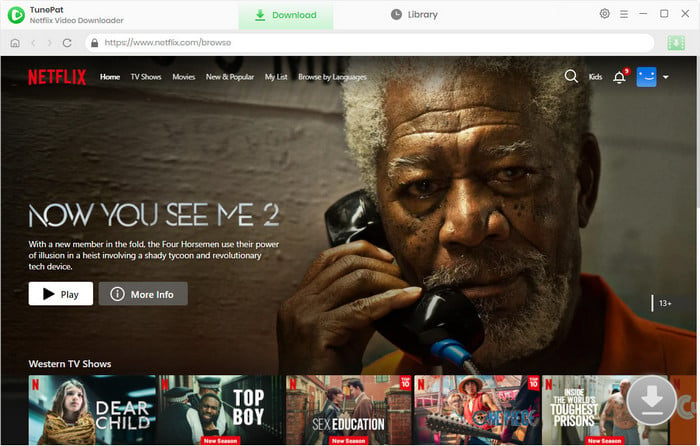
Step 3 Set the General Settings
Click the "Setting" button on the top right of the interface. You can choose the video quality, video format, output path,etc,.
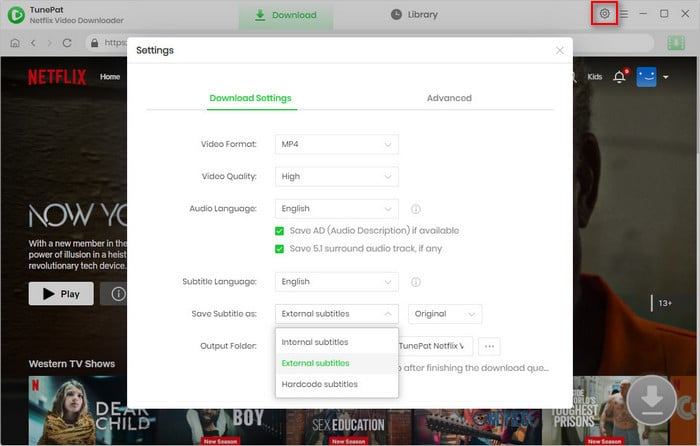
You can also choose the quality of video, audio tracks, subtitles in the "Advanced Download" settings. Click the icon next to the "Download" icon when you are downloading movies. If you are downloading a TV show, click the "Download" icon and select episodes you want to download, then click the "Advanced Download" button to choose the settings.
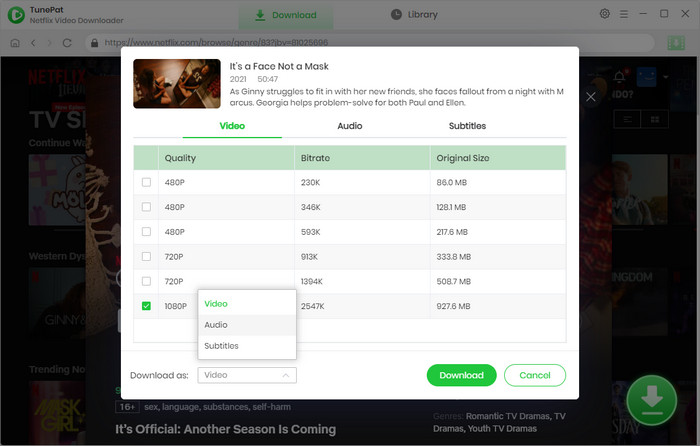
Step 4 Start Downloading Netflix Videos
Start downloading by clicking on the "Download" button, ensuring that the video is saved in the preferred quality you previously selected. If you wish to add more titles to the download queue, simply repeat the aforementioned steps.
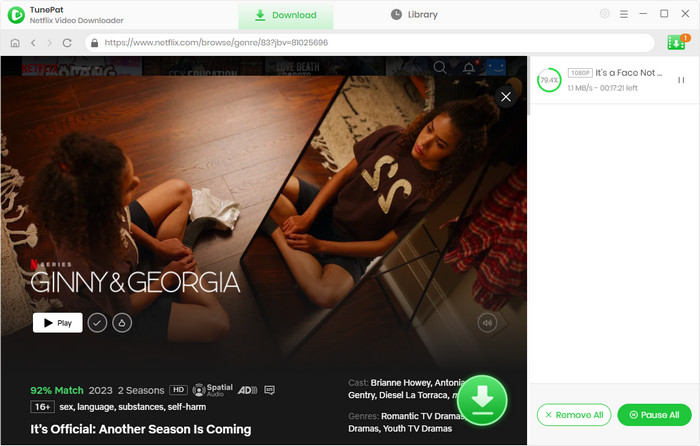
Step 5 Add the Downloaded Netflix Videos to VLC
Open the VLC media player and click the "Media" > "Open Files". Then find the folder where you save the Netflix videos. Finally, select one of them to play on VLC. Congratulations, you are all set!
Conclusion
Till now, you have learned all the steps of downloading Netflix videos and playing them on the VLC media player. All in all, if you are a super fan of Netflix and prefer to play Netflix movies and shows on VLC, TunePat Netflix Video Downloader will be the best option to do it. Besides that, the downloaded videos are not only available on VLC but also on other media players like WMP. And there are a lot more merits that TunePat has waiting for you to find out. Go ahead and have a try yourself now!
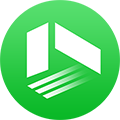
We also Recommend: TunePat VideoGo All-In-One
Here is an all-in-one tool called TunePat VideoGo All-In-One to help you download videos from Netflix, Disney+, Prime Video, Hulu, YouTube, Facebook, and more, and save videos in MP4 or MKV format! Learn More >>
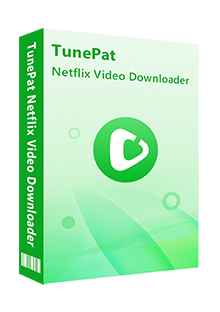
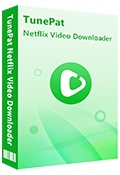
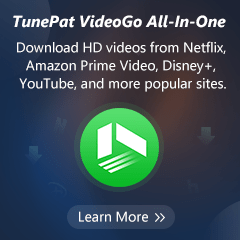
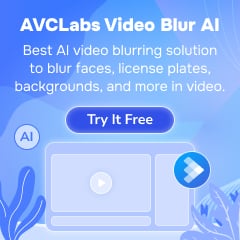
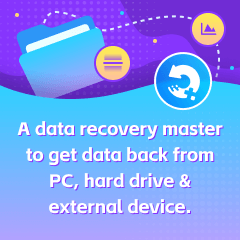
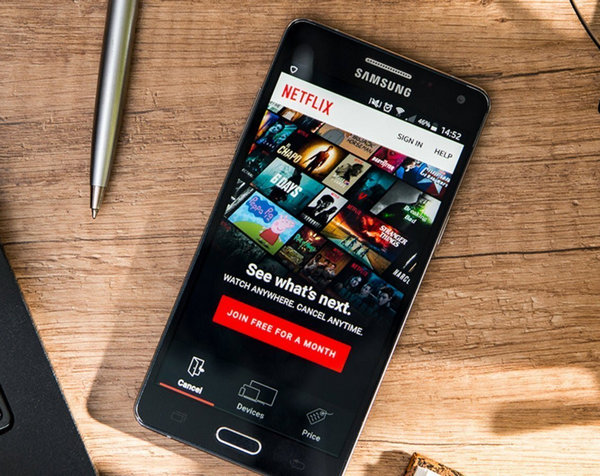
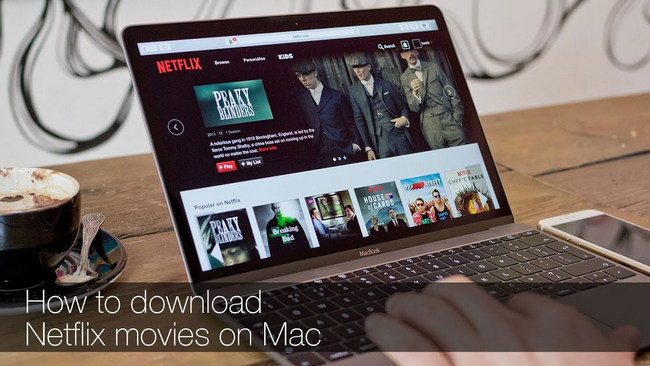

Izzy Warren
Content Writer