How to Download Netflix TV Shows and Movies to PC
Netflix only allows the members to download a limited number of shows and movies on supported devices. Netflix video downloading feature is supported on Windows PC but not on Mac, and if you want to download TV shows and movies to the computer, you must have a computer running Windows 10 Version 1607 (Anniversary Update) or later. Moreover, it restricts the number of titles that you can download to watch offline and you won’t access the downloaded TV shows and movies once they expired as Netflix has time limits to watching offline titles. The strict conditions of downloading videos from Netflix limit the scope of Netflix viewing.
If you are looking for a way to download Netflix videos on Windows 11/10/8/7, or want to watch Netflix TV shows and movies on multiple PCs simultaneously, we could provide you the best solution to download Netflix TV shows and movies to high definition MP4/MKV on the PC running Windows 11/10/8.1/8/7.

How to Download TV Shows and Movies to PC
It is essential to download Netflix TV shows & movies using a Netflix video downloader, TunePat Netflix Video Downloader stands out among a number of Netflix Video Downloader, which can download HD video with fast speed, save the video in MP4/MKV format, and let subtitles and audio tracks preserved. With TunePat Netflix Video Downloader, the downloaded Netflix videos are ensured to be support on various devices.
TunePat Netflix Video Downloader is available on Windows 11/10/8.1/8/7, please install this program on one of Windows PCs running Windows 11/10/8.1/8/7 first, then we will show you how to download Netflix TV shows and movies with TunePat.
Guide: How to Download Netflix Videos with TunePat
Step 1Set Output Quality and Output Path
Click the  button at the upper right corner to choose the video quality and output path, what you can choose the video quality from Low to High Definition.
button at the upper right corner to choose the video quality and output path, what you can choose the video quality from Low to High Definition.
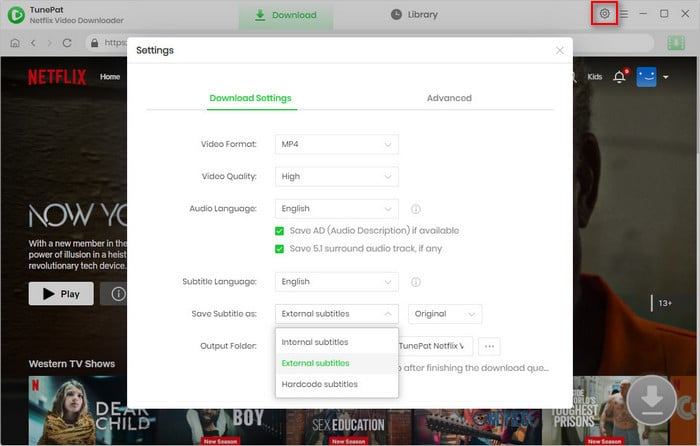
Step 2Search TV Shows and Movies on TunePat
Copy and paste the video URL to TunePat, or input the key words of the TV shows and Movies if you know, TunePat Netflix Video Downloader will display the related videos to you.
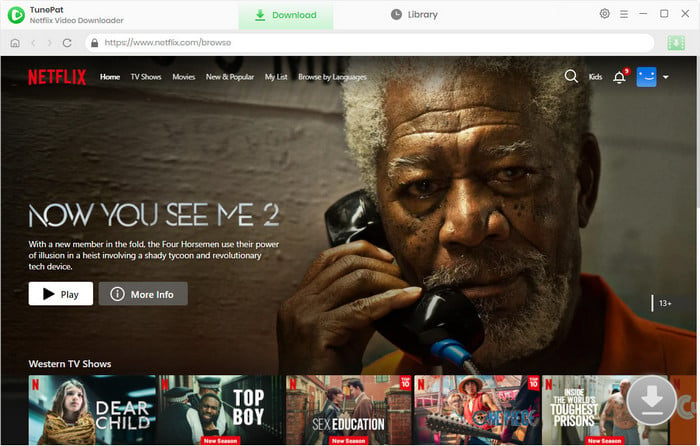
Note: If it is the first time to use TunePat, you will be asked to login Netflix with your account. We ensure that your personal information will not be recorded by TunePat.
Step 3 Choose the Advanced Settings
If you prefer to download a movie, please click the ![]() icon next to the
icon next to the ![]() icon to open the Advanced Download window. Here you can select the specific video quality with different bitrate and sizes, and pick up audio tracks and subtitle tracks in different languages.
icon to open the Advanced Download window. Here you can select the specific video quality with different bitrate and sizes, and pick up audio tracks and subtitle tracks in different languages.
For downloading a TV show, click the ![]() icon and select the season and titles you want to download from the pop-up window, and then click the "Advanced Download" button on the bottom left of the window to change the advanced settings.
icon and select the season and titles you want to download from the pop-up window, and then click the "Advanced Download" button on the bottom left of the window to change the advanced settings.
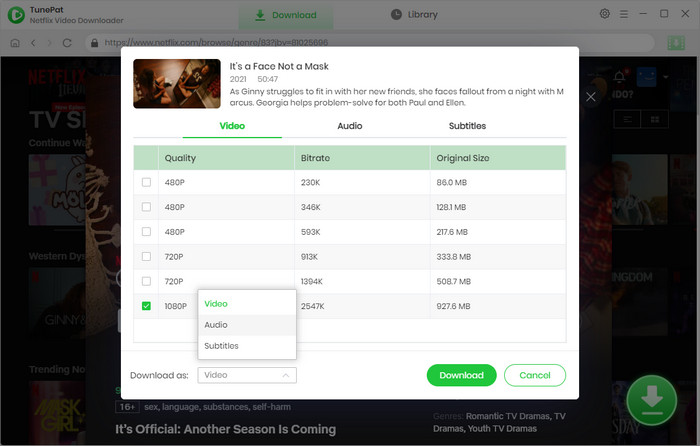
Step 4Download Netflix TV Shows and Movies
Select the video you want to download and directly click the "Download" icon to download the video. You can see the download process at the left of the interface.
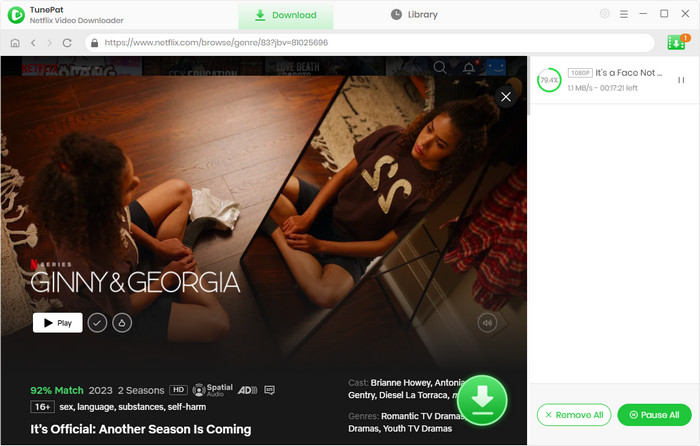
Step 5Check Downloaded History
TunePat Netflix Video Downloader saves the downloaded history in "Library", you can see how many videos you have downloaded in the period of time, and also can help you find the local files of the destination video files quickly.
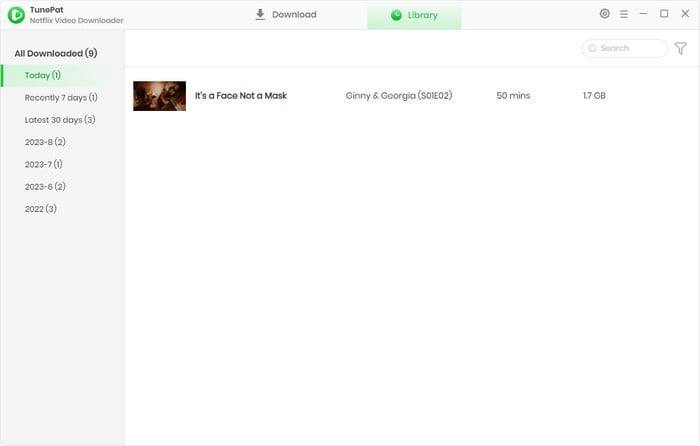
Once the TV shows and movies are downloaded, you can find the local files on your computer and you can play them on the devices you have without the time limits to watching them. These downloaded videos also are supported to play on multiple devices simultaneously, so just enjoy your time on Netflix TV shows and movies.
Note: What if you deleted the downloaded videos from computers by mistake? Try Syncios D-Savior, a data recovery software.
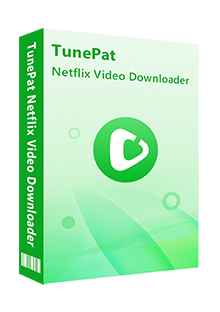
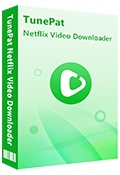
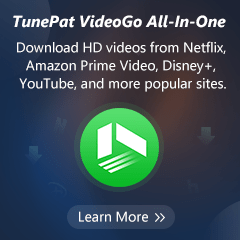
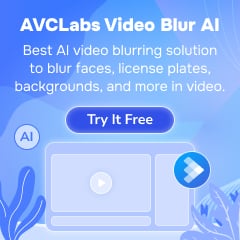
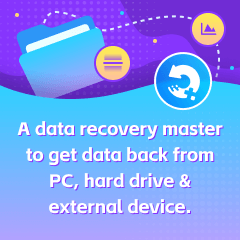
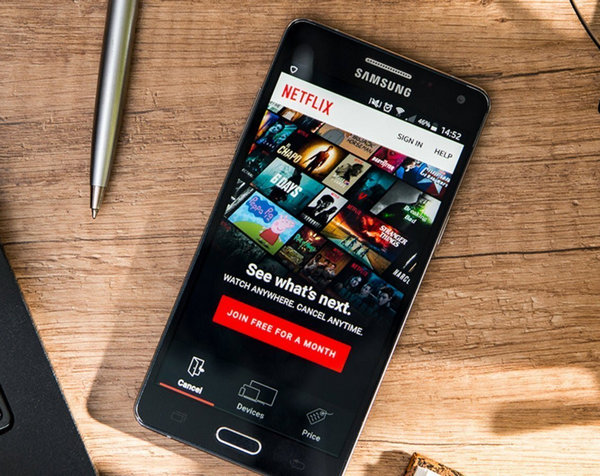
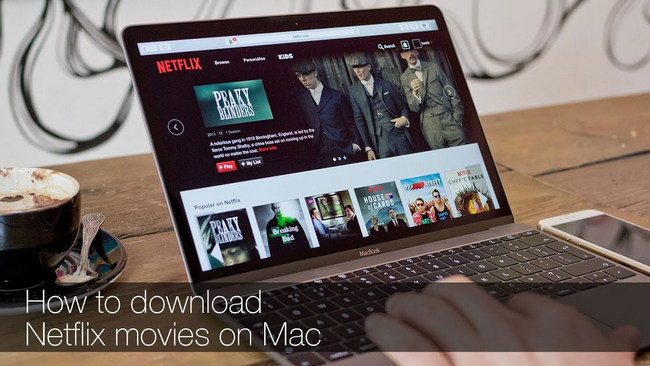
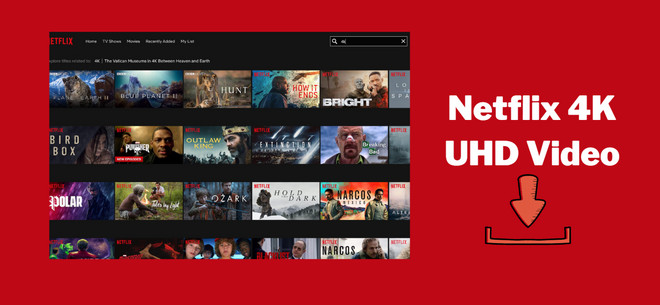

Izzy Warren
Content Writer