Although the quality of YouTube videos ranges from 144P to 4320P (8K), YouTube Premium allows you to download up to 1080P only. That may not meet your demands for an ultra-high-definition offline viewing. How to free download YouTube videos in 1080P, 2K, 4K, and 8K? This article will tell you the answer with a step-by-step guide.
Content
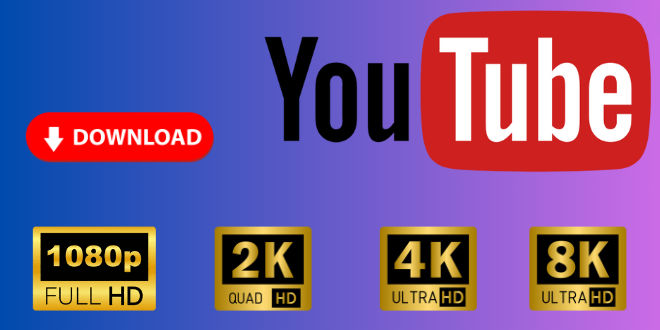
Part 1: How to Download YouTube Videos in 1080P? (YouTube Premium Required)
In this part, we will introduce the regular way of how to download YouTube videos in 1080P. This method requires you to subscribe to YouTube Premium and allows you to download up to 1080P YouTube videos only. If you want to download 2K/4K/8K YouTube videos, refer to the next part.
Download YouTube Videos in 1080P on iPhone/Android Phone
Step 1 Open the YouTube app on your iPhone or Android phone, and log into your YouTube Premium account.
Step 2 Go to the YouTube video you want to download. You can search it on the app or simply select a video on the screen.
Step 3 Tap "Download" under the title of the YouTube video and select "Full HD (1080p)" as the download quality.

Step 4 Confirm to download the YouTube video in 1080P.
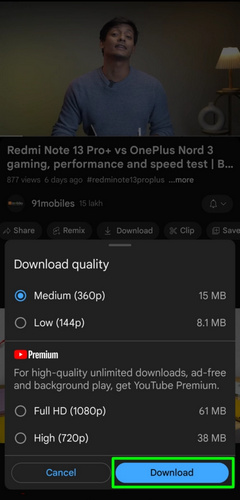
Download YouTube Videos in 1080P on Windows/Mac
Step 1 Open the YouTube app or web page on your Windows PC or Macbook and log into your YouTube Premium account.
Step 2 Go ahead to the YouTube video you want to download on your computer.
Step 3 Click on the "Download" button under the video title and select to download 1080P YouTube videos.
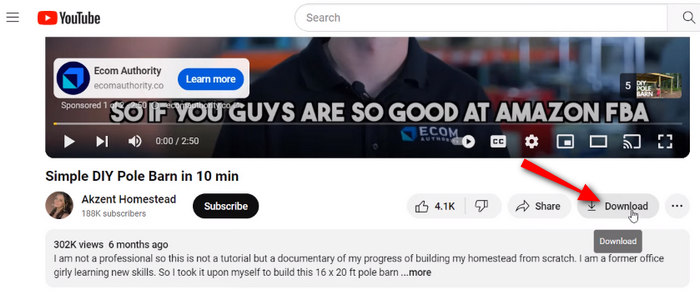
Part 2: How to Free Download YouTube Videos in 1080P/2K/4K/8K?
How to download YouTube videos in 2K, 4K, and 8K? The answer is to use TunePat VideoGo All-In-One. TunePat VideoGo All-In-One is a 2K/4K/8K YouTube video downloader. It can download any playable YouTube videos with the original quality. Moreover, TunePat is a free YouTube video downloader for everyone. Each person can download YouTube in MP4/MKV format to computers, allowing you to transfer YouTube videos to USB drives.
Besides, TunePat can download videos from over 1,000 websites, including but not limited to Netflix, Amazon Prime Video, Peacock, Apple TV+, OnlyFans, etc.
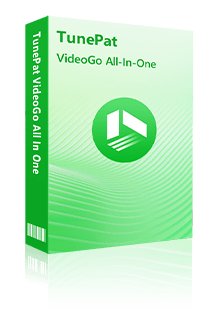
TunePat VideoGo All-In-One
- Download movies and shows from Netflix, Amazon Video, Disney+, and other streaming services in batches.
- Free download videos from YouTube, Vimeo, etc.
- Preserve HD videos in MP4/MKV format at high speed.
- Retain multilingual subtitles and audio tracks (including 5.1 audio).
- Select video quality, audio tracks, and subtitles as you wish.
- Get permanent offline playback for movies and shows at any time.
Step 1 Choose YouTube as the Download Site
Launch TunePat VideoGo All-In-One on your computer and select the YouTube site. You are not asked to log into your YouTube account, so you can download videos from YouTube without premium.
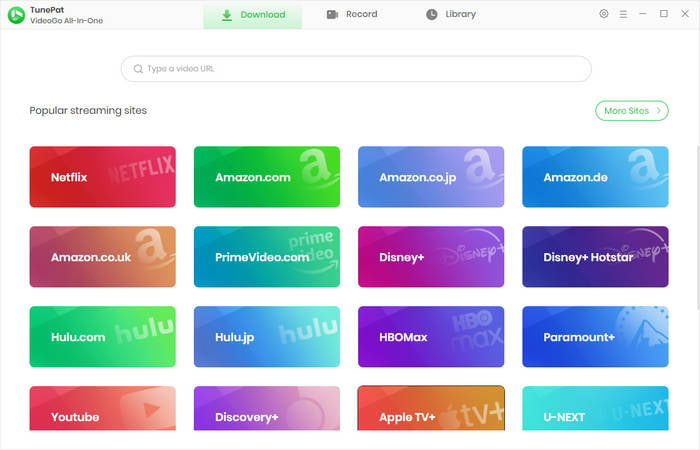
Step 2 Select Output Settings for YouTube Videos
Click on "Settings" in the upper right corner and customize the general output settings for your target YouTube videos. You can change the output quality, subtitle language and type, and the output folder as you like.
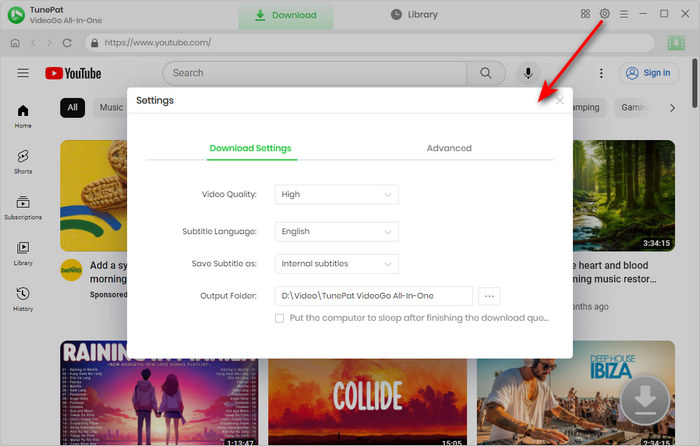
Step 3 Add Desired YouTube Videos to Download
Open your desired video on YouTube. You are offered two ways - enter the YouTube video link into TunePat's search box on the top, or navigate to the video within the built-in YouTube web player. Then click on the green downward arrow and select the video on the pop-up window.
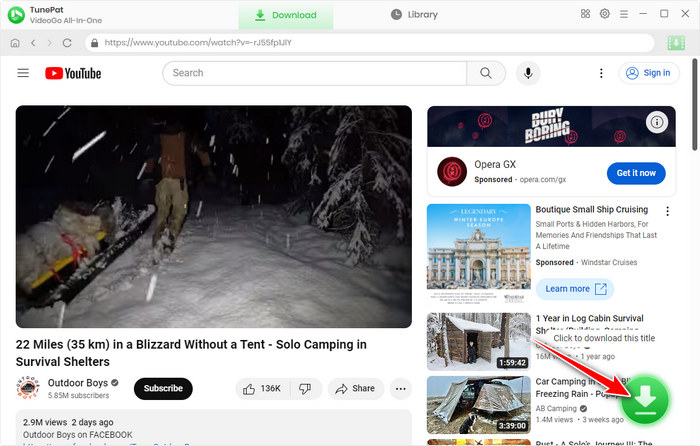
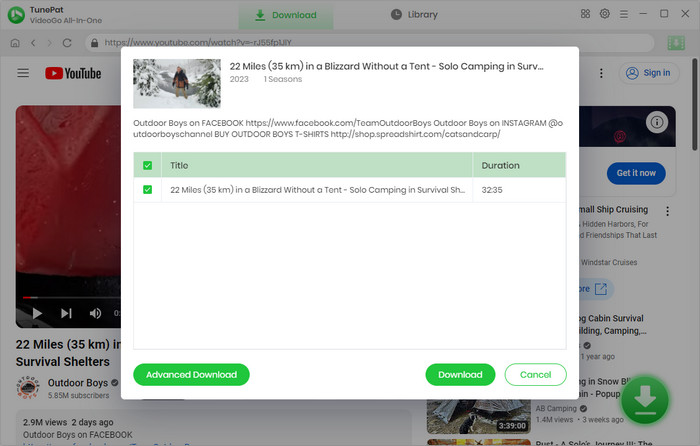
Step 4 Free Download YouTube Videos in 1080P/2K/4K/8K
To download YouTube videos in 1080P, 2K, 4K, or 8K, you need to click on "Advanced Download" to select specific parameters for your favorite YouTube videos. On the advanced download panel, you can choose video quality (up to 8K if provided), audio tracks (including 5.1), and subtitles. And then click on "Download" to start downloading YouTube videos.
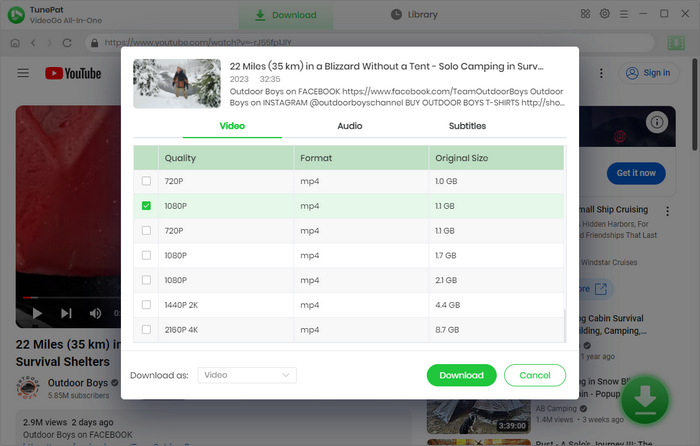
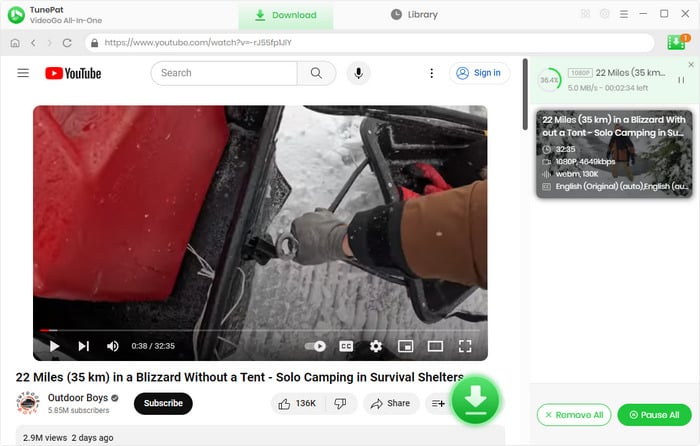
Step 5 Watch 1080P/2K/4K/8K YouTube Videos Offline
Wait patiently for the download progress. Once completed, click on the file icon to open the output folder. And congratulations, the YouTube video is successfully downloaded in 1080P, 2K, 4K, or 8K (up to your selection) to your computer. You can watch high-quality YouTube videos offline and even transfer the YouTube video to your Android phone or other devices.
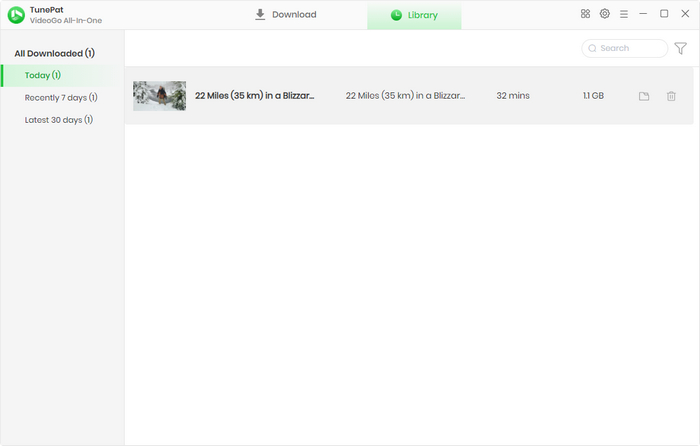
FAQs about Downloading YouTube Videos
How to download 4K YouTube videos?
To download 4K YouTube videos, you need to use TunePat VideoGo All-In-One. It allows you to select the download quality and can download 4K, even 8K YouTube videos.
What's the best 4K YouTube video downloader?
TunePat VideoGo All-In-One is the best 4K YouTube video downloader. This program can download 4K or even 8K YouTube videos without Premium and convert YouTube videos to MP4. Multilingual audio tracks and subtitles can also be fully retained by this tool. More importantly, TunePat VideoGo All-In-One is free to download 4K YouTube videos.
How to change YouTube video quality?
To change YouTube video quality, click on the "Settings" button at the bottom of the video. Then choose the "Quality" section and select the YouTube video quality you want.
Conclusion
By going through this article, you will learn how to download 1080P YouTube videos regularly. This way requires you to have a YouTube Premium subscription. If you prefer to higher quality of YouTube videos, then use TunePat VideoGo All-In-One, a YouTube 2K/4K/8K downloader. More importantly, it's free to download YouTube videos. Try TunePat VideoGo All-In-One for free now.
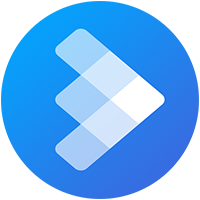
AVCLabs Video Blur AI
Need a fast, reliable way to anonymize your videos? Save time with AVCLabs Video Blur AI's AI-powered automation that scans and blurs sensitive elements across entire videos, perfect for creators managing large projects. Get It Now>>

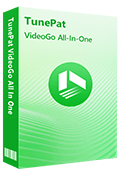
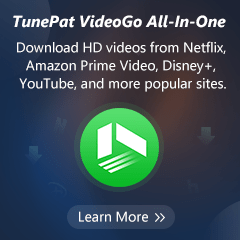
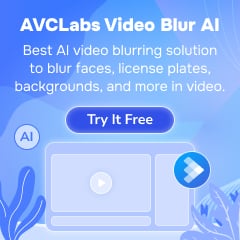
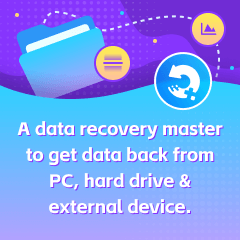

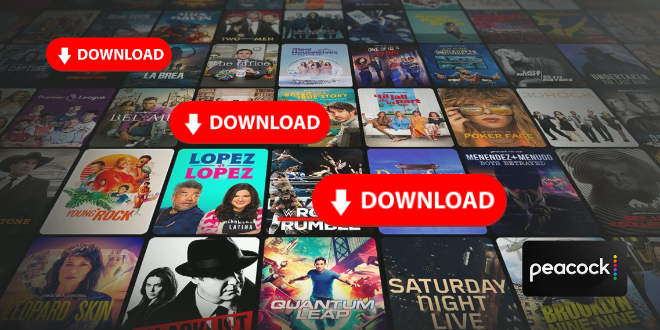
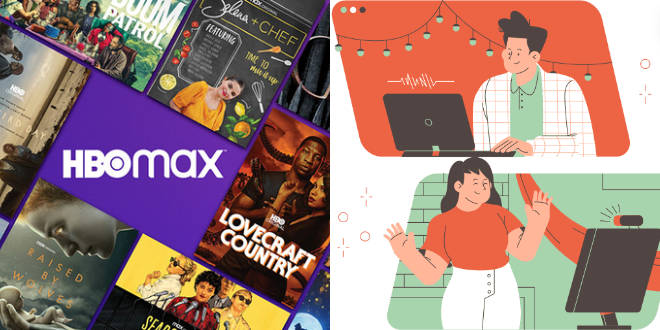
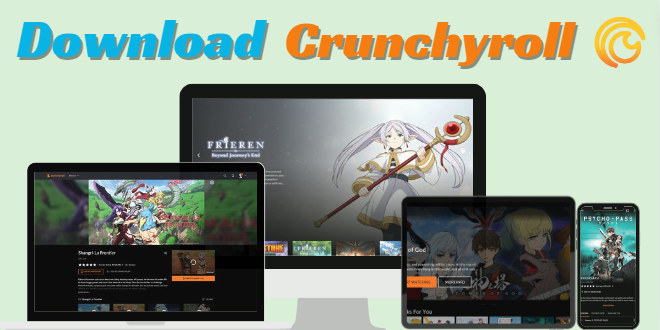
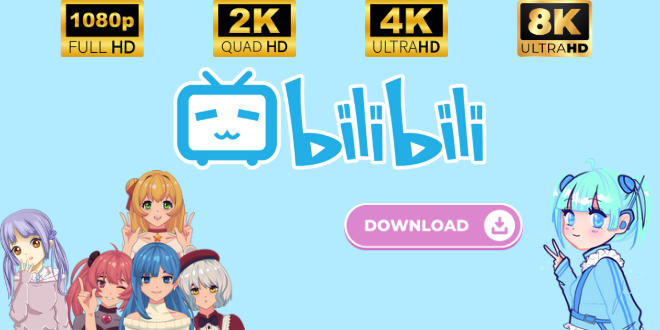
Izzy Warren
Content Writer