How to Download YouTube Videos to PC?
YouTube has become a ubiquitous source of entertainment, education, and information. With millions of videos spanning diverse genres, it's no wonder that many users wish to download their favorite YouTube videos to their PCs. Whether it's for offline viewing during travel or to create a personalized collection, the ability to download YouTube videos offers a range of benefits. In this article, we will explore how to download YouTube videos to PC, enabling you to enjoy your favorite YouTube content anytime, anywhere.
Content
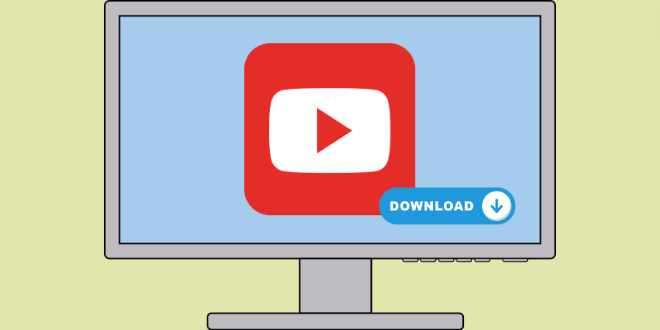
Part 1: Download YouTube Videos to PC with Premium
To download YouTube videos to your PC regularly, you are required to have a YouTube Premium subscription. It is a paying subscription that provides you with the download feature and the offline viewing benefit. This part will guide you through downloading YouTube on Windows PC with Premium directly on the platform.
Step 1 Open the YouTube app on your computer or the YouTube website on a browser.
Step 2 Follow the tips to log into your YouTube Premium account.
Step 3 Go to the YouTube video that you want to download to your PC and open it.
Step 4 Click on the "Download" button below the video title.
Step 5 Select the video quality you prefer for the YouTube video and click on "Download".
Step 6 After downloading the YouTube videos, go to the Downloaded tab and you can watch the YouTube videos offline on your PC.
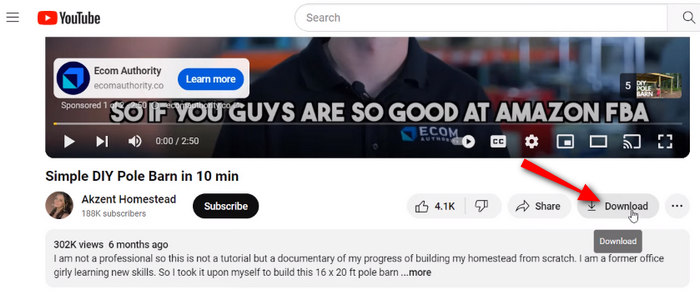
Note: Downloading YouTube videos to PC directly on the platform has four limitations. First, you should pay for the YouTube Premium plan to obtain the download feature. Second, the video quality is up to 1080P only, you cannot watch 2K, 4K, or 8K YouTube videos offline even if the originals have high quality. Third, the downloaded YouTube videos are accessible within only 30 days after downloading, the downloads will expire after that period. Fourth, you cannot keep downloaded YouTube videos forever, as your access to the downloads will be invalid after your YouTube Premium membership ends.
Part 2: Download YouTube Videos to PC for Free
Downloading YouTube videos to PC on the platform brings so many restrictions, how can you download YouTube videos to a PC for free, save YouTube videos in 2K, 4K, or even 8K, or keep downloaded YouTube videos forever for offline viewing? The ultimate solution is to use TunePat VideoGo All-In-One.
TunePat VideoGo All-In-One is a one-stop software program to remove restrictions for videos from streaming services and social media. It can free download videos from YouTube, Vimeo, and other social media, and download movies and shows on Netflix, Prime Video, Disney+, etc. While converting videos to MP4/MKV format, this program can save up to 8K quality for YouTube videos and HD quality for streaming videos. By using TunePat VideoGo All-In-One, you can easily download YouTube videos to your PC without Premium, save 1080P, 2K, 4K, and even 8K (if available) quality, and watch YouTube videos offline on your PC at any time.
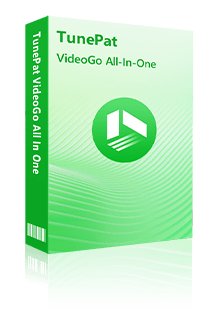
TunePat VideoGo All-In-One
- Download movies and shows from Netflix, Amazon Video, Disney+, and other streaming services in batches.
- Free download videos from YouTube, Vimeo, etc.
- Preserve HD videos in MP4/MKV format at high speed.
- Retain multilingual subtitles and audio tracks (including 5.1 audio).
- Select video quality, audio tracks, and subtitles as you wish.
- Get permanent offline playback for movies and shows at any time.
Step 1 Select YouTube Website
After launching TunePat VideoGo All-In-One, select the YouTube website on the primary interface. You will then see the built-in YouTube web player. Downloading YouTube videos to a PC with TunePat is free, so it is not necessary to log into your YouTube Premium account.
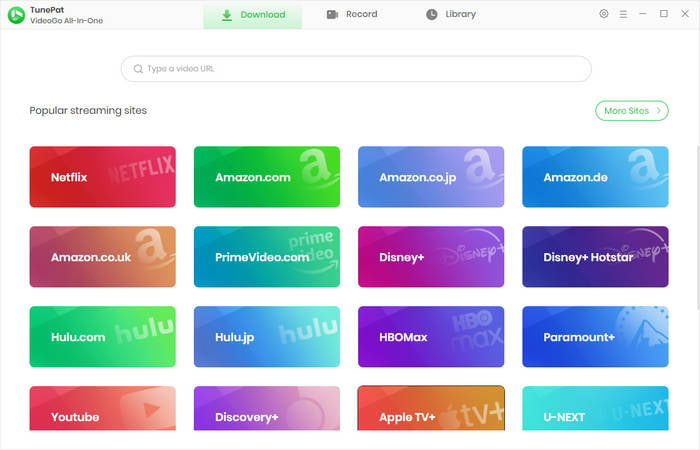
Step 2 Choose General Output Settings for YouTube Videos
Move to the upper right corner of the screen and click on the gear icon "Settings". Choose the output quality, output folder, and more.
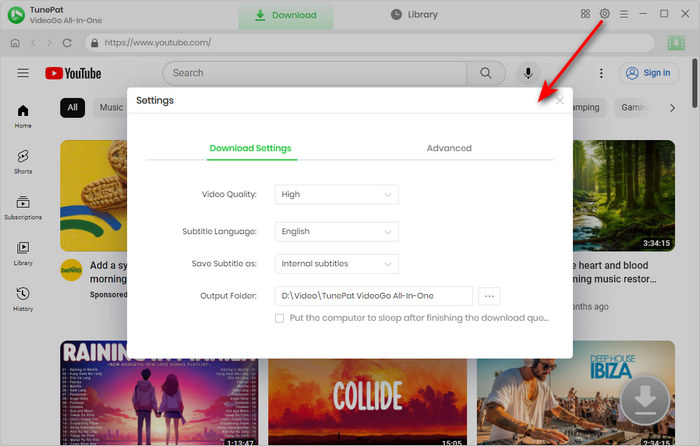
Step 3 Find YouTube Videos to Download on PC
Find and open the YouTube videos that you want to download to your Windows PC. You can enter the video link to TunePat's search box at the top or navigate the video within the web player. Then, click on the green arrow to let TunePat parse the title.
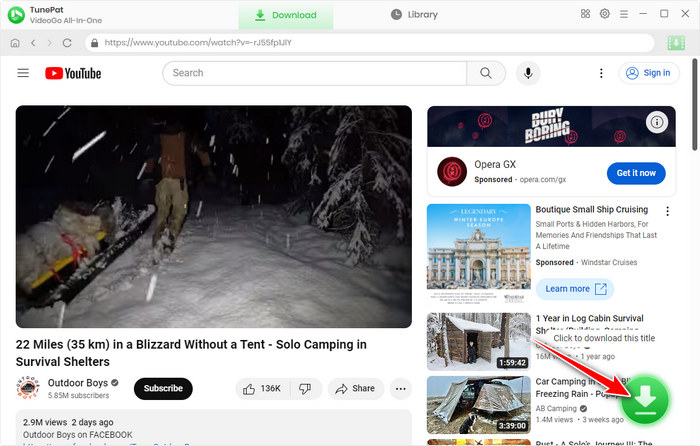
Step 4 Download YouTube Videos to PC for Free
Select the YouTube video on the pop-up window. If you would like to customize the video quality, audio tracks, and subtitles, click on the "Advanced Download" button. Next, click on "Download" to begin downloading your favorite YouTube videos to your Windows PC for free.
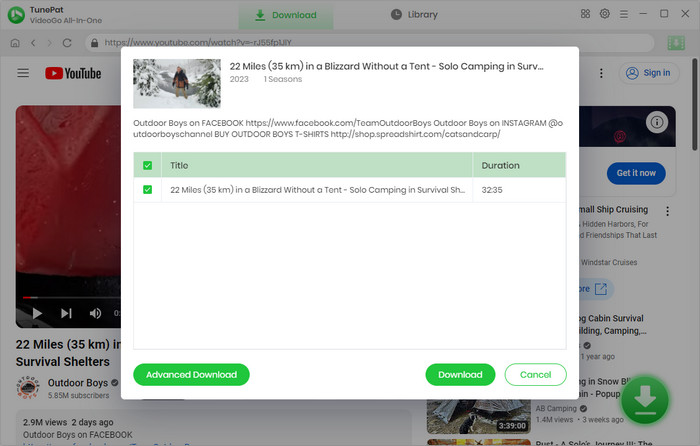
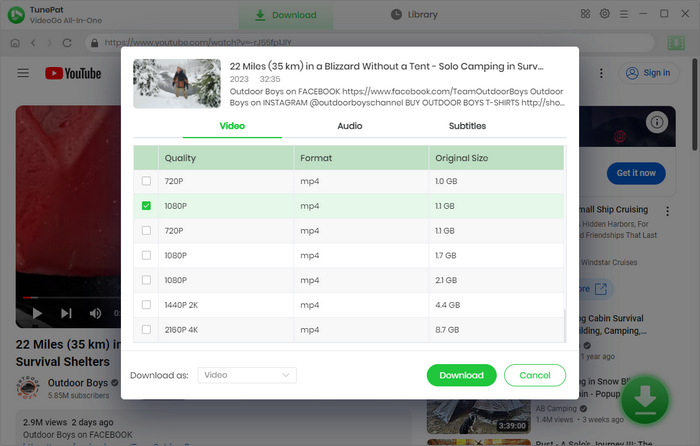
Step 5 Watch YouTube Videos on PC Offline
Once the download is complete, you can check your download on the "Library" tab. You can click on the file icon to open the output folder and click to watch the downloaded YouTube videos on your Windows 7/8/10 offline.
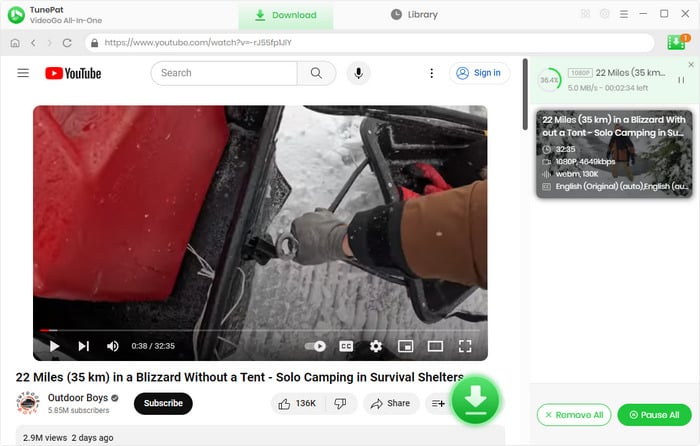
FAQs about Downloading YouTube Videos to PC
Q1. How to download YouTube to MacBook?
To download YouTube videos to your MacBook, you need to use TunePat VideoGo All-In-One for the Mac version. The steps are similar to what is presented in Part 2 of this article. Once done, you will be able to watch YouTube videos on your MacBook without WiFi.
Q2. How to download YouTube videos without Premium?
To download YouTube videos without Premium, the TunePat VideoGo All-In-One program is necessary. It does not require a YouTube Premium membership and is free to download YouTube videos to Windows PC and MacBook Pro.
Q3. How to download YouTube videos to MP4?
Videos on YouTube are not always in MP4 format, they may be 3GPP, MOV, FLV, MPEG, WMV, AVI, and WebM. Downloading YouTube videos to MP4 requires you to use the TunePat VideoGo All-In-One program, which can download YouTube videos to plain MP4 format and make the videos compatible with most media players.
Conclusion
How to download YouTube videos to PC? This article presents two ways - downloading YouTube videos directly on the platform and downloading YouTube videos via TunePat VideoGo All-In-One. The former is the most common way but it needs a YouTube Premium membership and brings 4 restrictions to the downloaded YouTube videos. Thus, to download YouTube videos to your PC for free and watch them offline at any time, it is highly recommended to use the TunePat VideoGo All-In-One tool. Try it and download YouTube videos to your PC for free right now!
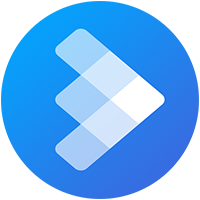
AVCLabs Video Blur AI
Need a fast, reliable way to anonymize your videos? Save time with AVCLabs Video Blur AI's AI-powered automation that scans and blurs sensitive elements across entire videos, perfect for creators managing large projects. Get It Now>>
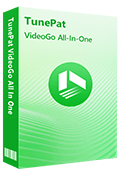
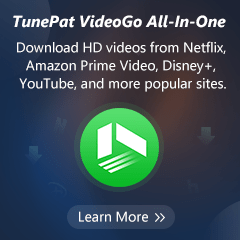
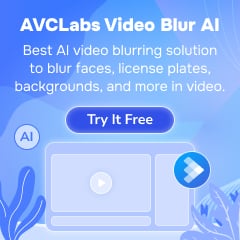
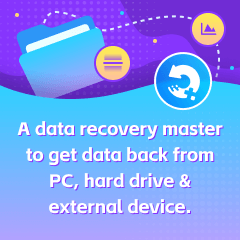
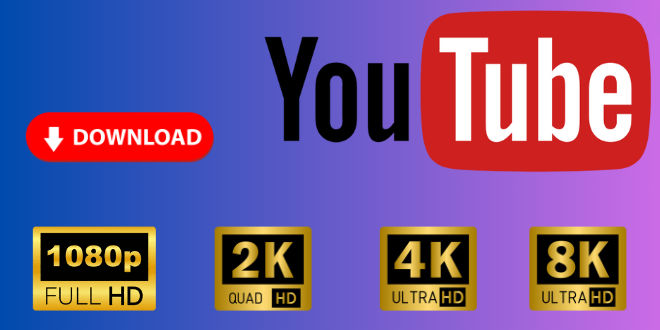

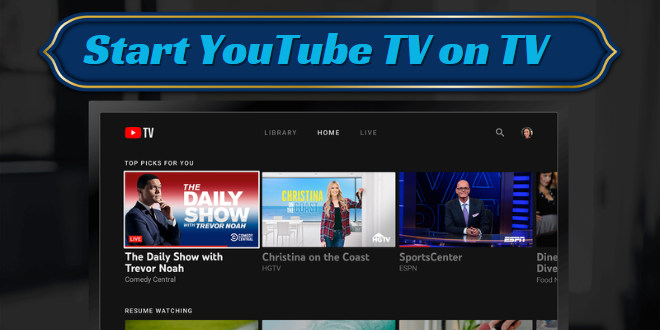
Izzy Warren
Content Writer