How to Cancel Amazon Prime Video Subscription?
From changing viewing preferences to financial considerations, there are various reasons why you may seek to end your Prime Video membership. In this guide, we'll walk you through the step-by-step process of how to cancel your Prime Video subscription, ensuring that you can make informed decisions about your streaming services. Let's dive into the details effectively and manage your Prime Video subscription with ease.
Contents
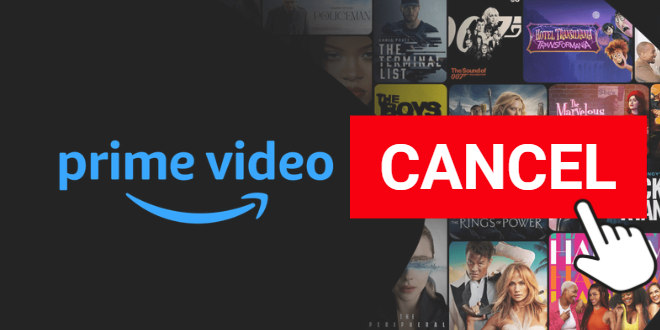
Part 1: How to Cancel Prime Video Subscription?
If you have a Prime Video-only subscription and wish to cancel it, check for this part. Attention, the Prime Video subscription is different from the Amazon Prime subscription, the former is for only watching videos while Amazon Prime includes video, music, and other shipping benefits. To cancel your Amazon Prime subscription, you may check Part 3 of this article. Here is how to cancel your Prime Video subscription.
Step 1 Go to the Amazon website and log into your account.
Step 2 Click "Update, cancel and more" under the "Manage" tab on the right.
Step 3 Select the "End membership" button on the drop-down list.
Step 4 Click to cancel your Prime Video subscription on the following page.
Note: If your subscription was created through a third party, such as a mobile service provider, contact them for further assistance. If you pay for your Prime Video Channel subscription through Apple, any subscription cancellations must be done at least 24 hours before your subscription is due to renew, otherwise, you may be charged.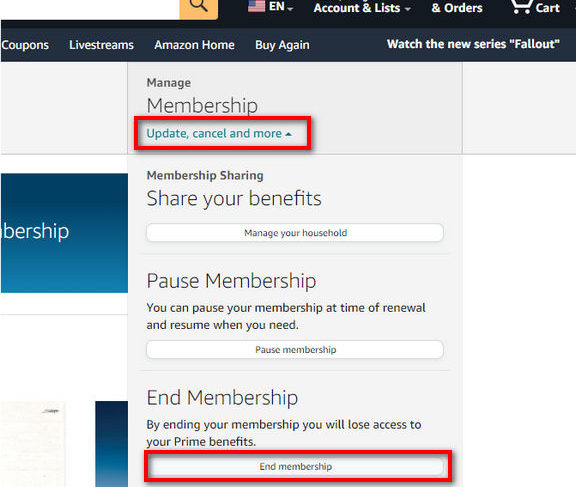
Part 2: How to Cancel Prime Video Channel Subscription?
If you subscribed to channels link Max, Discovery+, and Showtime with your Prime Video account and wish to cancel the channels, check this part.
Step 1 Open the official Amazon website on a browser and log into your account.
Step 2 Hover over your account and select "Memberships & Subscriptions" from the list.
Step 3 Find the channel subscription you want to cancel and click on "Cancel Channel".
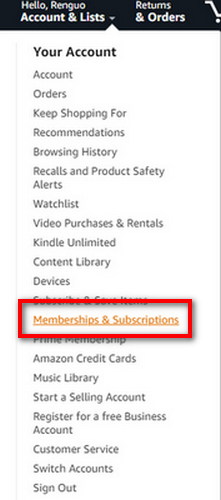
Part 3: How to Cancel Amazon Prime Subscription?
When you watch Amazon videos through your Amazon Prime subscription, you can cancel the Prime subscription following the steps in this part.
Step 1 Go ahead to the official Amazon website and make sure your account is logged in.
Step 2 Hover over to your account and select "Prime Membership" from the list.
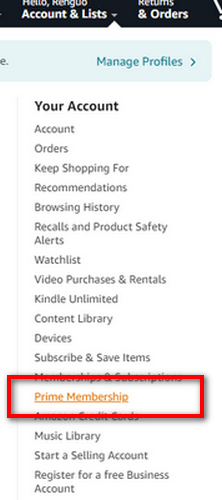
Step 3 Select "Update, cancel and more" under the Manage tab and click on the "End membership" button.
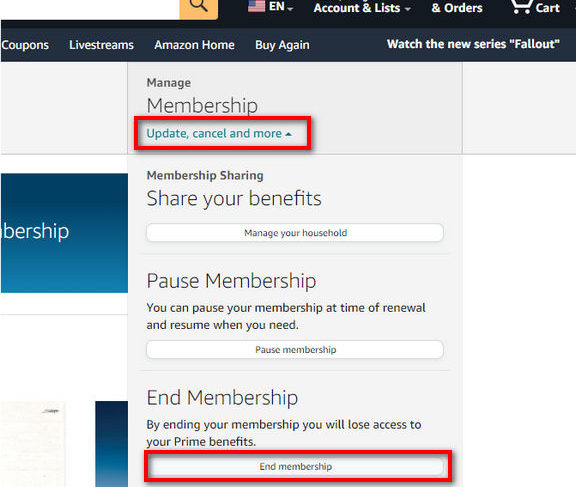
Step 4 Click the "Continue to cancel" button and confirm to cancel your Amazon Prime subscription.
Note: Any additional subscriptions tied to your Amazon Prime membership do not renew once your Amazon Prime membership ends, and you will even lose the free shipping on eligible items, Prime Music, etc.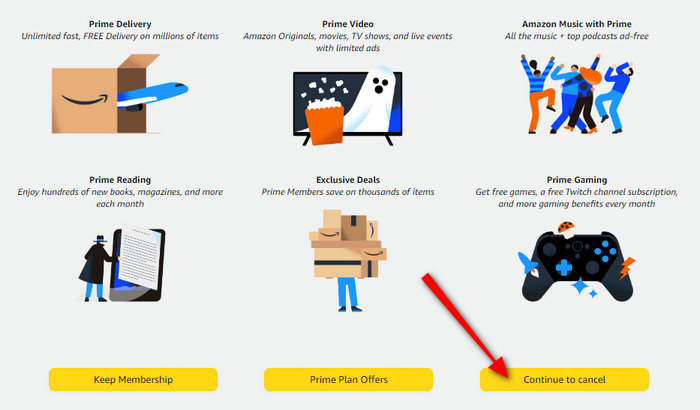
Part 4: What Will Happen If You Cancel Prime Video?
When you cancel your Prime Video, your subscription end date displays on the confirmation screen. You're able to reverse your cancellation and enjoy the Prime benefits as usual until that date. Below are what will happen after that day.
Billing: You will stop being billed for Prime Video once you cancel.
Refunds: Canceling a subscription doesn't generate a refund for any previous subscription charges.
Lose Access: You will lose your access to movies, TV shows, or other content streamed on Prime Video.
Saved Content: If you've downloaded movies and series using your Prime Video account, you can neither watch the videos nor play them offline. But if you've purchased or rented any content through Prime Video, you should still have access to that content even if you cancel your subscription.
Subscribed Channels: Your Prime Video Channel subscriptions will be canceled along with the cancellation of Prime Video or Amazon Prime.
Re-subscription: You can always re-subscribe to Prime Video in the future if you decide to regain access to its content.
Part 5: How to Keep Prime Video Playable After Canceling the Subscription?
As this article described above, you will lose access to Prime Video content if you cancel the subscription, as well as to the downloaded movies and TV shows. However, there is a practical method that allows you to watch the videos at any time, even if you cancel your Prime Video subscription.
TunePat Amazon Video Downloader is an easy-to-use software carefully tailored to you. This program can download movies, shows, and your purchased or rented content from Prime Video to your local computer, save Amazon Prime videos in MP4/MKV with up to 1080p quality, and retain multilingual audio tracks (including 5.1) and subtitles. With this program, you get Prime Video files and can keep Prime Video playable after canceling the subscription.
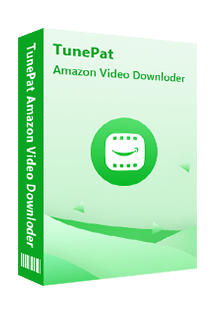
TunePat Amazon Video Downloader
- Download movies and TV shows from Prime Video.
- Save Prime Video in MP4 or MKV format.
- Retain up to 1080p Prime Videos after downloading.
- Keep audio tracks and subtitles in multiple languages.
- Offline play Prime Video after canceling the subscription.
FAQs about Canceling Prime Video Subscription
Q1. Can I access purchased movies if I cancel Prime Video?
Yes. Your purchased movies are not influenced by your cancellation of Prime Video, and you can access the purchased videos at any time.
Q2. How much is Amazon Prime?
Amazon Prime costs $14.99 per month or $139 a year standardly and costs $7.49 per month or $69 per year for eligible students. Prime Video, on the other hand, costs $8.99 per month.
Q3. How to cancel Amazon Prime free trial?
To cancel the Amazon Prime free trial, go to the Amazon website, log into your account, and select "Prime Membership" after hovering on your account. And then follow the instructions to cancel.
Conclusion
By reading this article, you can learn how to cancel your subscription to Prime Video, Prime Video channels, and Amazon Prime. To sum up, all the cancellations can be done through the Amazon website. When you cancel the Prime Video subscription and the subscription date ends, you will lose access to Prime Video. If you wish to play movies and shows from Prime Video or watch the videos offline after canceling the subscription, use TunePat Amazon Video Downloader. Try it for free and keep Prime Video forever.
Note: The free trial version of the TunePat Amazon Video Downloader has the same features as the full version, but it only enables you to download the first 5 minutes of each video. To unlock the limitation, you are suggested to purchase the full version.
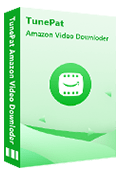
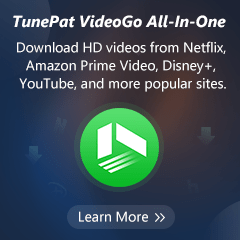
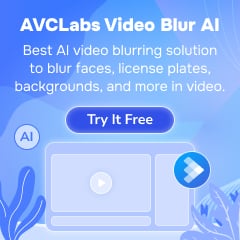
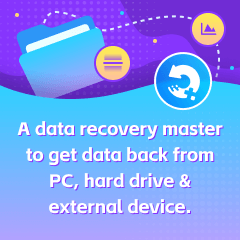
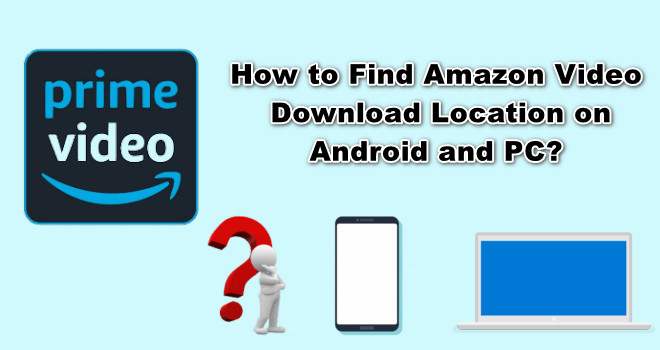
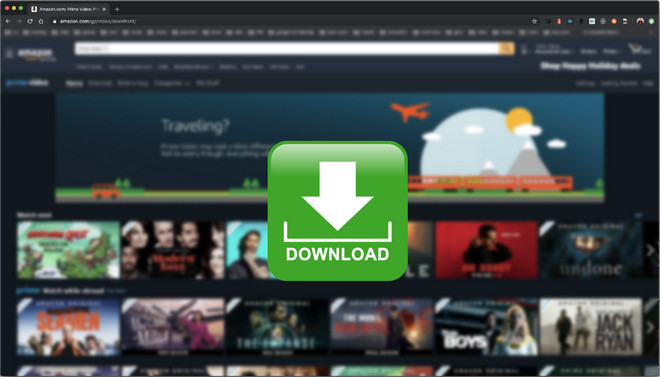
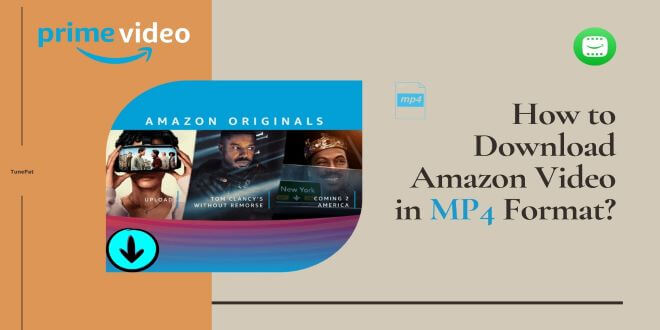
Izzy Warren
Content Writer