

TunePat Amazon Video Downloader
Like its competitors, Amazon Prime Video is available on a variety of platforms, among which smartphones and tablets are the most common and convenient two ways for users to watch videos. However, what if you want to watch Amazon videos on a large screen like TV? Amazon Prime Video provides its App on some Smart TVs, Blu-ray players, streaming sticks (like Fire TV stick), and game consoles to enable members to play videos on a bigger screen. However, you might hear about this feature before but did not realize how to use it. Don’t Worry! Here we will take a guide for you to play Amazon videos on TV.

Amazon Prime Video App is available on 18 Smart TV brands, including Sony, Samsung, Panasonic, LG, Philips, Hisense, Vizio, Sharp, JVC, Grundig, TCL, AOC, Konka, Xiaomi, Skyworth, Changhong, Haier, and Vestel. Suppose you do not know if your device can watch Amazon Prime Video or not. Please find the detailed list of supported devices here.
Besides, it is also available on Blu-ray players from LG, Panasonic, Samsung, and Sony. If you own one supported device from one brand listed above, you can follow these steps to play Amazon Video on TV:
Fire TV stick is the streaming stick produced by Amazon Inc., which means the Amazon Prime Video app is pre-installed on it. So it will be extremely straightforward to stream videos from Amazon Prime Video on TV.
Since there are lots of choices of set-top boxes or streaming sticks in the market, not everyone will choose the Fire TV stick from Amazon. Then, how can we play Amazon Video on TV by using set-top boxes or streaming sticks like Apple TV, Roku, Chromecast, etc? Pretty easy. You only need to start playing Amazon video in the app on your smartphone or tablet and tap the screen streaming button. Here are the detailed steps:
Game consoles are the devices launched for playing video games and can also play videos and visit websites. The Amazon Prime Video app is available on some of them, including PlayStation 3, 4, and 5 from Sony and Xbox One, Series X and S from Microsoft. Below are steps on how to use game consoles to play Amazon videos on TV.
Besides the above four methods, you can also play Amazon videos on your TV by using a USB drive. Note, though, it requires downloading Amazon videos as mp4 format files and transferring them to a USB drive. As we all know, Amazon confined users to playing the downloaded videos within the Amazon Prime Video app only. Can we get rid of it?
Of course, all you need is TunePat Amazon Video Downloader. It is a powerful video downloading tool for Amazon Prime Video, able to help Amazon users create an offline collection of HD movies or series. Equipped with the most advanced downloading core, it can help you store any movies or TV shows from Prime Video in MP4 format. The quality of the output video is up to 1080p. After downloading, you can move the downloaded video to USB drive and play them on TV.
Key Features of TunePat Amazon Video Downloader
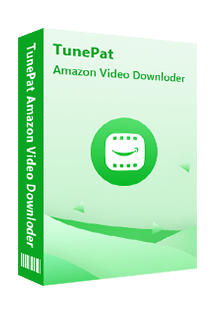
TunePat Amazon Video Downloader
 Download movies and TV shows from Prime Video.
Download movies and TV shows from Prime Video. Download Prime Video in MP4 or MKV format.
Download Prime Video in MP4 or MKV format. Support downloading the HD Amazon video.
Support downloading the HD Amazon video. Keep audio tracks and subtitles in all languages.
Keep audio tracks and subtitles in all languages. Require no additional apps, including Prime Video app.
Require no additional apps, including Prime Video app.TunePat Amazon Video Downloader is easy to use. With it, you can download movies and TV shows from Amazon Prime Video and move them to USB in 5 steps. Now let's start step by step.
Step 1 Log into Amazon Account
Open TunePat Amazon Video Downloader and enter any word in the search box and hit "Enter". You will be asked to log in to Amazon Prime Video. Please enter your Amazon account and password.
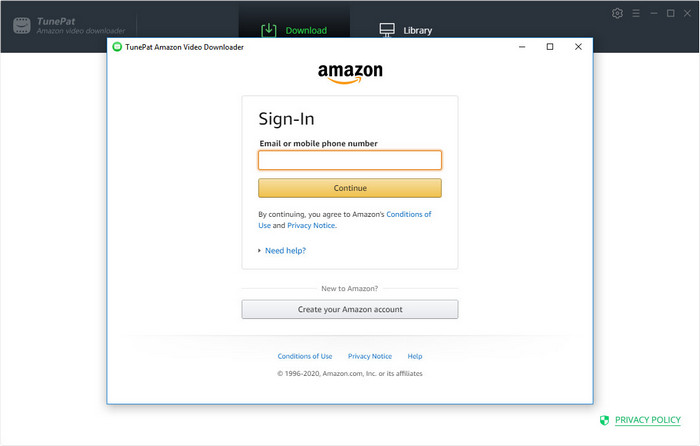
Step 2 Customize Output Settings
Click on the "Settings" button on the upper right corner to choose the output quality, output path, and audio track and subtitle language. Meanwhile, you can also find your Amazon account information or log out of your account in this window.
Note: You can enable the hardware acceleration function for the downloading process by ticking on "Enable hardware acceleration when available".
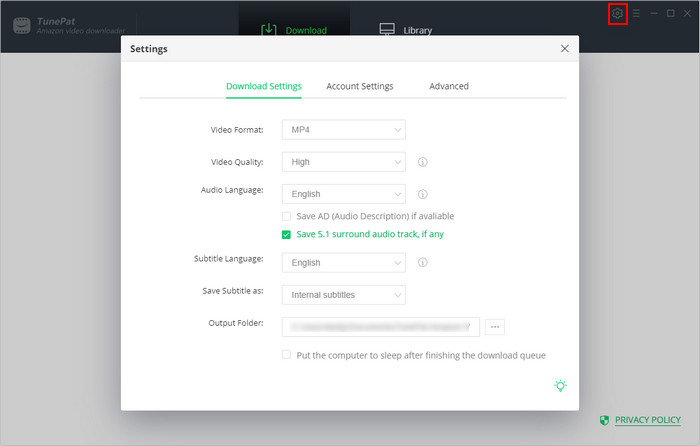
Step 3Search for Video
Search for a video by enterring the video's name or copying & pasting the URL of the video from the Amazon Prime Video web player to TunePat Amazon Video Downloader.
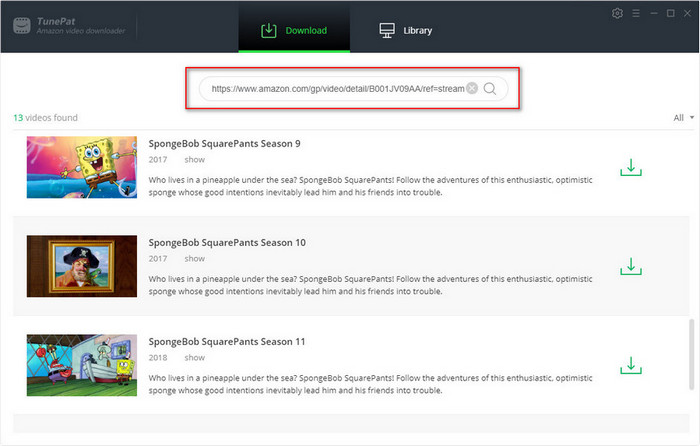
Step 4 Start Downloading Amazon Prime Movie and TV Show
Click on the "Download" button to start downloading the videos. If you want to download a TV show, after clicking the "Download" icon, you need to select the episodes you want to download and then click the "Download" button.
Once the download process is done, click on "Library" to find the well-downloaded videos on your computer.
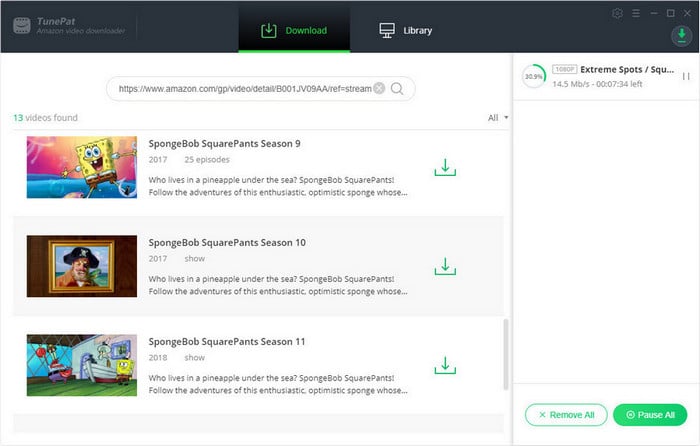
Step 5 Move Amazon Videos to USB
Plug your USB stick into your computer and open it. Then, locate and select the videos downloaded by TunePat Amazon Video Downloader. Now, just copy and paste the videos to your USB stick. After the process ends, all the downloaded Amazon videos will be successfully moved to your USB stick. Now, you can plug your USB stick into the TV and play Amazon videos.
With this professional Amazon Video Downloader, you can easily download videos from Amazon Prime Video and enjoy them on a large screen, even if your TV does not support Amazon Prime Video app. TunePat Amazon Video Downloader is the best choice for you to download Amazon videos. Try it out now, and you will realize it is such a handy tool for you to watch Amazon videos on TV.
Note: The free trial version of the TunePat Amazon Video Downloader has the same features as the full version, but it only enables you to download the first 5 minutes of each video. To unlock the limitation, you are suggested to purchase the full version.
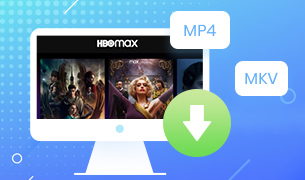
If you want to watch HBOMax videos on multiple devices, TunePat HBOMax Video Downloader can fully support you downloading any movies and shows from HBO Max and saving them as MP4 or MKV files, allowing you to watch the downloads on any device. Go for a try.
Learn More >>What You Will Need
Bundle Sales: 15% OFF
New Release
Hot Tutorials
What We Guarantee

Money Back Guarantee
Refunds available within 5 or 30 days under accepted circumstances.

Secure Shopping
Personal information protected by SSL Technology.

100% Clean and Safe
100% clean programs - All software are virus & plugin free.