How to Watch Amazon Prime Video on Apple TV
When it comes to watching Amazon Prime Video on Apple TV, you can watch the videos by using the Amazon Prime Video app on Apple TV 3 or later, or use the Airplay feature on your iOS device or Mac browser. However, this streaming service is only available on the 3rd generation of Apple TV and newer.
What if you want to watch Amazon Prime videos on the first and second generation of Apple TV that doesn't support the service? No worries. We are here to offer 4 ways to help you watch Amazon Prime on Apple TV of any type. Now, go ahead to get the details.
Contents
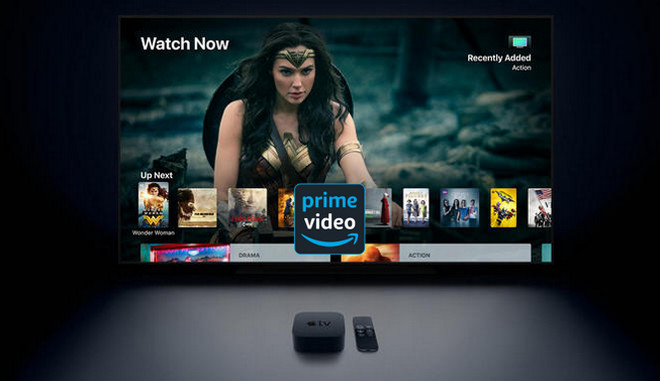
Method 1: Watch Amazon Prime Video on Apple TV via the App
The easiest way to watch Amazon Prime Video on Apple TV is using the Amazon Prime Video app. You can directly stream Amazon Prime Video with the pre-installed Amazon Prime Video app on your 3rd generation set-top box. If you have an Apple TV 4 or newer, go to the tvOS App Store and download the app to stream. See the details as below:
Step 1 On your Apple TV, go to "App Store" from the home screen, and find the Amazon Prime Video app and click "Install" to start the download.
Step 2 Once the app is installed on your Apple TV, launch it and click "Sign in" to connect your Amazon Prime Video account. Once you logged in, you can start streaming Amazon Prime Video content on Apple TV.
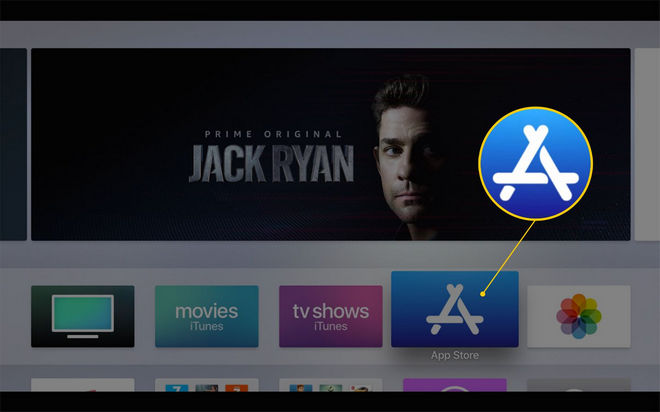
Method 2: Cast Amazon Video from iPhone to Apple TV
To watch Amazon Prime on Apple TV, another efficient way is to cast Amazon video from iPhone to Apple TV. Try to use the AirPlay feature on your iPhone or iPad. This way, Prime Video content is streamed on TV big screen. Here are the steps:
Step 1 Make sure your iPhone on iPad is on the same network as your Apple TV. Open the Amazon Prime Video App on Your iPhone or iPad and log in to your Amazon account.
Step 2 Browse and choose the movie or TV show you'd like to watch and press "Play" on your device.
Step 3 When the video is playing, tap on the "AirPlay" button on the top right, and choose Apple TV from the pop-up list. The video will now play on your TV. You can use your iPhone or iPad as a remote controller to control the volume, fast forward, or rewind at random.
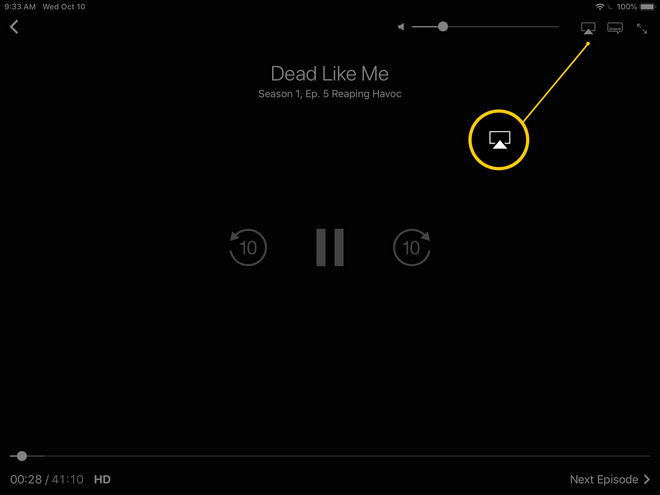
Method 3: Link Apple TV to Amazon Prime with AirPlay from Mac
If you watch Amazon Prime Video on Macbook, is there any way to connect Apple TV to Prime Video? Of course, to link Prime Video to Apple TV app, you can use the AirPlay feature. It is extremely easy for Mac users to stream content from Amazon Prime Video from Mac to Apple TV in this way. But noted that it requires a Mac running macOS 10.11 or later. The guide is similar to method two.
Step 1 Go to Amazon Prime Video on a web browser and log in to your Amazon Prime or Prime Video account.
Step 2 Choose a title to play, click the "AirPlay" icon at the top right corner of the Mac Menu bar and choose Apple TV as the device that you want to watch the content to. A password will be required to AirPlay to Apple TV.
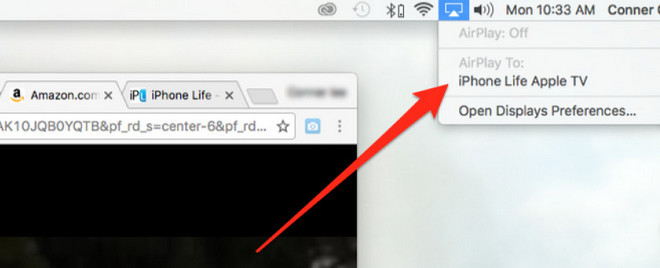
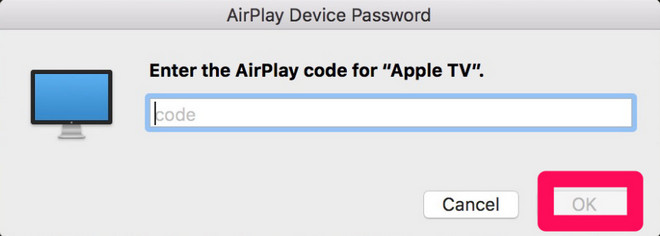
Step 3 After that, your desktop screen should show up on your Apple TV. Tap the full-screen button so that the full image displays on the Apple TV. Now you can watch Amazon movie or TV show on Apple TV.
Method 4: Watch Prime Video on Apple TV with USB Drive
Using USB drive is an all-round method to watch Amazon on Apple TV, especially when you have a 1st or 2nd generation of Apple TV, in which the Amazon Prime Video app is not available to install. However, we all know that it is impossible to directly move the downloaded Amazon Prime Video titles to a USB drive due to Amazon's limitations. How to get rid of it?
Don't worry, there is a handy tool called TunePat Amazon Video Downloader that is born to help you get unrestricted videos from Amazon Prime Video. It is carefull designed to download movies and TV shows from Amazon Prime Video. This tool can access Amazon web browser, and download Prime video in high quality (up to 1080P) with multi-language audio tracks and subtitles preserved. By using TunePat, you can easily transfer Amazon Prime Video to USB drive at will.
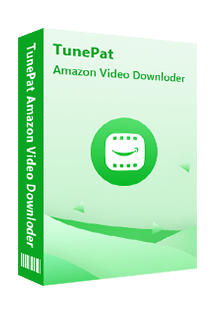
TunePat Amazon Video Downloader
- Download movies and TV shows from Prime Video.
- Save Prime Video in MP4 or MKV format.
- Retain up to 1080p Prime Videos after downloading.
- Keep audio tracks and subtitles in multiple languages.
- Offline play Prime Video after canceling the subscription.
In the next part, we will show you how to use TunePat to download videos from Amazon Prime Video and transfer them downloaded files to a USB drive.
Step 1 Sign in to Amazon Prime Video
Launch TunePat Amazon Video Downloader on your computer. Choose an Amazon site on the primary interface according to your location. TunePat will connect to the Amazon web browser. Please follow the tips to log into your account.
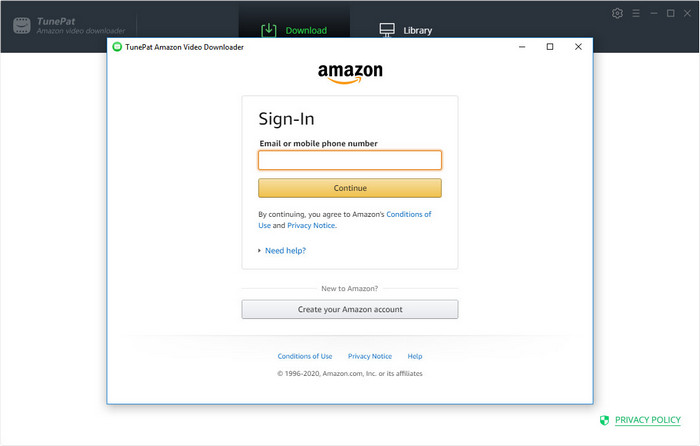
Step 2 Choose Output Settings
Click the "Settings" icon on the top right of the program. You can set the output format, video quality, audio type, the language of audio tracks and subtitles and more. After choosing the settings, close the window directly.
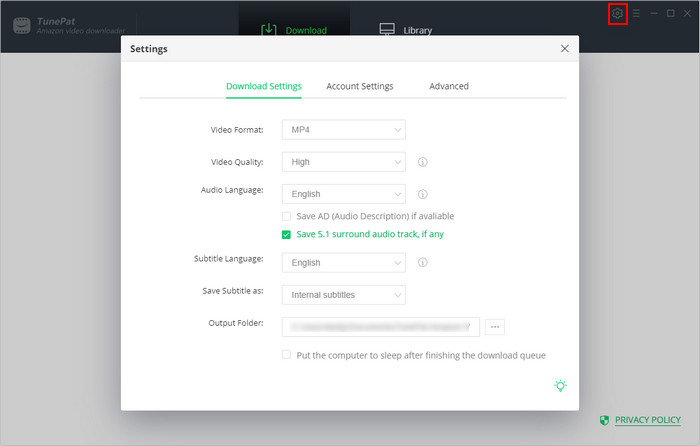
Step 3 Find Amazon Prime Video to Download
Go through the Amazon Prime Video web browser and open your favorite movie or TV show. Click the downward arrow. TunePat will parse the video and display the related videos on a small window.
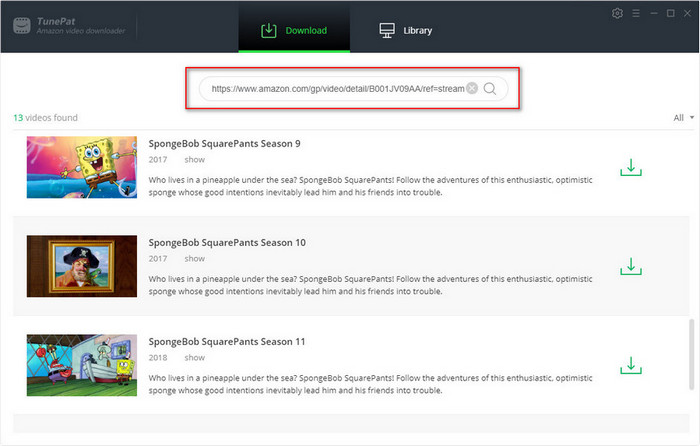
Step 4 Download Videos to Computer
Choose specific video quality, audio tracks, and subtitles for the Amazon movie. If you are downloading a TV show, you can choose seasons and episodes from the pop-up window first. Then click the "Advanced Download" button to get more download options. Next, click "Download" to download Amazon videos to your computer.
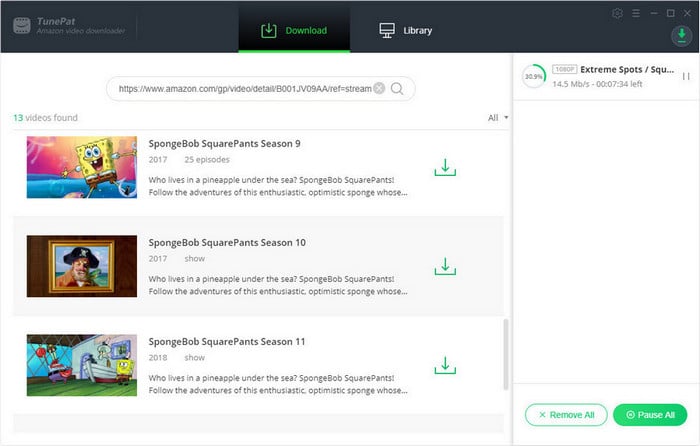
Step 5 Transfer Amazon Prime Video to USB
Once the download is completed, plug a USB drive into your computer and open it. Copy and paste the downloaded files to your USB drive. Then, remove the USB drive from your computer and turns to insert it into your Apple TV. You can then watch Amazon videos on Apple TV offline.
FAQs about Amazon Prime on Apple TV
How to link Prime Video to Apple TV app?
Ensure your iPad/iPhone and TV are connecting to the same network. Play an Amazon video on your iPad/iPhone, then tap on the AirPlay icon. You will be able to link Prime Video to Apple TV.
Can you download Amazon Prime movies on MacBook
Yes. You can download Amazon movies with the app on MacBook. Download and install the Amazon Prime Video app on your MacBook, open the movie, and tap on the download icon. However, Amazon downloads on your MacBook will expire after 30 days. To keep Amazon downloads forever, using TunePat Amazon Video Downloader is necessary.
Is Apple TV free with Amazon Prime
No. Though Amazon Prime provides various free channels inside its susbcription, Apple TV isn't free with Amazon Prime. To watch Apple TV content on Amazon, you have to subscribe to the channel, which costs you $9.99 per month.
Conclusion
There are four ways to watch Amazon Prime Video on Apple TV for your reference. You are able to watch Amazon Prime Video on Apple TV by using the Amazon Prime Video app, or using the AirPlay function on your iPhone, iPad, and Mac. Besides, if you want to watch Amazon Prime Video on any Apple TV, we recommend you use TunePat Amazon Video Downloader to download the videos to your computer and then transfer them to a USB drive.
Note: The free trial version of the TunePat Amazon Video Downloader has the same features as the full version, but it only enables you to download the first 5 minutes of each video. To unlock the limitation, you are suggested to purchase the full version.
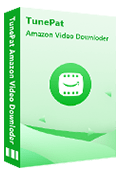
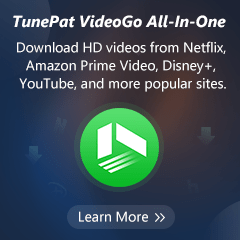
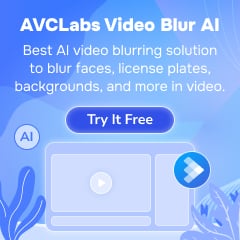
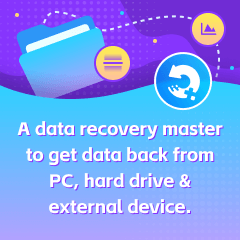
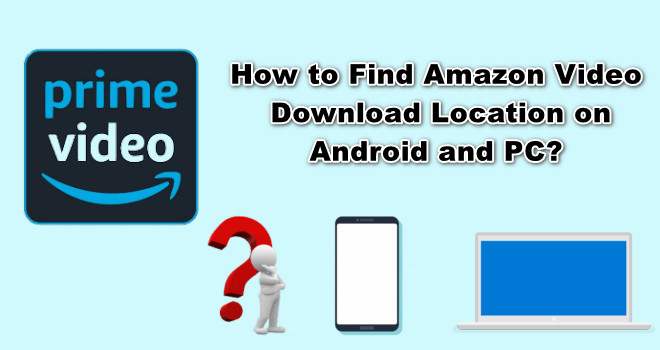
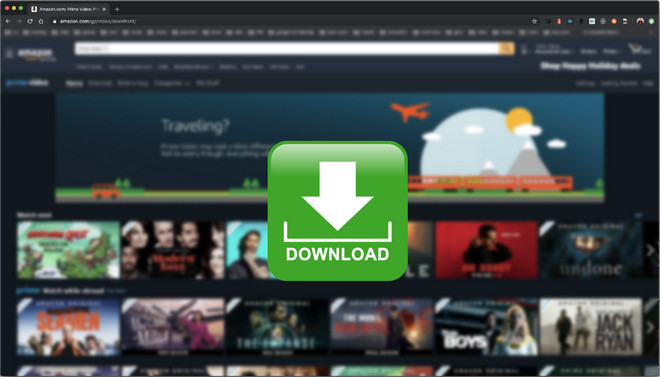
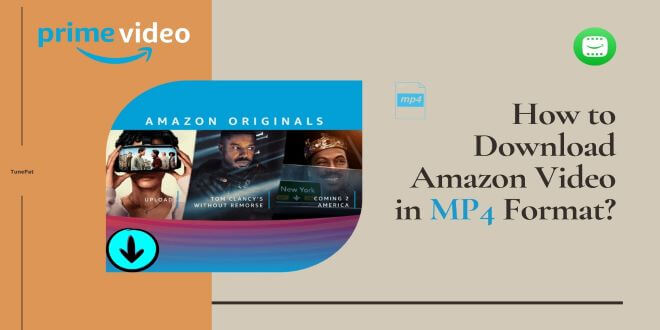
Amelia Gonzalez
Web Editor