

TunePat Amazon Video Downloader
In order to protect the right of the content providers and ensure that certain videos are available exclusively on Amazon Prime Video, all videos from this platform are encoded in a proprietary format, preventing Amazon Prime Video from playing on other devices without authorization. If you are about to play Amazon Video on a DVD player or a TV, that is not an easy task to burn Amazon Prime Video to DVD without the assistance of the third party's tool. In addition to the special video format, another reason that confines you to burn Amazon Video to DVD is that you cannot find the download location of Amazon Video on your device other than within the Prime Video app. No to mention that you want to move the videos to other devices.
What a sad story! But, is there really no way to burn Amazon videos to DVD for playing on DVD player? Definitely not. Move on, in the following text, we will show you the full guide on how to download Amazon videos and burn them to DVD.
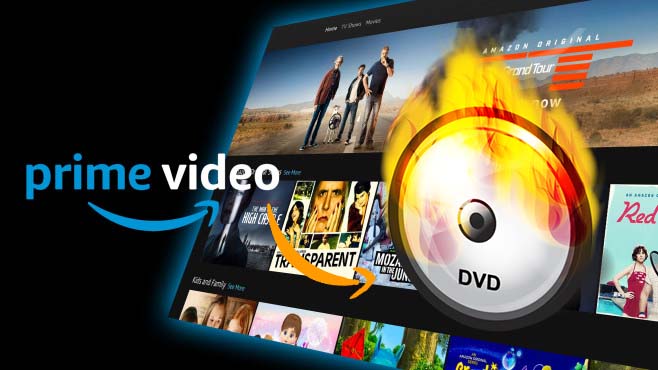
Part 1. Download Amazon Video to the Computer
Part 2. Burn Amazon Videos to DVD
The key part to burn Amazon videos to DVD is to download them in MP4 format first. Here you are highly recommended to use TunePat Amazon Video Downloader to complete this task. It is a professional video downloading tool for Amazon Prime Video that can download any movie and TV shows from Prime Video in MP4 and MKV format. What’s more, TunePat Amazon Video Downloader allows you to download any Amazon Prime Video in HD quality (up to 1080P) with multi-languge audios and subtitles kept.
Key Features of TunePat Amazon Video Downloader
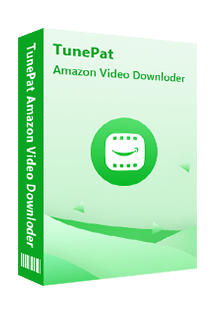
TunePat Amazon Video Downloader
 Download movies and TV shows from Prime Video.
Download movies and TV shows from Prime Video. Download Prime Video in MP4 or MKV format.
Download Prime Video in MP4 or MKV format. Support downloading the HD Amazon video.
Support downloading the HD Amazon video. Keep audio tracks and subtitles in all languages.
Keep audio tracks and subtitles in all languages. Require no additional apps, including Prime Video app.
Require no additional apps, including Prime Video app.
TunePat VideoGo All-In-One can also help you download Amazon videos and burn them to DVD. Furthermore, It supports downloading videos from Netflix, Prime Video, Disney+, Hulu, HBO Max, Facebook, TikTok, YouTube, and many other popular sites. Learn More >>
TunePat Amazon Video Downloader is easy to use and fully compatible with Windows 7/8/10/11 and macOS 10.15 and above. With it, you can download movies and TV shows from Amazon Prime Video in simple 4 steps on your computer without compatibility concerns. Now let's start.
Step 1 Log into Amazon Account
TunePat Amazon Video Downloader requires an official Amazon or Prime Video account before starting any download. Please enter any word in the search box and hit "Enter", and then a window will pop up asking you to sign in to Amazon. And no worry, your account is just used for accessing the library of Amazon Prime Video and any personal information you entered will not be recorded by TunePat.
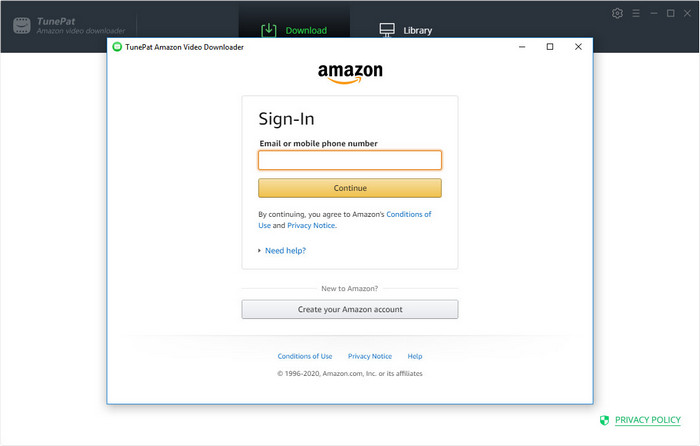
Step 2 Customize Output Settings
Click on the "Settings" button on the upper right corner to open the settings window. TunePat offers the options to customize the output format, video quality, output path, and audio track and subtitle language. Meanwhile, you may need to change the Amazon website to access the content according to the link of the video that you want to download.
Note: You can enable the hardware acceleration function for the downloading process by ticking on "Enable hardware acceleration when available".
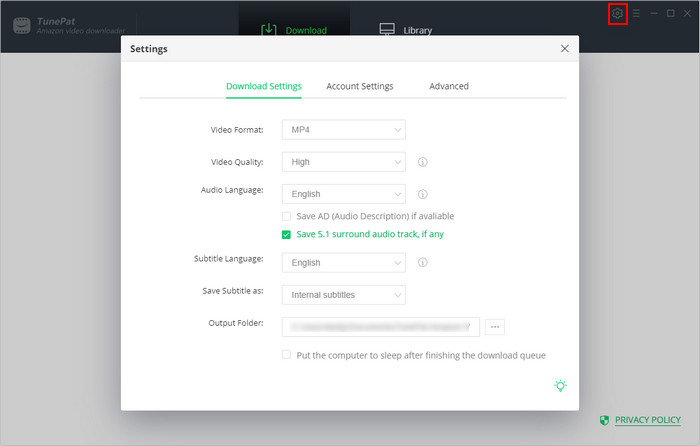
Step 3Search for Amazon Video
Copy & paste the URL of the video from the Amazon Prime Video web player to TunePat Amazon Video Downloader, or directly enter the keyword of the title to find the content that you want to download.
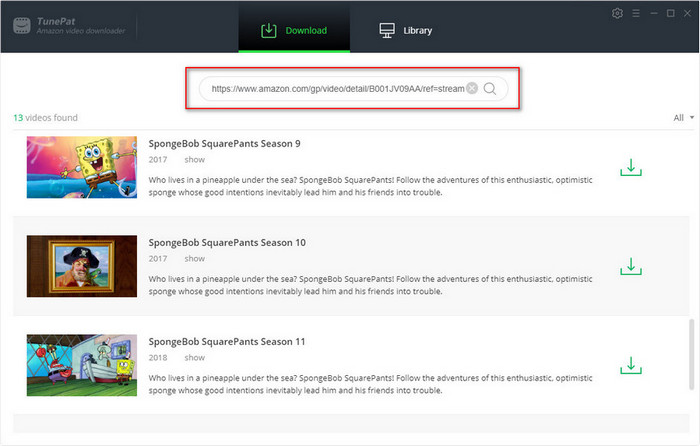
Step 4Choose the Advanced Download Settings
In the advanced download settings window, there are various video quality, audio tracks and subtitles for your choice. You can make specific settings for selected videos. The location of the settings icon is different for movies and shows. For movies, it will show on the right side of the "Download" icon. For TV shows, you need to click the "Download" icon first, the "Advanced Download" button will light on after selecting episodes. This button is located in the bottom left of the pop-up window.
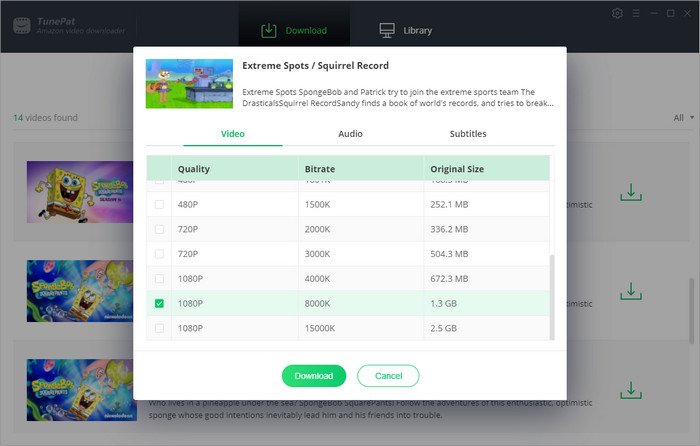
Step 5 Start Downloading Amazon Prime Movie and TV Show
Directly click on the "Download" icon to start the download. Once the download process is done, click on "Library" to find the well-downloaded videos.
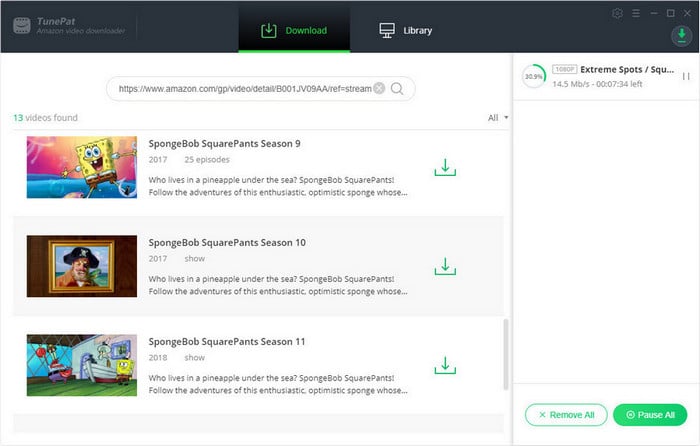
Now, you can easily burn the downloaded video to DVD through the use of DVD burners. Here we would like to suggest you use Any Video Converter Free to burn videos to DVD. Here is a tutorial on how to burn videos to DVD with Any Video Converter.
Step 1 Add the Downloaded Video
Click on the "Burn DVD" tab, then click the "Add Video(s)" button. Press Ctrl or Shift to select more than one Amazon videos at one time in the file folder. Or click on "Menu" button in the upper right corner of the main window and choosing "File" > "Batch Add Video Files" to add video clips from single or multiple folders.
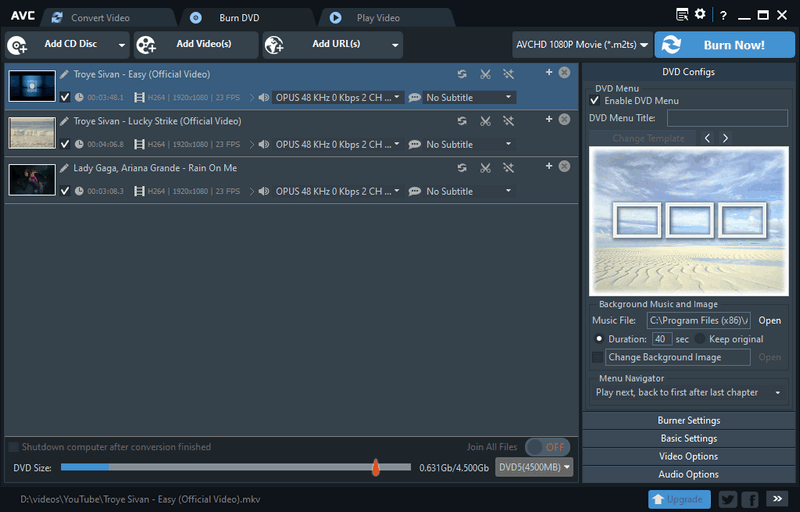
After you add the downloaded Amazon videos, they will be displayed on the middle panel with their detailed information (duration, format, video codec and size, etc).
Step 2 Choose the Output Format
Unfold Output Profile, choose Burning to DVD from the list, and then choose DVD video NTSC Movie, DVD video PAL Movie or more according to your DVD player. AVCHD DVD can only be played on a Blu-ray player or DVD player that supports AVCHD DVD playback.
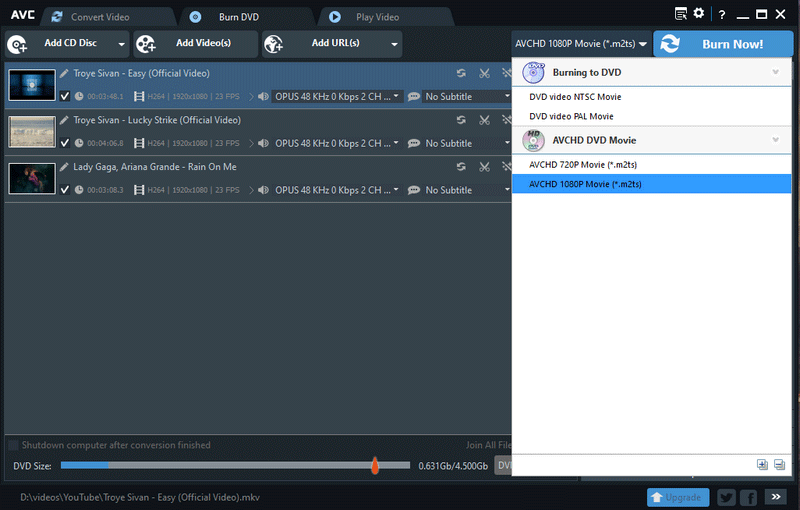
Step 3 Start Burning Videos to DVD
Click on the "Burn Now!" button to start encoding videos and burning videos to DVD. When the conversion is finished, it will automatically start burning converted videos to DVD.
Finally, all your favorite Amazon Prime movies and TV shows are successfully burned to DVD. You can play them on your DVD player freely and keep them forever. With the assistance of TunePat Amazon Video Downloader, you can easily download movies and TV shows from Amazon Prime Video without limitations. Try it Now!
Note: The free trial version of the TunePat Amazon Video Downloader has the same features as the full version, but it only enables you to download the first 5 minutes of each video. To unlock the limitation, you are suggested to purchase the full version.
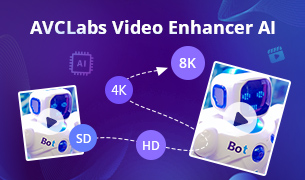
Do you want to fix distortion problems of your old videos or improve the video quality to HD or UHD? Here is a powerful tool - AVCLabs Video Enhancer AI, to help you improve the quality of video frame by frame. It can upscale the resolution of videos by applying the power of AI technology. Give it a shot now!
Learn More >>What You Will Need
Bundle Sales: 15% OFF
New Release
Hot Tutorials
What We Guarantee

Money Back Guarantee
Refunds available within 5 or 30 days under accepted circumstances.

Secure Shopping
Personal information protected by SSL Technology.

100% Clean and Safe
100% clean programs - All software are virus & plugin free.