How to Move Amazon Videos to USB
As one of the most popular online video streaming services, Amazon Prime Video boasts more than 150 million subscribers worldwide. It is definitely holding a place in the video streaming market after years’ development. Users can easily stream Amazon Prime videos online by subscribing to Amazon Prime service at $12.99 per month or $119 per year or Prime Video only at $8.99 per month. Besides, they can also rent or buy movies and TV shows from Amazon that are excluded from the Amazon Prime Video library.
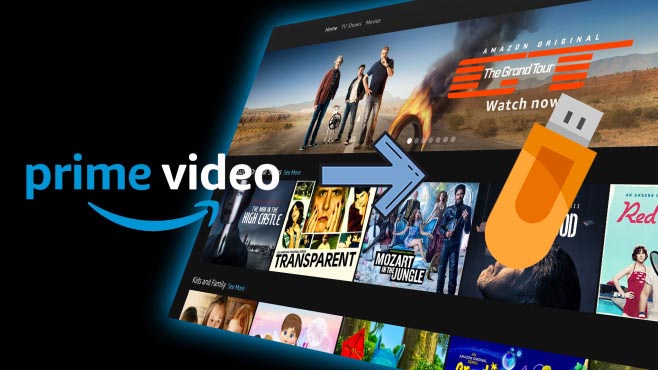
This service also offers a download feature for offline playback when your network is limited or bad. However, what you should note is all files from Prime Video are encoded with Amazon's exclusive format. In other words, you can only play the downloaded videos offline within the Prime Video app and not able to move Amazon Prime videos to USB drive for playing in the car or on other devices. Is it possible to get rid of it?
Of course. TunePat Amazon Video Downloader is what you need to download and move Amazon videos to your USB. Read on below to learn how to download Amazon Prime videos with TunePat Amazon Video Downloader and move them to USB drive.
Tool Required - TunePat Amazon Video Downloader
TunePat Amazon Video Downloader is a truly professional video downloading tool for Amazon Prime Video, developed to help Amazon users create an offline collection of HD movies or series. Armed with the most advanced downloading core, this smart tool is able to help you store any movies or TV shows from Prime Video in MP4 or MKV format on both Windows and Mac computers. The quality of the output video is up to 1080p. And beyond that, all audio tracks and subtitles will be preserved in the downloaded files.
How to Download Amazon Prime Videos in MP4 Format with TunePat?
TunePat Amazon Video Downloader is easy to use. With it, you can download movies and TV shows from Amazon Prime Video and move them to USB in 5 steps. Now let's start step by step.
Step 1 Log into Amazon Account
After launching TunePat, enter any word in the search box, you will be asked to sign in to Amazon to access the content on Amazon Prime Video.
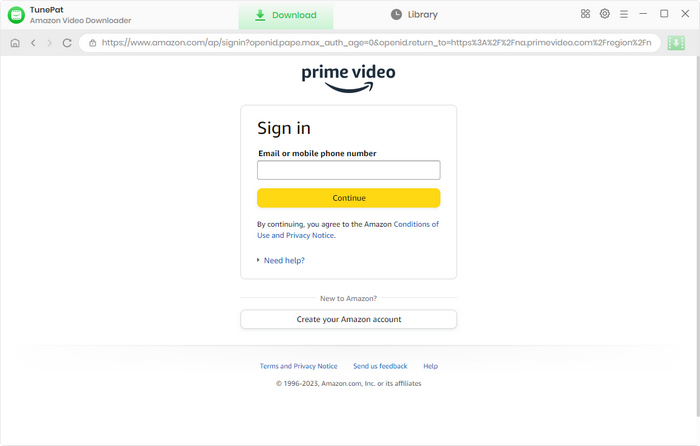
Step 2 Customize Output Settings
Click on the "Settings" button on the upper right corner to choose the output format, video quality, and output path and audio track and subtitle language. Meanwhile, you can also change the website where you access the Amazon videos or log out of your account in this window.
Note: You can enable the hardware acceleration function for the downloading process by ticking on "Enable hardware acceleration when available".
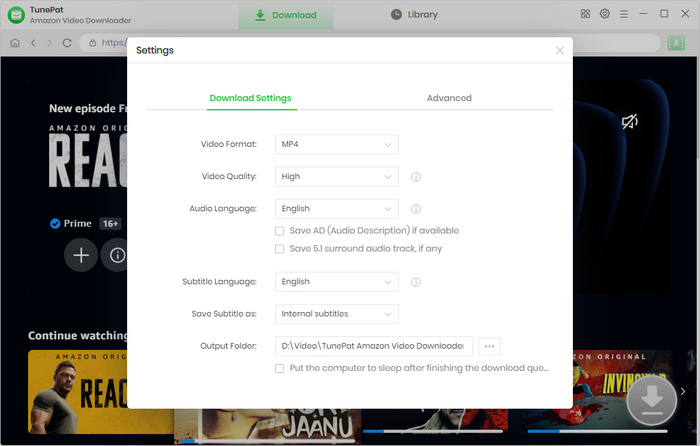
Step 3 Copy and Paste URL to TunePat
Search for a video by copying & pasting the URL of the video from the Amazon Prime Video web player to TunePat Amazon Video Downloader.
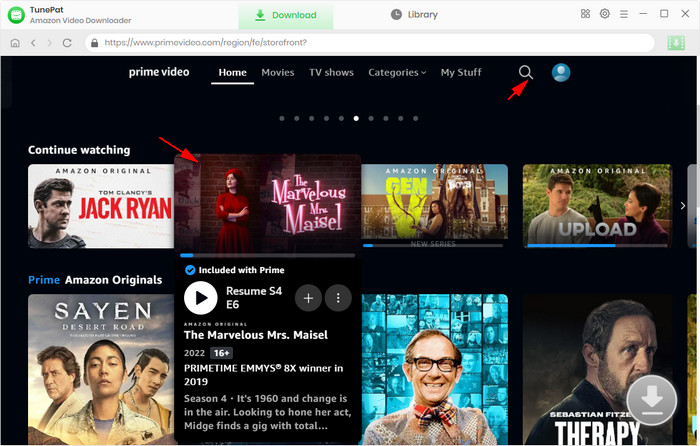
Step 4 Start Downloading Amazon Prime Movie and TV Show
Click on the "Download" button to start downloading the videos. If you want to download a TV show, after clicking the "Download" icon, you need to select the episodes you want to download and then click the "Download" button.
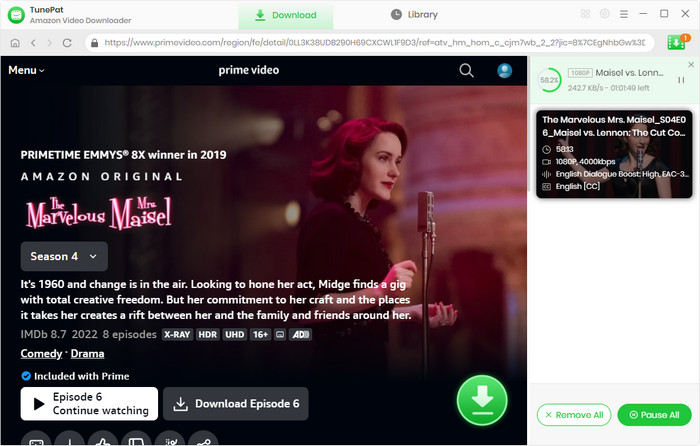
Step 5 Move Amazon Videos to USB
Plugin your USB stick to your computer and open it. Then, locate and select the videos downloaded by TunePat Amazon Video Downloader. Now, just copy and paste the videos to your USB stick. After the process ends, all the downloaded Amazon videos will be successfully moved to your USB stick.
Note: Deleted videos from USB drives by mistake? Don't worry! Try Syncios D-Savior, a data recovery expert.
Conclusion
With this professional Amazon Video Downloader, you can download videos from Amazon Prime Video and move them to your USB in 6 easy steps. This is the best tool for you to move Amazon videos to USB without any trouble. Try it out by yourself! Just click on the download button and follow the steps to move Amazon videos to USB.
Note: The free trial version of the TunePat Amazon Video Downloader has the same features as the full version, but it only enables you to download the first 5 minutes of each video. To unlock the limitation, you are suggested to purchase the full version.
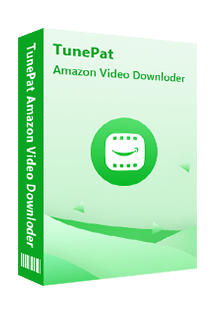
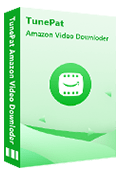
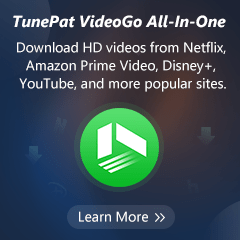
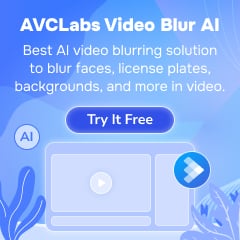
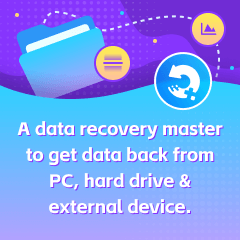
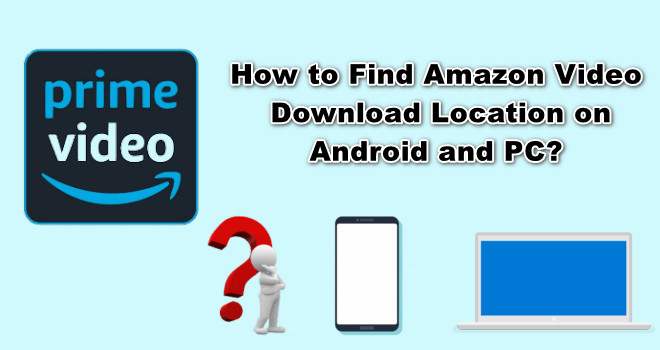
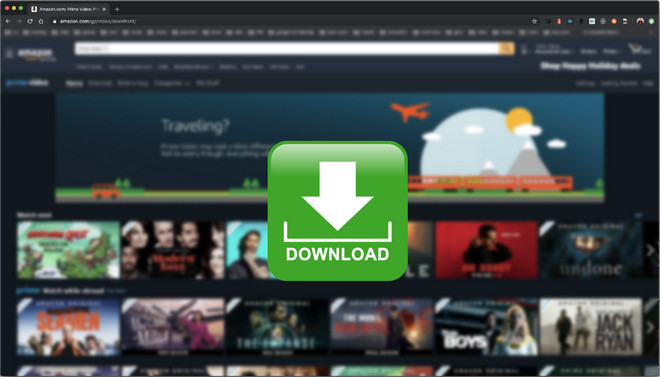
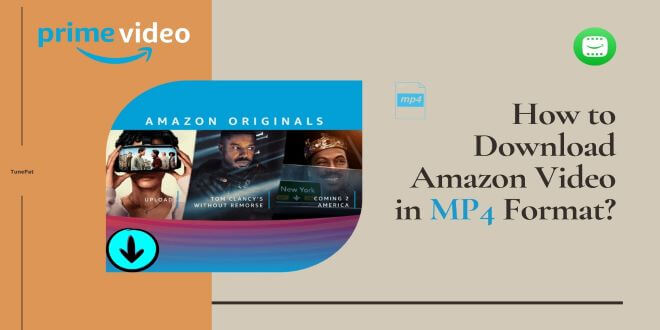
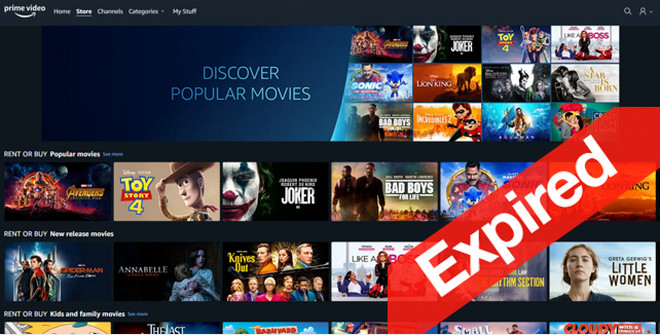
Izzy Warren
Content Writer