How to Download Netflix Movies on Web Browser
Is it possible to download on Netflix web browser? In July 2024, Netflix officially no longer supported the download feature on the Windows app. In this case, you may wonder if you can download on Netflix website to watch offline on computers. How to download Netflix movies on web browser? This article answers all the questions on downloading from Netflix website.
Contents
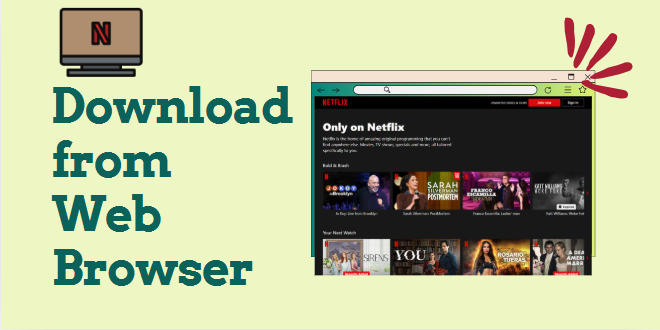
Part 1: Can I Download on Netflix Web Browser
No. Netflix has never offered a download feature to the web browser. You can only stream movies and TV shows on web browsers, including Google Chrome, Internet Explorer, Microsoft Edge, Mozilla Firefox, and Opera. At present, to download Netflix movies, you must use the app with an Android phone or tablet, an iPhone or iPad, an Amazon Fire tablet, or a Google Chromebook with the Google Play Store installed. The download feature on the Windows app has not been supported since July 2024.
Till now, Netflix has provided millions of movies, TV shows, and documentaries across the world, so you can enjoy various genres on the website. But if you want to watch Netflix videos offline, you can only download the videos through the mobile Netflix app. Please note that the downloads are only available on the device on which they are downloaded.
What if you want to watch Netflix movies offline on a computer? How to download Netflix movies on web browser? Please go on reading, and you'll find the solution.
Part 2: How to Download Movies on Netflix Website
Can you download from Netflix website? Yes. To download movies on Netflix website, you must use TunePat. TunePat Netflix Video Downloader can help you effortlessly download movies and TV series from Netflix web browser. It connects to the Netflix web browser and can read content there. When you use TunePat, you can download content from the Netflix website. Whether it is a movie, TV series, or documentary, TunePat has them covered. By using TunePat, you can download Netflix not only on a PC but also on a Mac computer, allowing you to watch Netflix offline on computers.
In addition, TunePat enables you to download movies in MP4 and MKV format from Netflix website, which means you get plain video files by using the tool. Want multiple audio tracks and subtitles? Don't worry, TunePat allows you to download any available audio and subtitles. Can you download Netflix 5.1 audio or Dolby Atmos? Of course, TunePat is a professional Netflix video downloader. What's more, TunePat can download Netflix movies in 1080p, helping you watch crystal-clear content offline.
How to Download from Netflix Website
How to download on Netflix web browser? Please make sure you have installed the latest version of TunePat Netflix Video Downloader on your computer. In the following article, we will show you how to use TunePat to download Netflix from browser step by step.
Step 1 Launch TunePat and Sign in Netflix Web Browser
First, launch the TunePat Netflix Video Downloader on your computer. In the top right corner, click the log in button and sign in to your account on the built-in Netflix website.
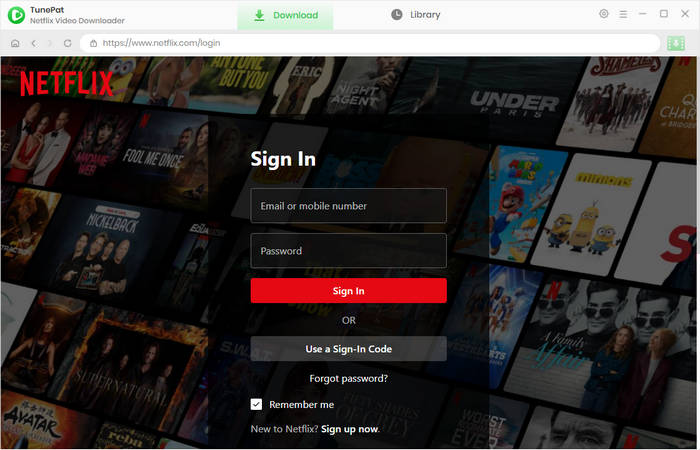
Step 2 Set Output Video Quality and the Output Path
Click the "Settings" button in the top right corner. You can pre-set the video quality and customize the output path for Netflix downloads. Choose the other settings as you like.
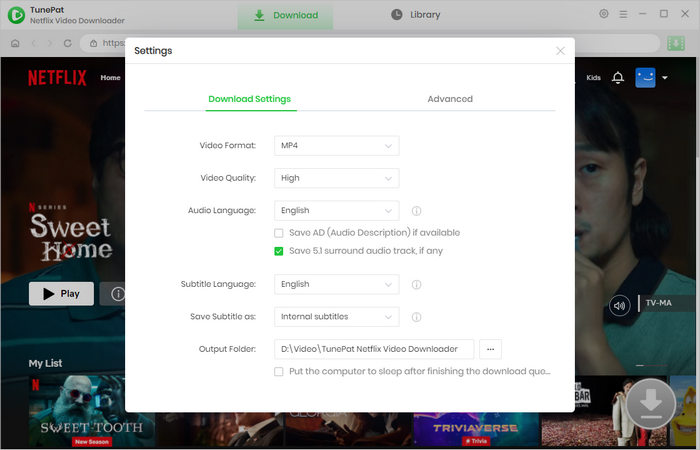
Step 3 Search for Netflix Movie to Download
Browse for the movie or TV show you wish to download on Netflix website. Select the video you want and click the green download button located in the bottom right corner. Alternatively, you can use the search icon in the upper-right corner to locate your desired content.
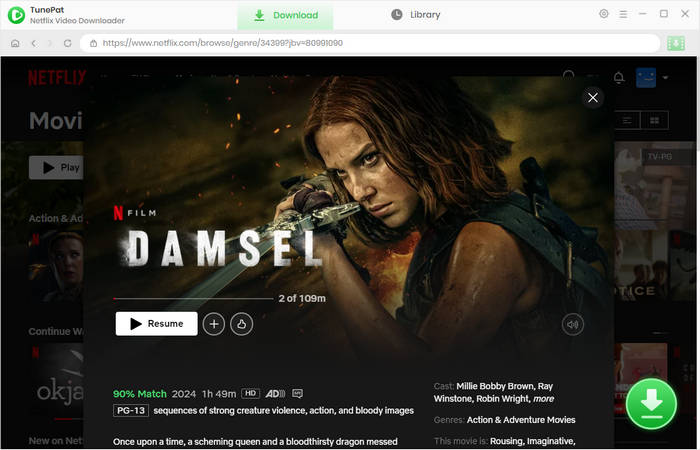
Step 4 Choose Advanced Settings for Netflix Movie
Configure advanced download settings, such as video quality, audio tracks, and subtitles. If you're downloading a movie, the advanced download settings window will appear after clicking the download button. For TV shows, first choose the episodes, and then click the "Advanced Download" button to access these settings.
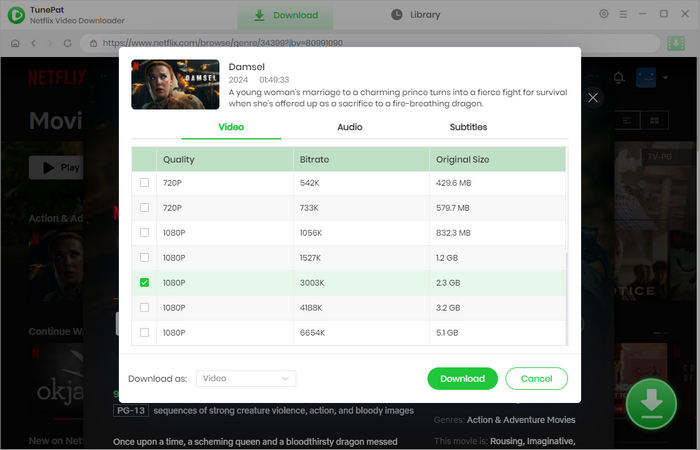
Step 5 Download Netflix Movies from Browser
Initiate the Netflix website download by clicking the "Download" button. The movie will be downloaded in a matter of minutes, according to the quality you selected. If you want to add more titles to the download queue, simply repeat the steps above.
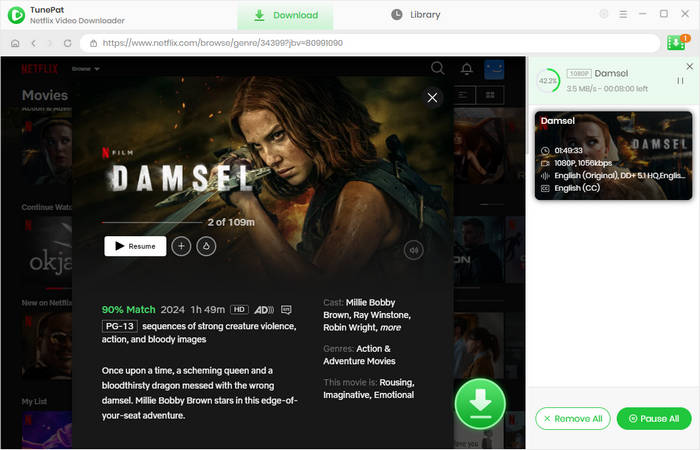
Step 6 Watch Netflix Movie Offline on Computer
Once the download completes, click the "Library" tab to find the content you have downloaded, and here you can navigate to the file location directly by clicking the folder icon. Thereafter, you can watch Netflix offline on computers, keep Netflix movies forever, or transfer Netflix downloads to USB drives.
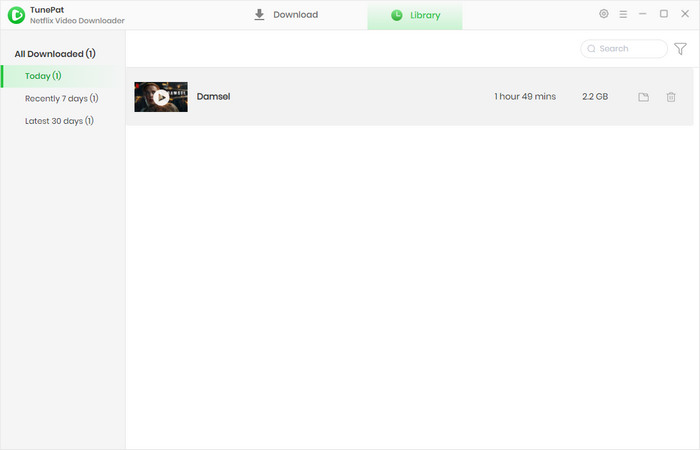
Part 3: FAQs about Downloading on Netflix Website
Is there a Netflix movies download website?
No. There is no any download website to download Netflix series. There are only two methods available to download Netflix movies — use the Netflix app on a mobile device or use TunePat to download from Netflix website.
What is a Netflix video downloader online?
Currently, there is no Netflix downloader online. None of the online downloaders can download Netflix content. The technology isn't advanced enough. To download Netflix to computers, you must use a TunePat Netflix Video Downloader, which downloads movies from Netflix website and saves them on your PC or Mac.
How to download on Netflix website?
The Netflix website doesn't have a download button, so you cannot download movies on the Netflix website. On the bright side, you can use a video downloader, such as TunePat Netflix Video Downloader, to download movies from Netflix website on your computer.
Conclusion
Is it possible to download on Netflix web browser? After reading this article, you can get a clear answer — you cannot directly download on Netflix website but you can download movies from Netflix web browser by using TunePat Netflix Video Downloader. It helps you store unrestricted videos from Netflix to your computer, allowing you to watch Netflix offline on computers. Start your offline experience now.
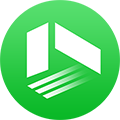
We also Recommend: TunePat VideoGo All-In-One
Here is an all-in-one tool called TunePat VideoGo All-In-One to help you download videos from Netflix, Disney+, Prime Video, Hulu, YouTube, Facebook, and more, and save videos in MP4 or MKV format! Learn More >>
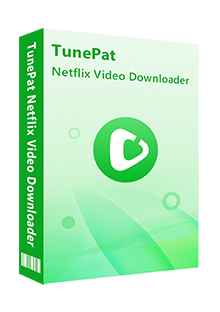
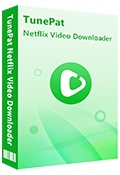
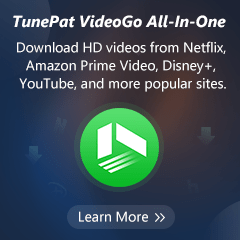
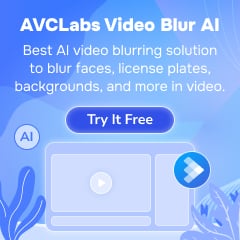
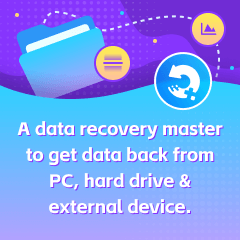
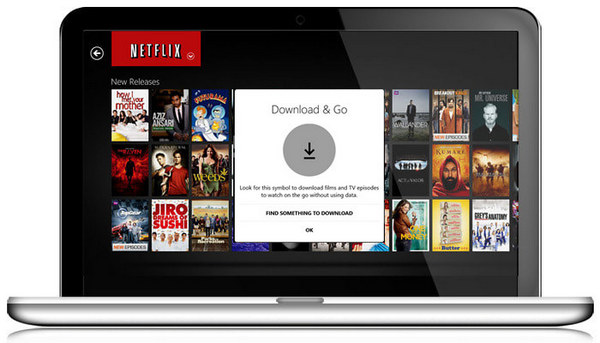
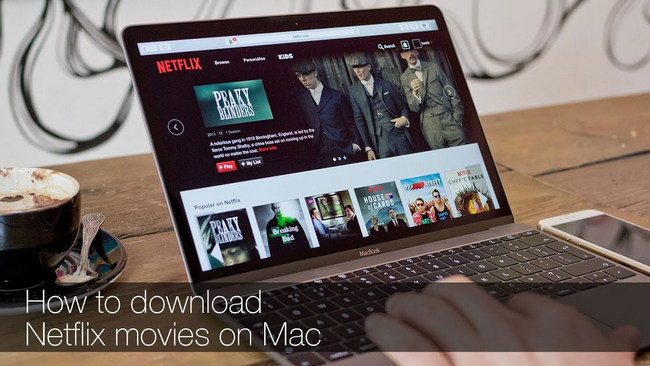


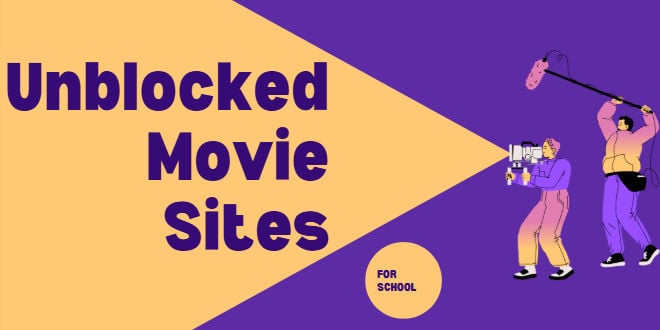
Izzy Warren
Content Writer