

TunePat Netflix Video Downloader
Now Netflix app is available on many smart TVs. You can easily stream Netflix videos on those Smart TVs from some famous brands supported by Netflix, for example, Panasonic, Samsung, Sony, and more. Simply download the app on your smart TV and log in to your Netflix account, then you can start enjoying Netflix content. By contrast, the process would be a little bit cumbersome, when you only have a non-smart TV and want to watch Netflix videos on it.
You need to use game consoles, HDMI cable, Roku to cast Netflix content to your big screen in order to stream Netflix video on non-smart TVs. But when it comes to the easiest way to stream your favorite Netflix on your non-smart TV, you must not miss the following content, as below we will show you how to download Netflix videos as MP4 or MKV files on your computer and play them on a non-smart TV.

What we will use is TunePat Netflix Video Downloader a powerful video downloader for Netflix, which can help you get movies and TV shows from the Netflix web player. As we know, Netflix offers the download feature on its app only, you may ask why TunePat can download Netflix videos from the web browser. Different from the other video downloaders on the market, TunePat adopts a unique and advanced decoding technology, making the program can get Netflix videos downloaded quickly without installing the Netflix app.
What’s more, TunePat Netflix Video Downloader allows you to download and save multiple audio tracks and subtitles and preserve the metadata of the videos. With the assistance of the program, you can not only get Netflix videos in high quality but also watch them on non-smart TVs and other unsupported devices freely. Next, we will show you how to use the program step by step.
Key Features of TunePat Netflix Video Downloader
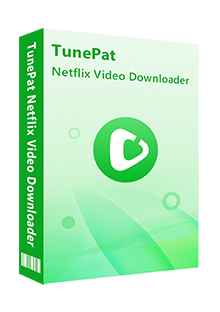
TunePat Netflix Video Downloader
 Download movies and TV shows from Netflix.
Download movies and TV shows from Netflix. Support downloading the HD Netflix video.
Support downloading the HD Netflix video. Download Netflix video in MP4/ MKV format.
Download Netflix video in MP4/ MKV format. Keep audio tracks and subtitles.
Keep audio tracks and subtitles. Download Netflix at a fast speed.
Download Netflix at a fast speed.Firstly, we need to use TunePat Netflix Video Downloader to download a video to the computer, and then connect the computer to the non-smart TV with cable to play the video on it.
Step 1 Launch TunePat and Log in to your Netflix Account
Install the latest version of TunePat Netflix Video Downloader and launch it, then enter any word in the searching box and hit "Enter". A window will pop up asking you to log in to your Netflix account as below.
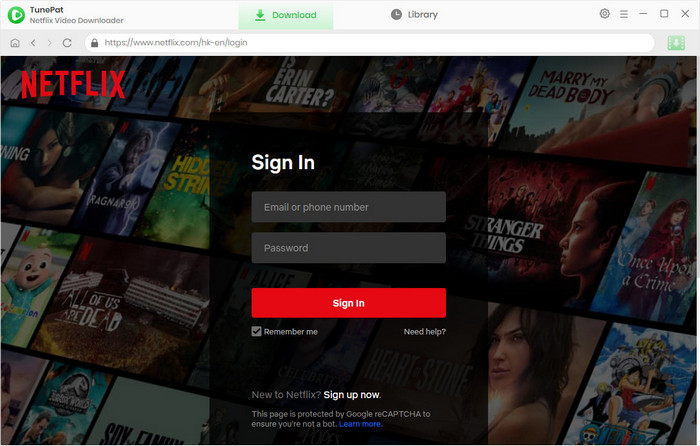
Step 2 Search for Netflix Videos on TunePat
If you only want to download a movie or one episode of a TV show, you can directly copy and paste the URL of the video to TunePat. If you want to download all episodes of the TV show or don’t know the full name of the video, you can enter the keywords of the video to search for the content you want.
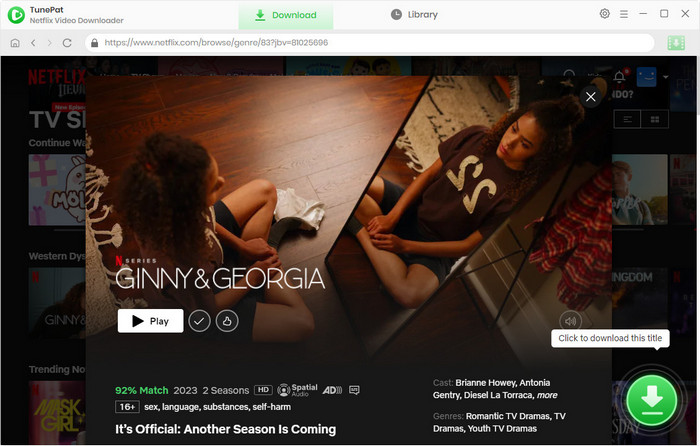
Step 3Customize the Output Settings
Click the "Settings" button on the upper right corner of the screen and set the output quality, the output path, and choose audio and subtitle language, etc.
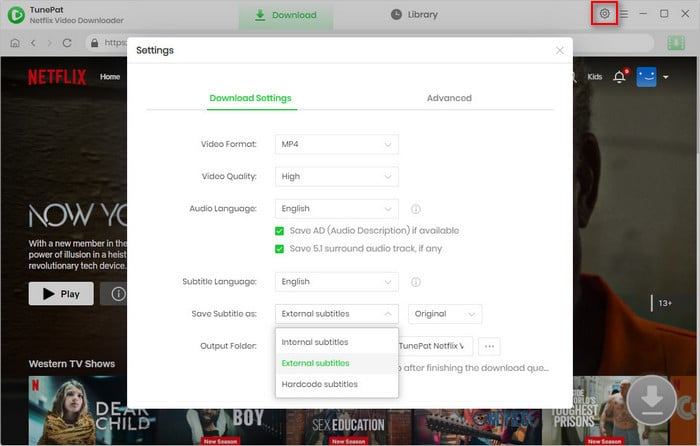
Step 4 Advanced Settings on Audio Track & Subtitle & Video Quality
In the advanced download settings window, you can reselect the audio track and subtitle language for certain videos, and set the video quality as well. The “Advanced Download” button will appear next to the download icon when downloading a movie. If you are trying to download a TV show, click the download icon, the “Advanced Download” button will show in the popup window.
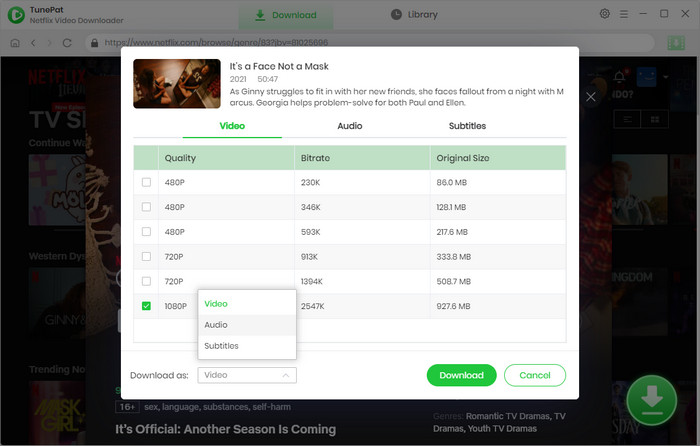
Step 5 Start Downloading Netflix Videos on TunePat
Click the "Download" button to start downloading the selected videos, the process will show on the right side of the screen. And once it is completed, you can check what you have downloaded by click the "Library" tab.
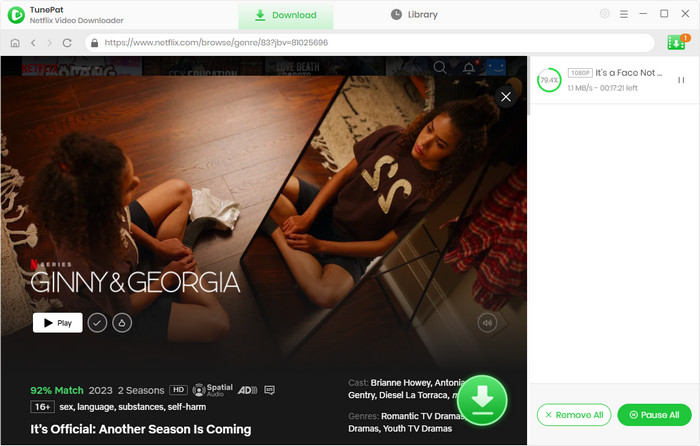
Step 6 Connect your Computer to a Non-smart TV for Watching the Videos
Connect your computer to a non-smart TV with HDMI cable and select the right HDMI source on your TV, you will see your computer screen mirroring to your TV. Find the video you want to watch and play it on your TV.
Note: If your computer doesn’t have an HDMI out port, you can conntect to the TV using Bluetooth.
It is very convenient to watch Netflix videos on smart TV. If you don’t have a smart TV, you can try TunePat Netflix Video Downloader and follow the instructions we mentioned above to download Netflix videos to your computer and watch them on the non-smart TV. TunePat Netflix Video Downloader is a professional program to download movies and TV shows from Netflix and ensure that you can move the video files to multiple devices for playback.

Want to play Amazon video on more devices? TunePat Amazon Video Downloader is exactly what you need. It supports downloading any video from Prime Video in MP4 or MKV format, with HD quality kept. Give it a shot now!
Learn More >>What You Will Need
New Release
Hot Tutorials
What We Guarantee

Money Back Guarantee
Refunds available within 5 or 30 days under accepted circumstances.

Secure Shopping
Personal information protected by SSL Technology.

100% Clean and Safe
100% clean programs - All software are virus & plugin free.