

TunePat Netflix Video Downloader
As one of the largest and most popular video streaming services, Netflix has an extensive content library of Netflix originals, files, documentaries, TV shows, and more. Besides, Netflix partners with content producers, providers, and distributors to get licenses for movies and TV shows to stream on its platform. Netflix also allows users to download videos offline through the iOS app or Android app if someone wants to watch videos under a poor internet connection. But you will find that some videos cannot be downloaded. The reason of cannot download the videos may vary. For example, your device doesn’t support the download feature, the titles have expired, Netflix limits the number of times you can download the titles, the videos have been downloaded on too many devices, or other factors.
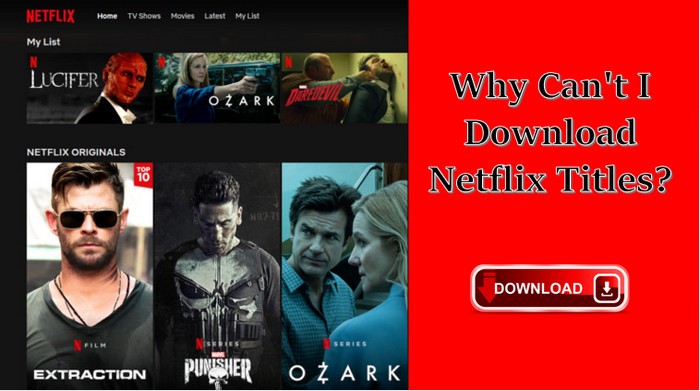
1. Device Compatibility Issue.
Not all devices are supported by the Netflix app. You should check out if the download feature is available on your device. To download Netflix videos, you should have:
If you have one of the above devices but still cannot download Netflix videos, then try to clear the Netflix app data and re-install the app.
2. The Titles are Expired.
Although Netflix allows subscribers to download videos for offline viewing, we all know that the users just save the video files temporarily. After downloading a video, you have a limited amount of time to watch the downloads before it expires. How long you can keep the downloads depends on individual licenses, and the limits may vary by titles. Some videos will expire 48 hours after you first press play. If a video is expiring from your device in less than 7 days, it will display the amount of time you have left on the download page. So you need to pay attention to the amount of time before the video expires.
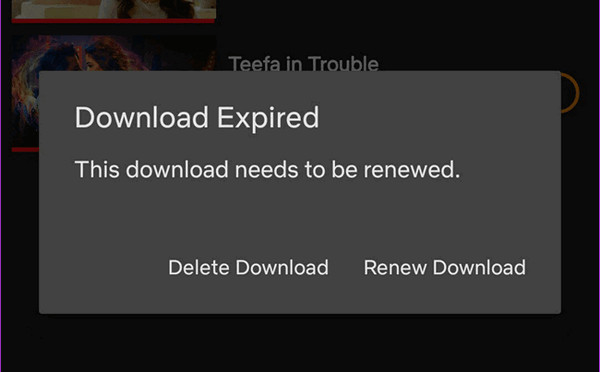
If Netflix says that a title cannot be downloaded because it is expired, you will need to renew it on your device. In My Downloads, if a title is expired, it will display a “!” icon, tap the icon and select Renew Download to renew the title. If you use Netflix app on an iOS device, go to "My Download" and tap "Edit" in the upper right corner of your screen, then tap the cross icon to remove the title from your device and re-download it.
Tips: Please be note that some titles can be renewed a certain number of times. If a video can’t be renewed, you need to stream it online.
3. Netflix Limits the Number of Times to Download.
Some movies and TV shows can only be downloaded a limited number of times. If you cannot download a video and got an error message like “The title can only be downloaded 1 more time” or a download limit warning “Due to licensing, this can only be downloaded one more time before (Date)”. It indicates that you have reached the maximum number of downloads. Once you have downloaded the movies or TV shows, you will not able to download the videos twice until the date listed in the error message. So next time you have to connect to the internet to stream the videos.
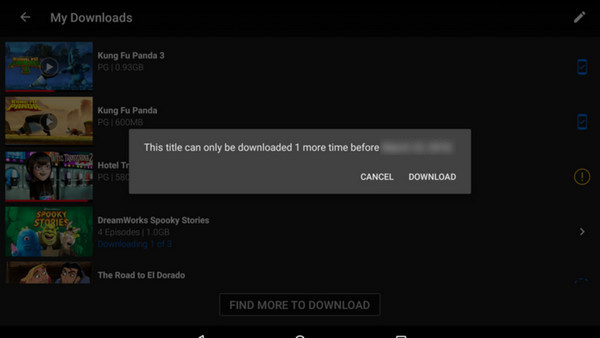
4. The Titles have been Downloaded on Too Many Devices.
Depending on your Netflix plans, you can download Netflix videos on one, two, or four devices at the same time. The basic plan allows you to stream Netflix on one screen and allows downloads on one device only. The standard plan allows you to simultaneously stream HD quality on 2 screens and download videos on 2 devices. And with a Premium plan, you can download videos on up to four devices at the same time.
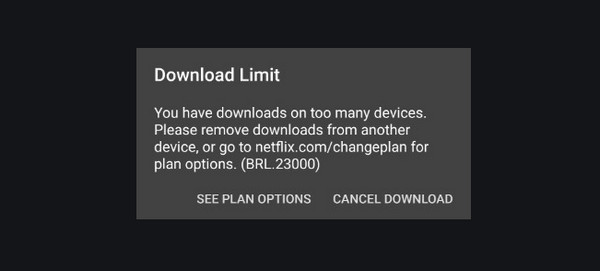
When Netflix inform you that the title has been downloaded on too many devices but you still want to download it on a new device, you should remove the video from one of the existing devices and then download it to the new one.
5. The Titles can be Streamed only.
Not all titles are available for download. As we mentioned at the beginning, Netflix provides original content produced by itself as well as works with content providers or holders who determine whether the videos are available for download or be able to stream only. The licenses provided by the content holders to Netflix users to stream and download videos may vary by region and by titles. It is impossible to download the videos if your license is only able to stream specific movies or TV shows.
6. Other Download Limits.
Due to regional licensing agreements and rules, not all videos can be downloaded in all countries. When traveling in a country where Netflix doesn’t provide the videos, you can’t download the videos. Someone may try to access Netflix content with a VPN, but you will take a risk of your account being blocked by Netflix if it detected that you are using a VPN. Although the videos are available for download, Netflix limits the maximum of 100 titles that you can download on a single device. Besides, not all devices can store 100 downloads, which depends on the storage space of your device.
Form the above information, you've found many download limits that may cause the downloads to fail. To make sure you can get Netflix download and always keep the downloads file, you need a more effective way to download Netflix videos. There is a program, called TunePat Netflix Video Downloader, which can help you succeed to download Netflix movies and TV shows without limits.
TunePat Netflix Video Downloader is a professional video downloader designed for downloading movies and TV shows from Netflix in high quality (up to 1080P). Differ to download videos from the Netflix app, this program gets the videos downloaded from Netflix web player directly and enables you to watch the downloaded videos on different media players. Don’t worry about downloading a silent movie or a video without subtitles, this program will keep multiple language audio tracks and subtitles. Besides, TunePat newly added advanced download settings to allow you to select audio and subtitles as your need. That is a significant improvement on TunePat.
Key Features of TunePat Netflix Video Downloader
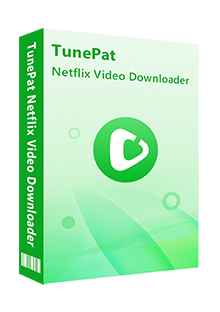
TunePat Netflix Video Downloader
 Download movies and TV shows from Netflix.
Download movies and TV shows from Netflix. Support downloading the HD Netflix video.
Support downloading the HD Netflix video. Download Netflix video in MP4/ MKV format.
Download Netflix video in MP4/ MKV format. Keep audio tracks and subtitles.
Keep audio tracks and subtitles. Download Netflix at a fast speed.
Download Netflix at a fast speed.TunePat Netflix Video Downloader has a concise and clear interface, you will know how to download Netflix videos with TunePat after reading the following step-by-step tutorials.
Step 1 Sign in Netflix
Launch TunePat program, type in any word in the searching box, and press “Enter”, a window will pop up asking you to sign in Netflix. Please enter your account and password to connect to Netflix’s web browser.
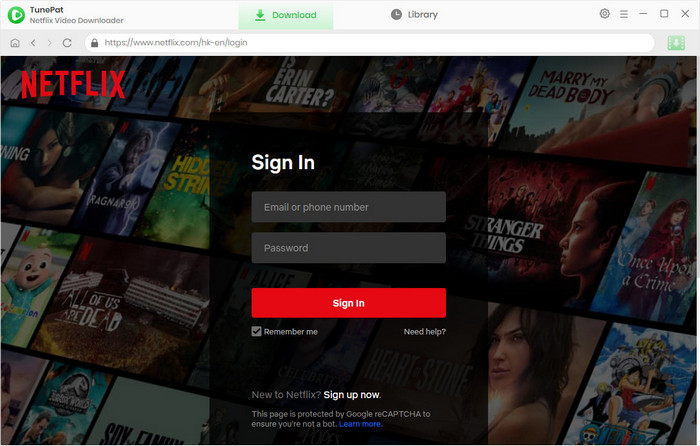
Note: Your account is used for downloading videos only. Your personal information is confidential and we will not keep the records of your personal information.
Step 2 Search for A Movie or A TV Show
TunePat allows you to search for Netflix videos by name or the URL of the videos. The program will show you the related videos when you enter some keywords into the searching box. You will get the exact videos when entering the video’s URL.
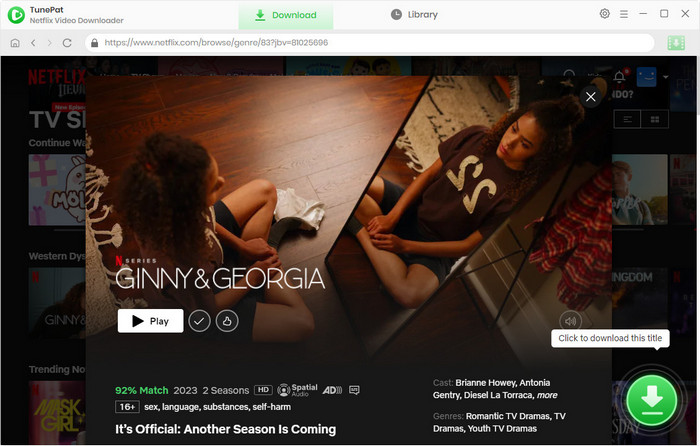
Step 3 Customize the Settings
Click the Settings button to set the output quality and output path, choose the language of audio and subtitles that you want to download. If you set a PIN code for some videos, please also enter the code in the settings window.
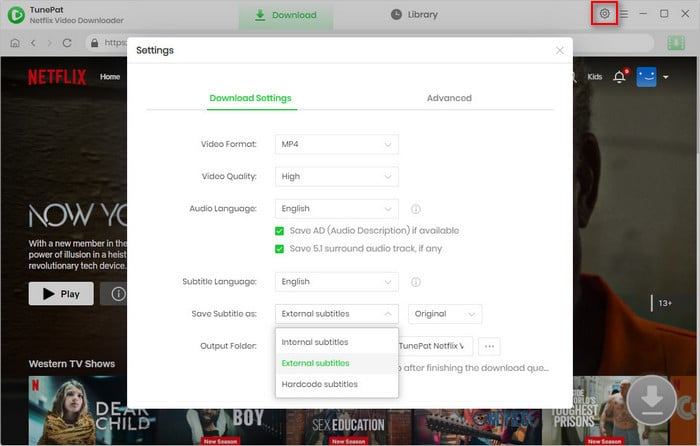
You can reset the language of audio and subtitle files you want to download and set the video quality as 480P, 720P, or 1080P in advanced download settings. When downloading a TV shows, click the ![]() icon and you will see the "Advanced Download" button in the pop-up window. When downloading movies, the
icon and you will see the "Advanced Download" button in the pop-up window. When downloading movies, the ![]() icon is next to the "Download" icon.
icon is next to the "Download" icon.
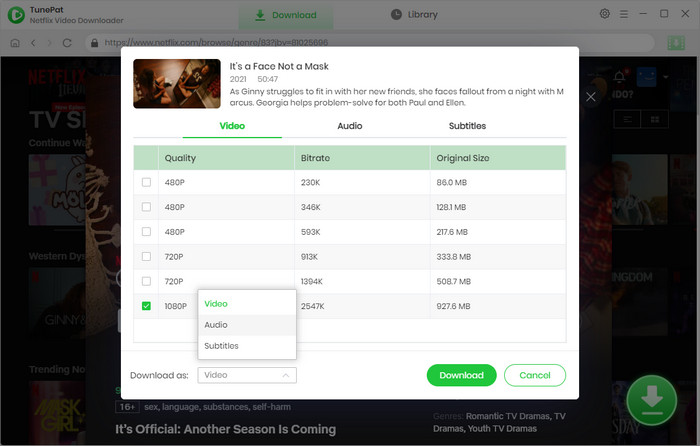
Step 4 Start Downloading Movie or TV Show
Click the Download icon/button, the program will download the selected videos one by one.
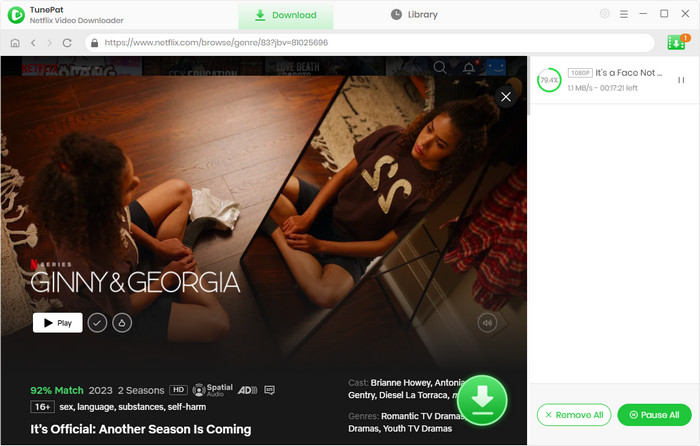
Step 5 Check the Downloaded History
Once the videos are downloaded, it will show you the download records in "Library". You can find the local files by clicking the "Folder" icon.
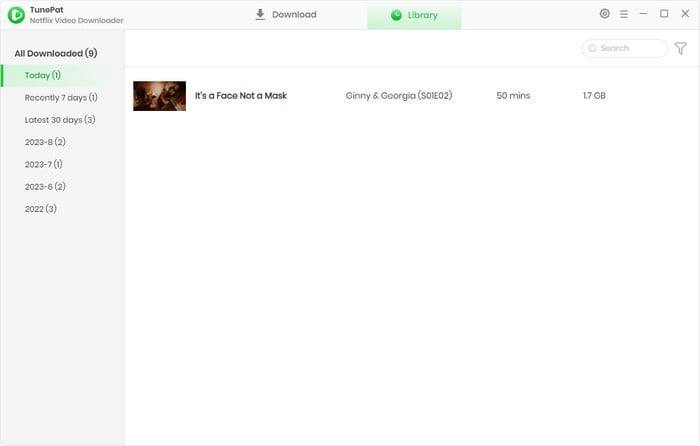
Whatever the reason, if you cannot download videos through the Netflix app, please try to download Netflix videos you want with TunePat. TunePat Netflix Video Downloader will be the best program to download Netflix videos with audio tracks and subtitles kept.

Want to play Amazon video on more devices? TunePat Amazon Video Downloader is exactly what you need. It supports downloading any video from Prime Video in MP4 or MKV format, with HD quality kept. Give it a shot now!
Learn More >>What You Will Need
New Release
Hot Tutorials
What We Guarantee

Money Back Guarantee
Refunds available within 5 or 30 days under accepted circumstances.

Secure Shopping
Personal information protected by SSL Technology.

100% Clean and Safe
100% clean programs - All software are virus & plugin free.