Looking for how to sign out of Netflix on TV but not sure where to start? Whether you're concerned about security, want to switch accounts, or need to troubleshoot streaming issues, this article can help you on this matter. In this guide, we'll provide you with step-by-step instructions tailored to log out of Netflix on TV, ensuring you to effortlessly log out of Netflix on smart TV. Let's get started.
Contents

Part 1: Log Out of Netflix on TV via the TV App
In this part, we'll present the most common way — using the Netflix TV app. This way is feasible to any smart TV that installs the Netflix app. You will be able to log out of netflix on Samsung TV, Roku TV, Fire TV, Apple TV, Android TV, LG TV, etc.
Step 1 Open the Netflix app on your smart TV to the Home screen.
Step 2 Press the left arrow button on your remote to cast the menu on the left side.
Step 3 Use your remote to navigate to the bottom and select "Get Help".
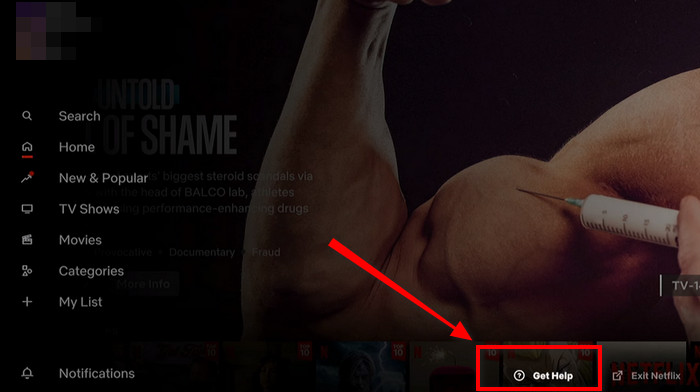
Step 4 Go away to "Sign out" in the Help screen and confirm to log out Netflix on tv.
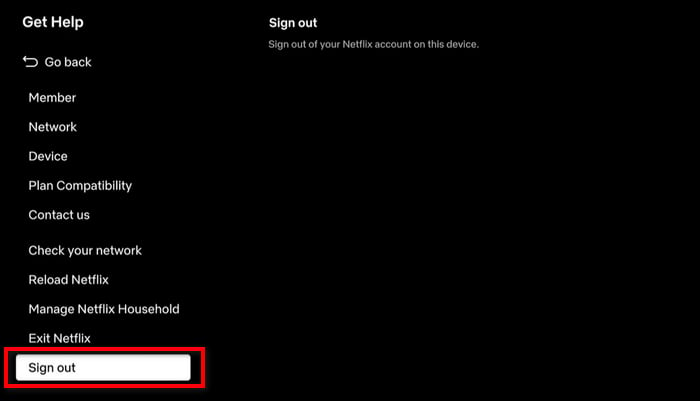
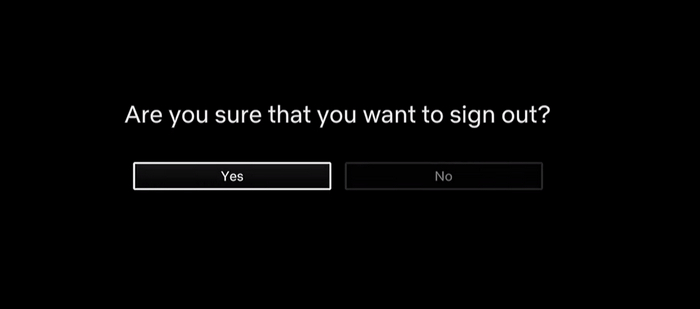
Part 2: Log Out of Netflix on TV via Remote Control
Signing out of Netflix on smart TV can also be done via Remote Control. This part will guide you through the process by using a button combination on your remote.
Step 1 Make sure you have opened the Netflix app on your smart TV (it doesn't matter where you are on the app).
Step 2 Press the buttons on your remote control subsequently "Up, Up, Down, Down, Left, Right, Left, Right, Up, Up, Up, Up" to open the Get Help screen.
Step 3 Go down to "Sign out" and confirm to log off Netflix on TV.
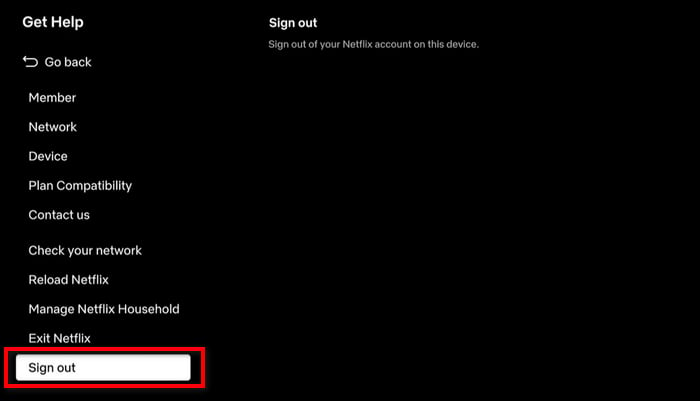
Part 3: Log Out of Netflix on TV via the Netflix Website/App
If you are not sure which smart TV you ever logged into your Netflix account, or if you no longer have access to the TV for some reason, you can sign out of Netflix account on any TV by accessing the Netflix website or using the app. This way, you can log out of Netflix on TV remotely.
Step 1 Open the Netflix website or app on your mobile or desktop device.
Step 2 Log into your Netflix account.
Step 3 Hover over your profile picture and choose "Account" from the drop-down options.
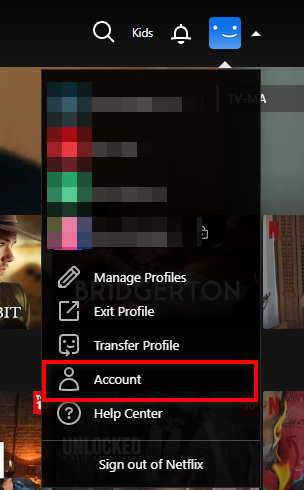
Step 4 Select "Manage access and device" on a new screen.
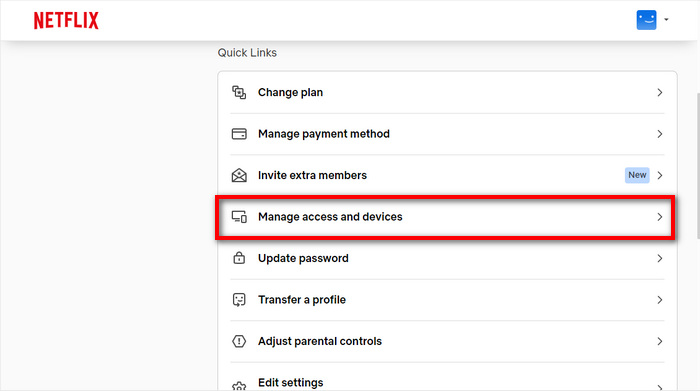
Step 5 Click the "Sign Out" button for the TV you want to log out of your Netflix account.
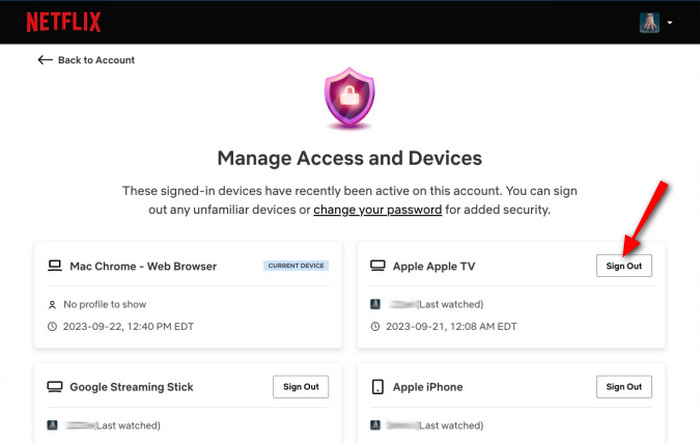
Step 6 Click "Sign Out of All Devices" if you wish to sign out of your Netflix account anywhere.
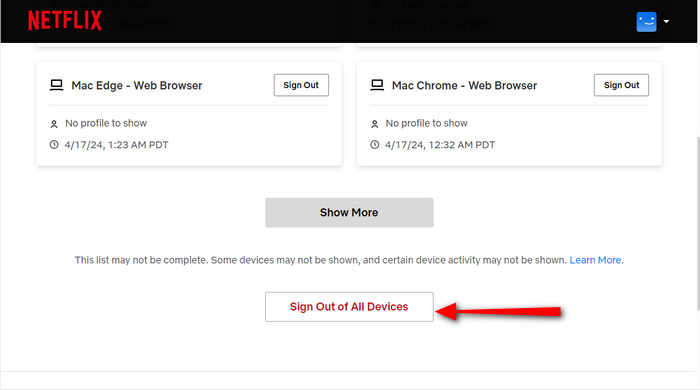
Part 4: How to Watch Netflix on TV for Free
Do you need to sign in to Netflix to watch shows on your TV? Is a Netflix subscription necessary to enjoy the movies on TV? No, neither of them is needed. With the assistance of TunePat Netflix Video Downloader, you can play Netflix content on your TV without the Netflix app or logging into a Netflix account.
TunePat Netflix Video Downloader is a carefully crafted software designed for every Netflix user to enhance their Netflix viewing experience. This software can download Netflix movies and shows to your PC and Mac, save Netflix content in MP4 or MKV formats, maintain the quality of 1080p Netflix videos, and keep audio tracks and subtitles in multiple languages intact. By utilizing TunePat, you acquire Netflix video files that you can transfer to a USB drive, Google Drive, etc., and watch Netflix offline on TV, even if your Netflix subscription expires or your Netflix account cannot log in on TV.
Step 1 Sign In Netflix
Launch TunePat Netflix Video Downloader on your Windows PC or Mac and log into your Netflix account on the built-in Netflix web player.
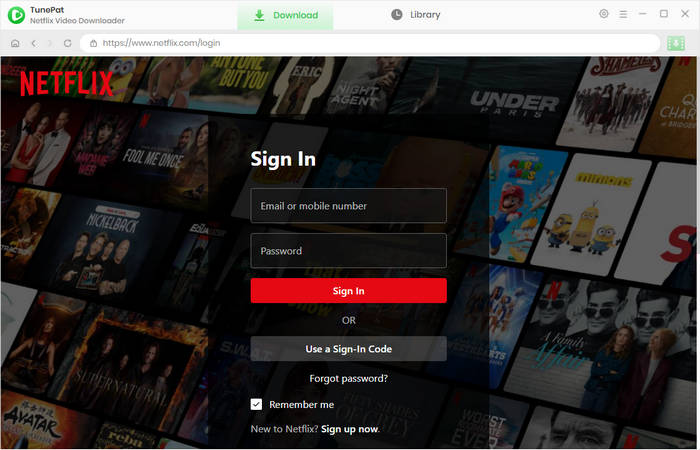
Step 2 Customize Output Settings for Netflix
Click on the gear icon "Settings" in the upper right and adjust the output settings for your Netflix videos. There are options for output quality, output format, output path, subtitle language and type, etc.
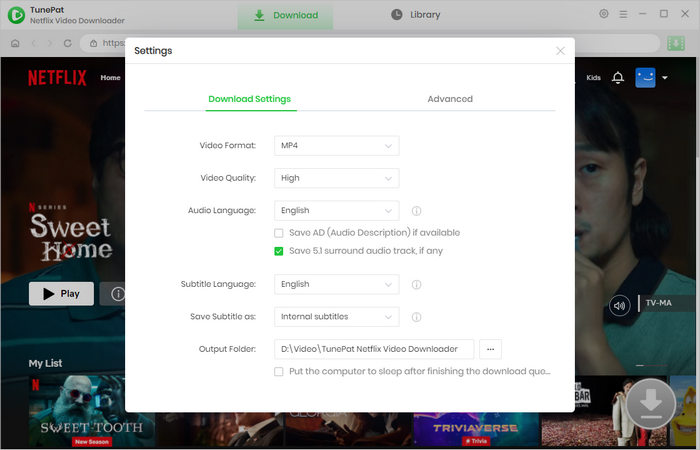
Step 3 Open Netflix Video to Download
Find your desired Netflix movies or shows on the program. You can enter the video link to the search box on TunePat at the top. Alternatively, go through the Netflix web player. Next, open it and click on the green arrow. TunePat will then search for the title.
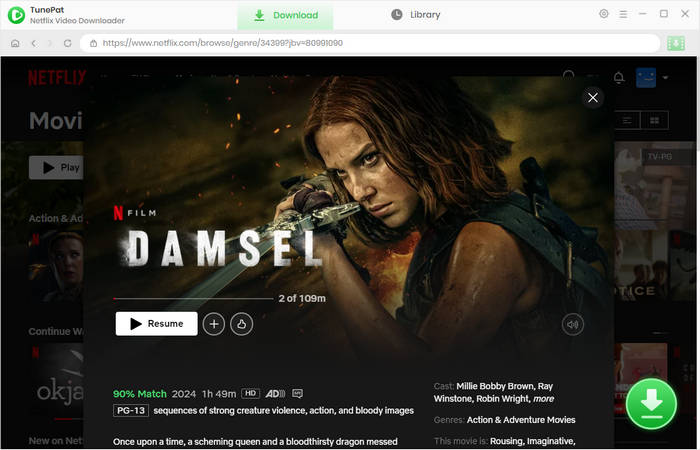
Step 4 Download Netflix to Computer
Select the season and episodes you want to download on the pop-up window. Click on "Advanced Download" and you will be offered options to designate the video quality, audio tracks, and subtitles for the videos. You get the options directly if you are downloading a movie. Then click on "Download" to trigger the downloading.
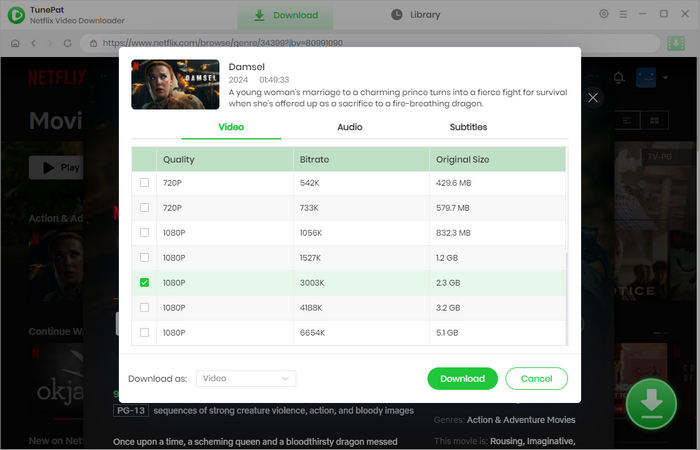
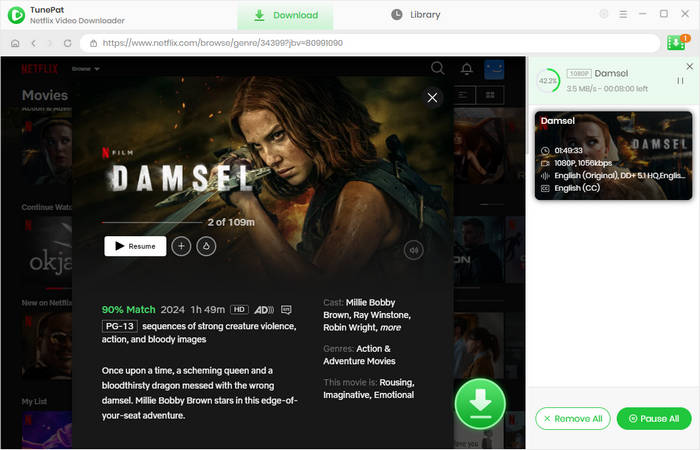
Step 5 Watch Netflix on TV for Free
Once the download finishes, the Netflix videos will be stored in the local folder on your computer. You can tap on the file icon on the "Library" tab to access the folder. Afterward, transfer the Netflix videos to your USB drive or another device and play them on your TV. This way, you can enjoy Netflix content on your TV without any charge, even if you don't have a Netflix account set up on the TV.
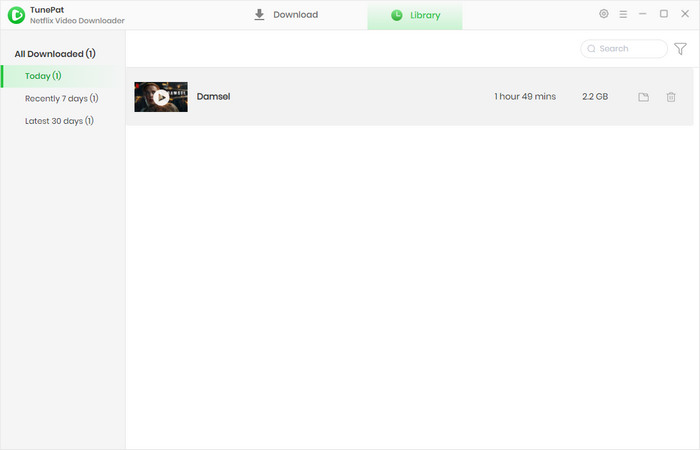
FAQs about Logging Out of Netflix on TV
How to sign out of Netflix on TV?
You can sign out of Netflix on TV via the Netflix TV app, the remote control, or the Netflix website or app on your mobile or desktop device. Simply refer to Part 1, Part 2, or Part 3 of this article.
How to sign in to Netflix on TV?
Open the Netflix app on your TV, find the sign-in button, and enter your Netflix account information. Alternatively, you can use a Sign-In code.
How to fix the Netflix logout not working on TV?
Give updating the Netflix app on your TV a try, restart the app, or reboot your TV. If you're still unable to log out of Netflix on your smart TV, access the Netflix website or app on your mobile phone or computer. Just check out Part 3 of this article for detailed instructions.
Conclusion
How to sign out of Netflix on TV? There are 3 methods - using the Netflix TV app, the remote control buttons, and the Netflix website or app. This article lays out the steps one by one, and you'll be able to sign out of Netflix effortlessly after going through it. Can you still watch Netflix on a TV after signing out? Absolutely, just utilize the TunePat Netflix Video Downloader, and then indulge in Netflix on TV freely, without a Netflix account or the Network.
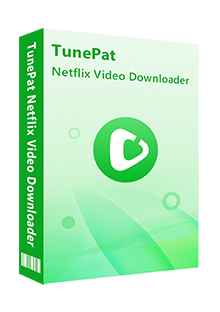
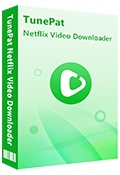
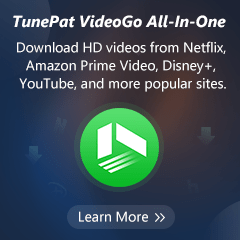
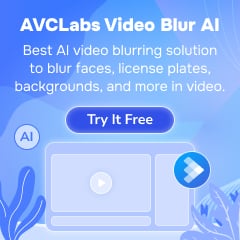
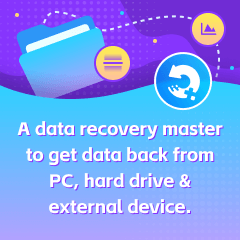
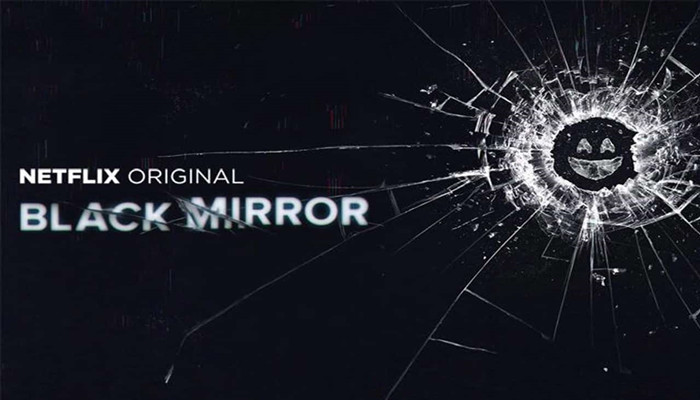
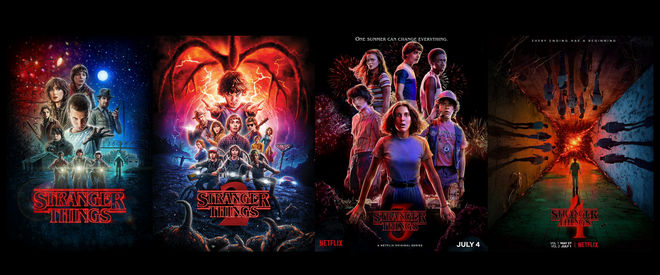

Izzy Warren
Content Writer