

TunePat Netflix Video Downloader
A few years ago, Netflix announced that it allows users to download videos offline, the new feature made it possible to watch Netflix on the trip or the place where has a poor internet connection. However, what disappointed is that Netflix adds restrictions to offline viewing. For instance, the downloaded videos are limited to be played on the device with the Netflix app installed and all of the videos are not allowed to be transferred between devices. So, what if you want to watch a movie or TV show offline on an unsupported device? Here is the solution to this question.
Generally, it would be much easier to download movies and shows using the Netflix app directly. But, if you have a device on which the Netflix app is unavailable, you would need a Netflix downloader from the third-party, like TunePat Netflix Video Downloader.
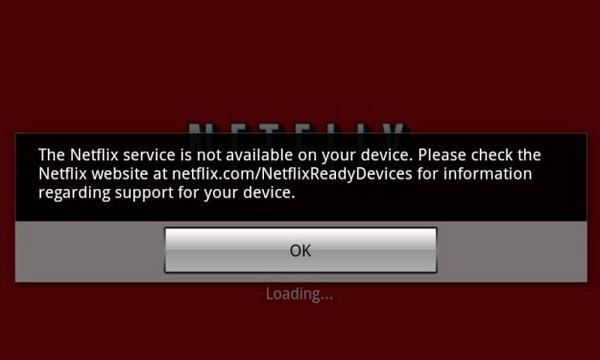
TunePat Netflix Video Downloader supports downloading Netflix movies and TV shows as MP4/MKV files and enables the downloaded videos to be played on the devices that the Netflix app doesn’t support. To give you a better viewing experience, TunePat Netflix Video Downloader can download Netflix videos with HD resolution and also has the ability to save the Dolby Digital 5.1 audio tracks and subtitles. The following will introduce the detailed steps to download movies and TV shows from Netflix with TunePat.
Key Features of TunePat Netflix Video Downloader
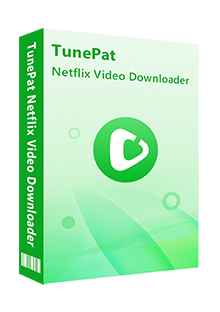
TunePat Netflix Video Downloader
 Download movies and TV shows from Netflix.
Download movies and TV shows from Netflix. Support downloading the HD Netflix video.
Support downloading the HD Netflix video. Download Netflix video in MP4/ MKV format.
Download Netflix video in MP4/ MKV format. Keep audio tracks and subtitles.
Keep audio tracks and subtitles. Download Netflix at a fast speed.
Download Netflix at a fast speed.Featured with a user-friendly interface and a unique downloading mode, TunePat can download Netflix movies and TV shows quickly, so please follow us to download Netflix videos with TunePat step by step.
Step 1 Run TunePat and Sign in Netflix
Double-click the TunePat icon to launch the program, then you need to log in to Netflix. Enter any word into the searching box, a window pops up asking to connect to your Netflix account, please input your email address and password.
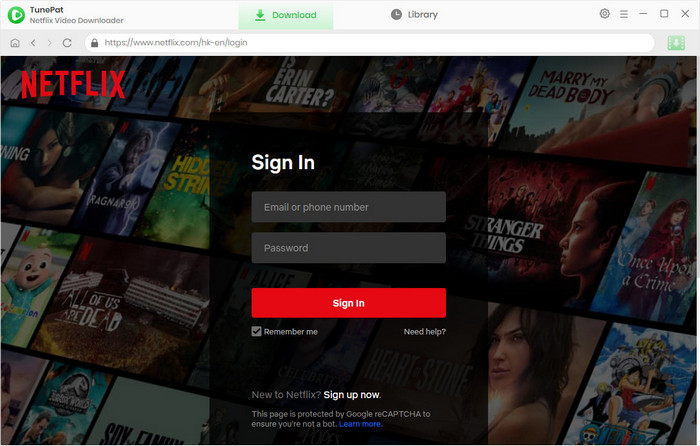
Step 2 Search for Netflix Movie or Show
Copy and paste a video’s name or URL from Netflix to TunePat to search for the videos you need. When you are searching for the video by name, TunePat will show you the related titles.
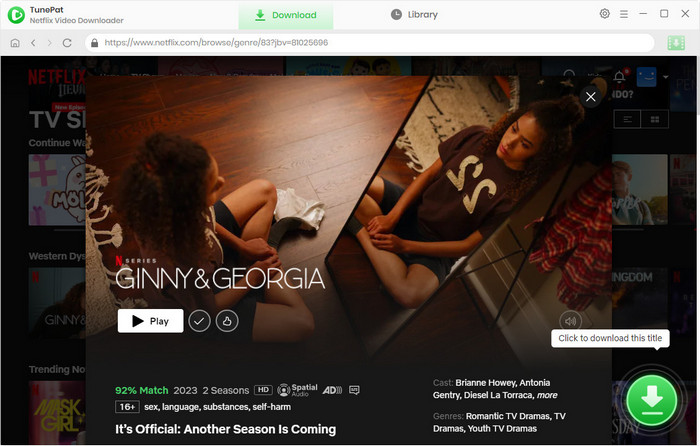
Step 3 Set Output Video Quality and Download Location
Click the gear icon to open the Settings windows, here you can set to download videos in High, Medium, or Low quality. Meanwhile, you can set the output path.
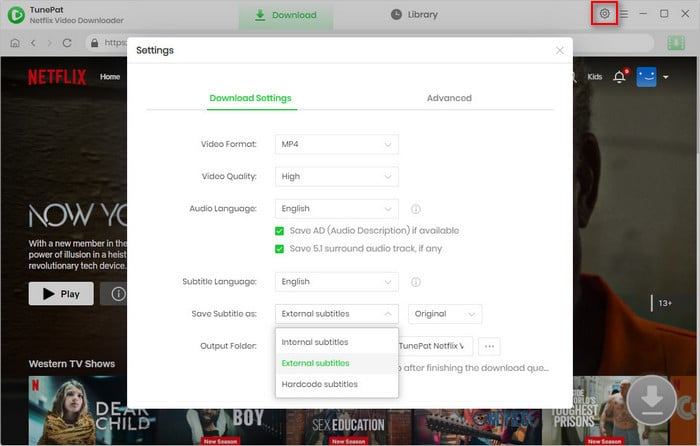
Step 4 Start Downloading Netflix Videos
After finding the correct video, just click the download icon to start downloading. All of the videos you pick up will be added to the queue of downloading on the right side of the interface. Once the videos are downloaded, you can find the download recording by clicking the “Library” Tab.
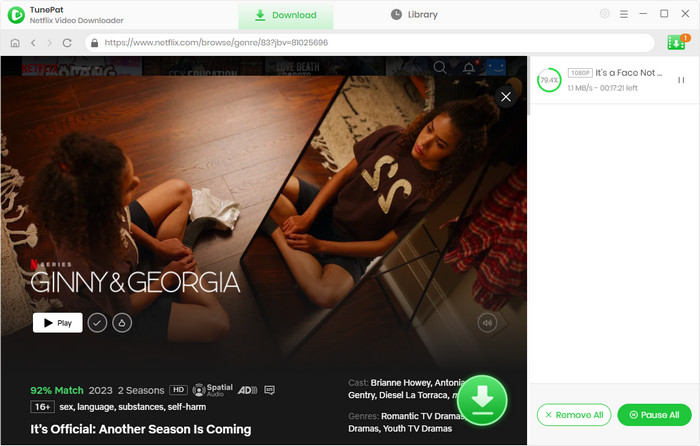
Step 5 Transfer Netflix Videos to Your Devices
All Netflix downloads are saved on your computer, now the last step is to transfer the downloaded files to your devices that is not supported by the Netflix app. Connect the unsupported device to your computer via USB cable, create a folder on the device, then copy and paste the downloaded files from your PC to the device.
Everything is done, you can start watching Netflix downloads on the unsupported device. With TunePat Netflix Video Downloader, you can download Netflix videos without limitations and watch the downloads on any mobile device.
What You Will Need
New Release
Hot Tutorials
What We Guarantee

Money Back Guarantee
Refunds available within 5 or 30 days under accepted circumstances.

Secure Shopping
Personal information protected by SSL Technology.

100% Clean and Safe
100% clean programs - All software are virus & plugin free.