

TunePat Netflix Video Downloader
Windows Media Player is a media player that comes with Windows OS, used for playing audio and video, and viewing pictures on the computer. Any video copied from a disc or downloaded from the website can be played on the Windows Media Player. Then is possible to watch videos downloaded from the streaming service Netflix? Here you will find the answer.
Netflix, one of the biggest video streaming services in the world, offers millions of movies, TV shows, documents, and more for users to watch online and also allows users to download certain videos for watching offline. If you want to download Netflix movies and TV shows to your Windows PC and watch them on Windows Media Player, it is required that your computer is running Windows 10 Version 1607 (Anniversary Update) or later. But the problem is that even though you can download Netflix movies and TV shows on a PC running Windows 10, the videos also are unavailable to watch on Windows Media Player. That’s because all videos downloaded from Netflix are limited to playing within the Netflix app on the device that they are downloaded.
But if you think that there is no other way to let the downloaded Netflix videos play on Windows Media Player, you will really lose the opportunity to watch Netflix videos on Windows Media player. Actually, we could provide you with an effective solution to this problem. What we need is TunePat Netflix Video Downloader, which can help you download high-quality Netflix videos in MP4 or MKV format so that you can play them on Windows Media Player without worrying about if your computer supports downloads or if the downloads are only playable within the Netflix app.
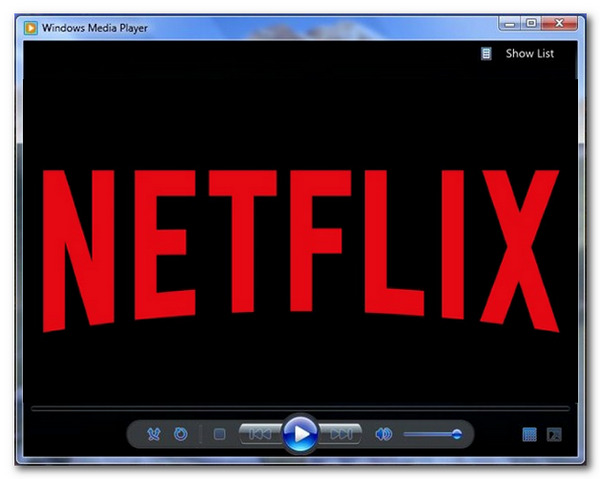
TunePat Netflix Video Downloaderis a comprehensive video tool to help you download Netflix videos as free video files on your computer. TunePat Netflix Video Downloader is available on the computer running Windows 7, 8, 10, and 11, so you can download Netflix videos on any computer running Windows 7 and above. What’s more, TunePat Netflix Video Downloader supports downloading Netflix videos of HD quality in MP4/MKV format and keeping multi-language audio tracks and subtitles so as to provide you the same viewing experience on Netflix. What's more, there are three kinds of subtitles provided by TunePat: namely External subtitles, Internal subtitles, and Hardcore subtitles.
TunePat also supports smart search so that you can find the wanted video by its name or URL. You just need to click "Download" to get it downloaded. You are also allowed to download a season of shows with one click since TunePat offers the batch mode feature. And you don't need to worry about the language barrier as the program supports a multilingual interface to help you get started quickly. All the related information about the downloads is well saved for better management of yours! Now we will tell you how to use the program to download Netflix videos and play them on WMP.
Key Features of TunePat Netflix Video Downloader
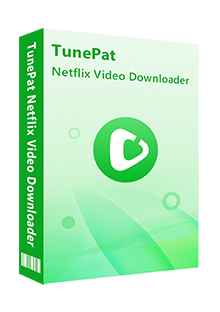
TunePat Netflix Video Downloader
 Download movies and TV shows from Netflix.
Download movies and TV shows from Netflix. Support downloading the HD Netflix video.
Support downloading the HD Netflix video. Download Netflix video in MP4/ MKV format.
Download Netflix video in MP4/ MKV format. Keep audio tracks and subtitles.
Keep audio tracks and subtitles. Download Netflix at a fast speed.
Download Netflix at a fast speed.
Want to watch Netflix videos on WMP? TunePat VideoGo All-In-One must be your selection list. With it, you can play the downloaded Netflix videos on any device and any player since MP4 and MKV formats are both supported on TunePat. Learn More >>
Please download the latest version of TunePat Netflix Video Downloader, we will teach you how to use the program step by step in the following article.
Step 1 Sign in Netflix Account on TunePat
TunePat will download movies and TV shows from the Netflix website, so you need to sign in Netflix account on TunePat. Run TunePat, and input any word into the search box for searching, the program will ask you to sign in to Netflix as below.
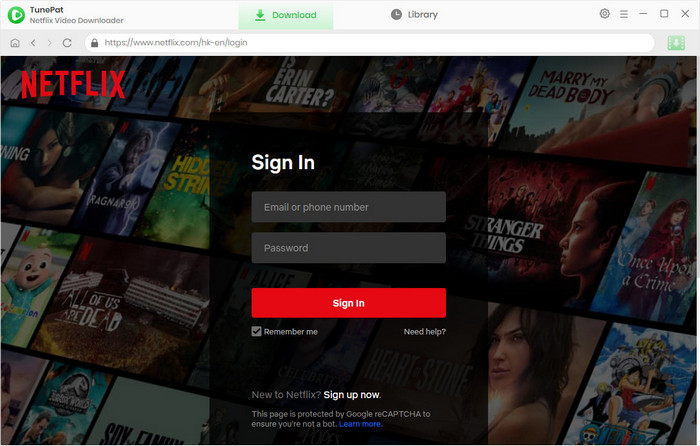
Step 2 Set the Output Settings
Click the "Settings" button. Here you can choose the output quality as High, medium, or low, the languages of audio and subtitles, and customize the output path.
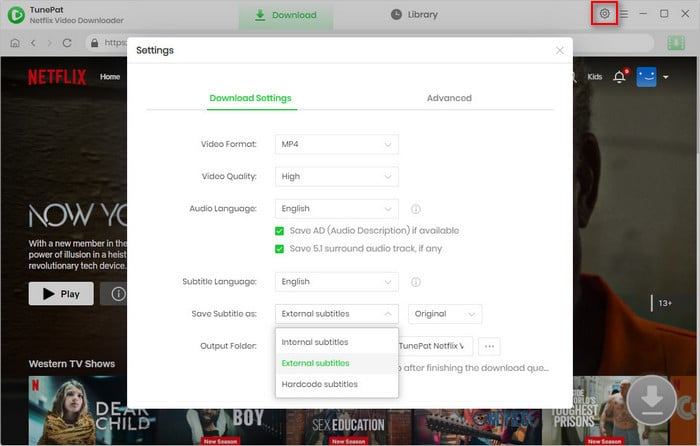
Step 3 Search for Netflix Movies and TV Shows
You can search the Netflix movies and TV shows by names, or copy and paste the videos' URLs from Netflix to TunePat and then click the search icon.
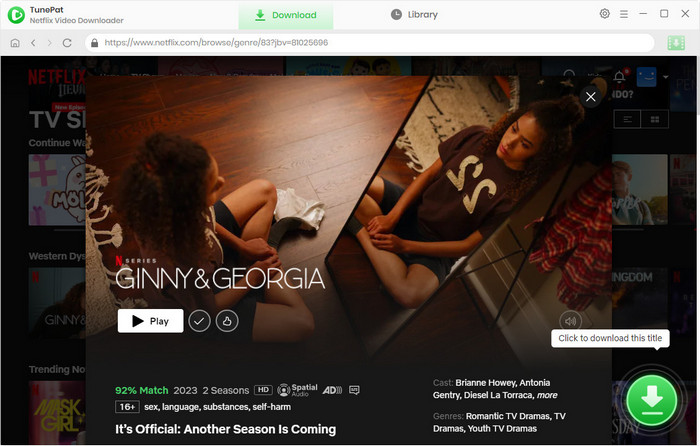
Step 4 Customize the Advanced Download Settings
In the "Advanced Download" settings, you are allowed to choose video quality with different bitrates, and select audio tracks and subtitles language as your need.
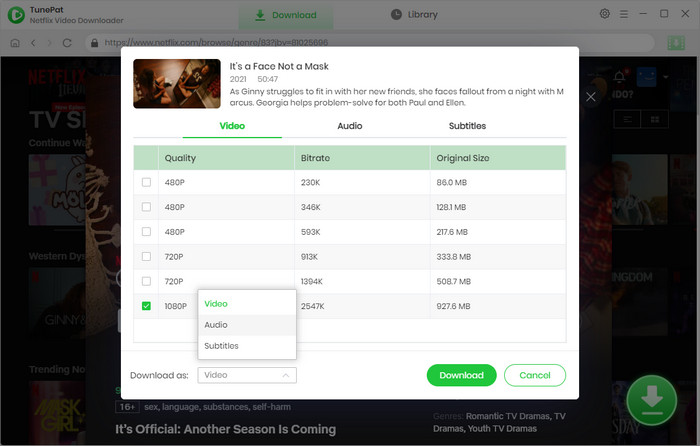
Step 5 Start to Download Netflix Videos
Please click the "Download" icon to start downloading. Once the videos are downloaded, they will appear in the Library tab.
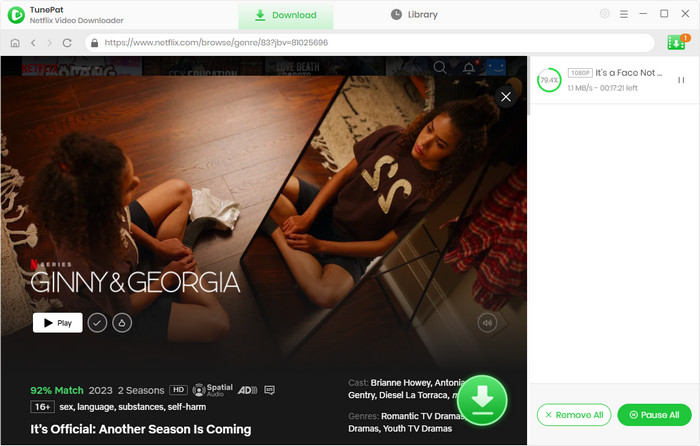
Step 6 Add Downloaded Netflix Videos to Windows Media Player for Watching
Open Windows Media Player and click "Library" > "Videos", then open the folder where you saved the downloaded video files, drag and drop Netflix videos to Windows Media Player. Now you can play the downloaded Netflix movies and TV shows on Windows Media Player.
Netflix movies and TV shows cannot be downloaded and played on Windows Media Player directly, so many there are many solutions in the market. But when it comes to the best practical and effective one, the way to download Netflix Videos with TunePat Netflix Video Downloader is second to none, which will help you get high-quality videos from Netflix. So please download the program and have a try.
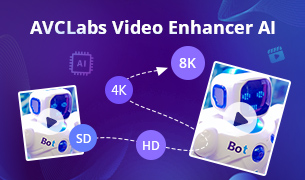
Some videos may have poor video quality due to backward equipment, camera shake, and other factors. AVCLabs Video Enhancer AI can easily help you improve the video quality with most of the details recovered by applying the power of AI technology.
Learn More >>What You Will Need
New Release
Hot Tutorials
What We Guarantee

Money Back Guarantee
Refunds available within 5 or 30 days under accepted circumstances.

Secure Shopping
Personal information protected by SSL Technology.

100% Clean and Safe
100% clean programs - All software are virus & plugin free.