How to Transfer Netflix Videos to External Hard Drive?
Thanks to the Netflix download function, users can download certain movies and TV shows on mobile phones, tablets, and laptops, which makes it easy to watch the videos without an internet connection during the trip. However, if you try to store too many movies or shows on your computers, you may quickly run out of internal storage space. To free up the storage space on your computer, you might have to delete or move the original downloaded videos away. In this case, for better saving more video collections, you can try to store the videos on an external hard drive, which can also free you to lose something important on your computer.
Netflix videos are not transferable and limited to be played on the Netflix app. When you move Netflix downloads to your external hard drive and then attempt to watch them by connecting the drive to another device, you will find that none of them can be played normally. To make Netflix videos compatible with other devices, you need to download Netflix videos with a professional video downloader, for example, TunePat Netflix Video Downloader. It is a powerful videos downloader that is capable of downloading movies and TV shows from the Netflix web player directly, which will let you move the downloaded files to any device without limits.

Tool Requirement: Netflix Video Downloader
TunePat Netflix Video Downloader enables you to download high-quality Netflix videos and save them in MP4 or MKV format with multi-language audio tracks and subtitles preserved, which will make the downloaded Netflix movies or TV shows playable on multiple devices. Adopts the unique information analyzing system, TunePat has the ability to search for Netflix videos by name and URL, and download videos at a fast speed. By using TunePat, you can save thousands of Netflix videos to the external hard drive and watch the videos at any time.
How to Download Netflix Videos with TunePat Netflix Video Downloader?
Step 1 Launch TunePat and Sign in to Netflix
Firstly, run TunePat Netflix Video Downloader on your computer. In the top-right corner, click "Sign in" and log in to your Netflix account.
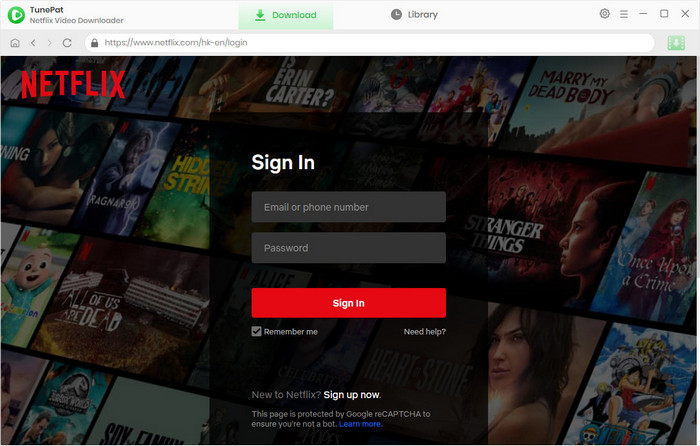
Step 2 Search for Netflix Videos
Browse and find the movie or TV show you want to download, choose the video, and click the green download button on the bottom right corner. Or you can search your video by clicking the search icon on ther upper-right corner.
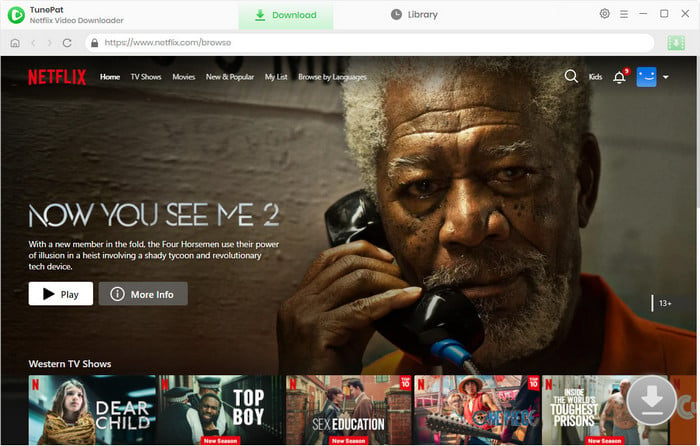
Step 3 Choose the Output Settings
Click the "Settings" icon to choose the video format, video quality, audio type, and select the language of audio tracks and subtitles. In addition, you can choose to save the subtitle files in three modes (External Subtitles, Internal Subtitles, and Hardcode Subtitles).
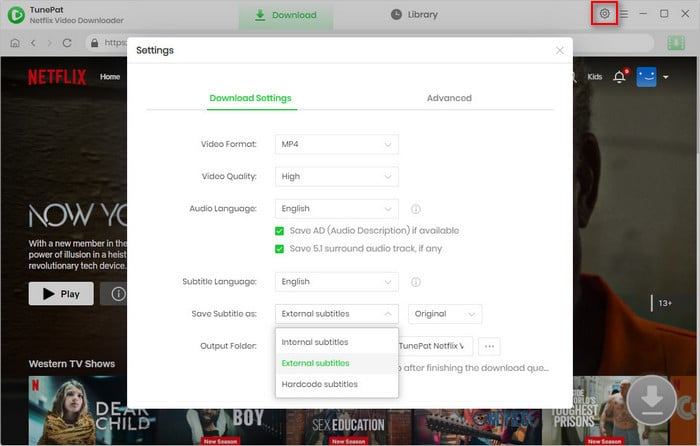
Step 4 Choose the Advanced Download Settings
At this point, you have the option to customize your download settings. These settings allow you to choose the video quality, audio tracks, and subtitles. If you're downloading a movie, you'll encounter the advanced download settings window after clicking the download button. For TV shows, you should first select the episodes and then click the "Advanced Download" button to access this window.
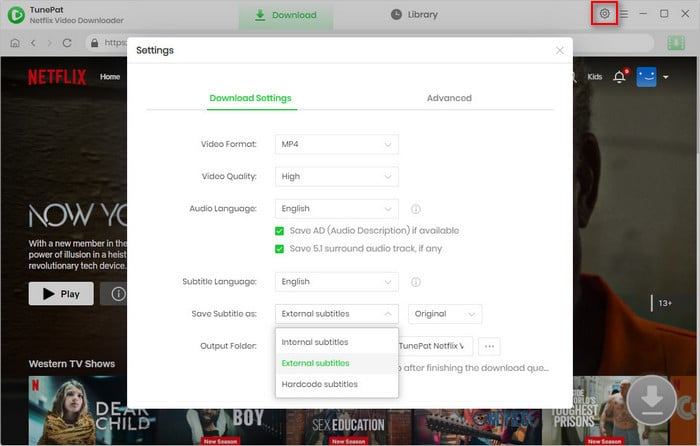
Step 5 Download Netflix Videos
Once you've configured your preferences, click the "Download" button to begin the download process. Your video will be saved at a fast speed. If you wish to add more titles to the download queue, simply repeat the steps outlined above.
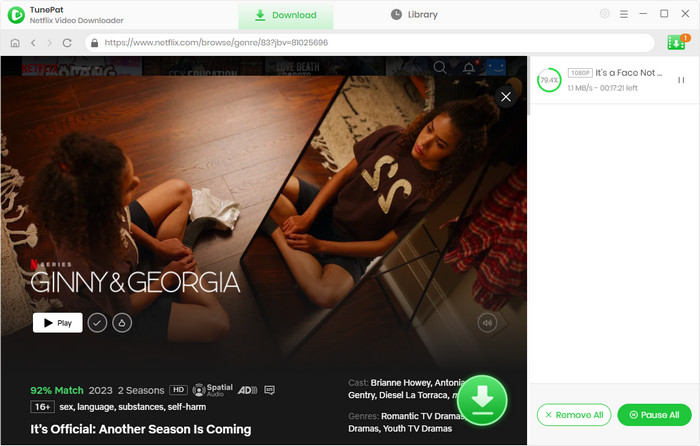
Once Netflix videos are downloaded, go to the "Library" tab and click the "Folder" icon to find the downloaded videos on your computer.
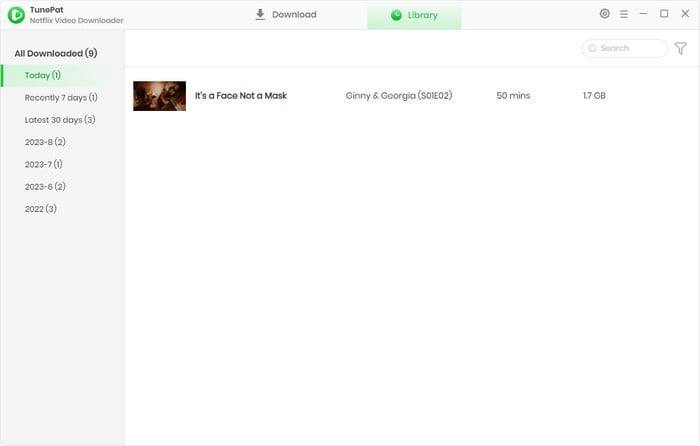
Step 6 Transfer Netflix Videos to Your External Hard Drive
Connect your external hard drive to the computer and find it on your computer. Create a new folder on the drive to save Netflix videos. Then copy and paste the downloaded videos from your computer to the external hard drive. Those files will be stored on your drive forever.
Note: What if you deleted the downloaded videos from the external hard drive by mistake? Try Syncios D-Savior, a data recovery master.
Conclusion
If you want to download a large number of movies and TV shows for offline viewing, saving Netflix videos to an external hard drive will be a good choice. And TunePat Netflix Video Downloader will be your good partner to download high-quality videos from Netflix and help you save Netflix videos in MP4 or MKV format that is widely accepted by most devices.
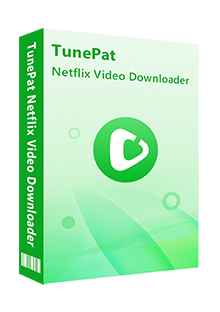
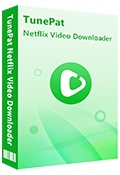
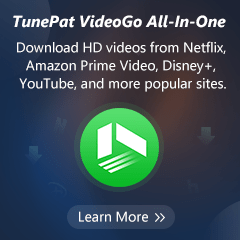
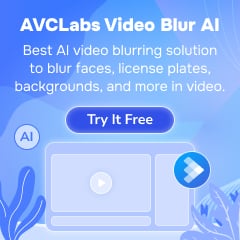
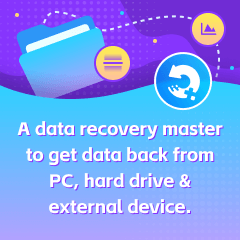
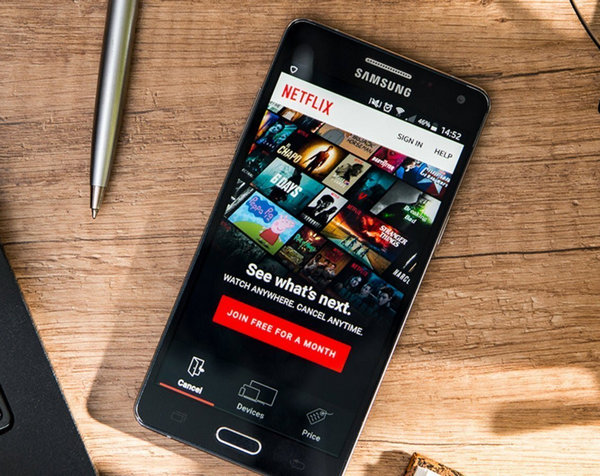
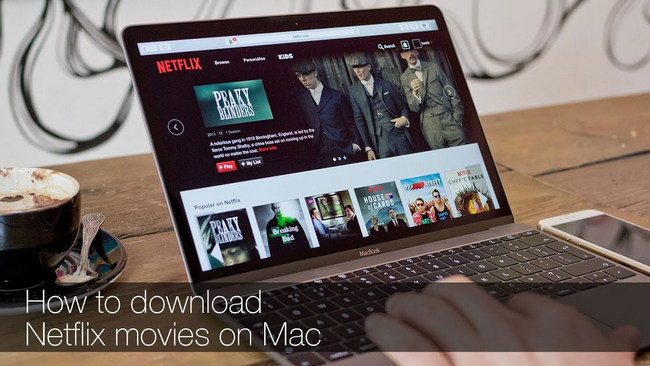
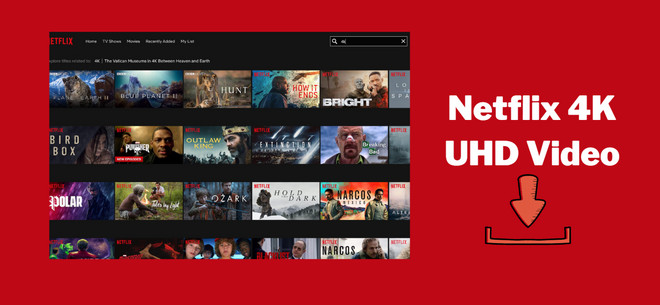
Izzy Warren
Content Writer