How to Watch Netflix Movies and TV Shows on Any Apple TV
Netflix is one of the most popular applications for streaming movies and TV shows and is available on many devices. If you have an Apple TV and want to watch Netflix videos on your Apple TV, you can directly connect your Apple TV to your Netflix account. Netflix is available on Apple TV 2 and later, so please make sure your Apple TV offers Netflix app firstly. If you want to watch Netflix videos on any Apple TV, including the first generation of Apple TV. Please follow the article, we will provide you the two solutions to watch Netflix movies and TV shows on Apple TVs including the first generation of Apple TV.
Contents

Solution 1: Watch Netflix Video on Apple TV with the Netflix App.
If you have Apple TV 2 or 3, select Netflix from the main Apple TV menu, select "Already a member? Sign in", then enter your Netflix email and password. Now your Apple TV is connected to your Netflix account and enable to stream movies and TV shows.
If you own Apple TV 4 or later, you need to install the Netflix app from App Store firstly. Then launch the Netflix app and sign in with your Netflix account.
If you have the first generation of Apple TV, you can't access Netflix content as the streaming app is not available on it. In this case, you may need the help of a third-party tool to download videos from Netflix. The second method below will introduce a professional video download tool that can help you download movies and TV shows from Netflix to your computer and allows you to copy the downloaded videos to Apple TVs, Roku, and other devices.
Solution 2: Download Netflix Videos to Watch Offline on Apple TV
Netflix offers the option to download videos to watch offline, but you can't download videos directly on your Apple TV. Don't worry, TunePat Netflix Video Downloader is designed for downloading movies and TV shows from Netflix and allows you to play Netflix downloads on Apple TVs or other devices for playback. This reliable tool enables you to download Netflix videos in MP4 or MKV format so that you can move the video files to any device freely. If you want to play Netflix offline on your Apple TV, you can use Home Sharing to share videos from your computer to your Apple TV. The following part will show you how to use TunePat to get Netflix videos and play them on any Apple TV.
Step 1 Sign in to Netflix
Please enter any word in the search box, then a window will pop up asking you to sign in Netflix. Enter your Netflix email and password.
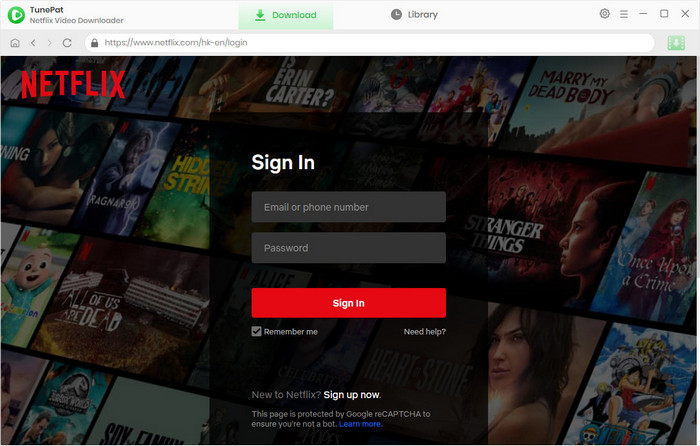
Step 2 Customize Output Settings
Click "Settings" button to set the output format as MP4 or MKV, and choose the video quality and output path. You can also preselect the language of audio and subtitles.
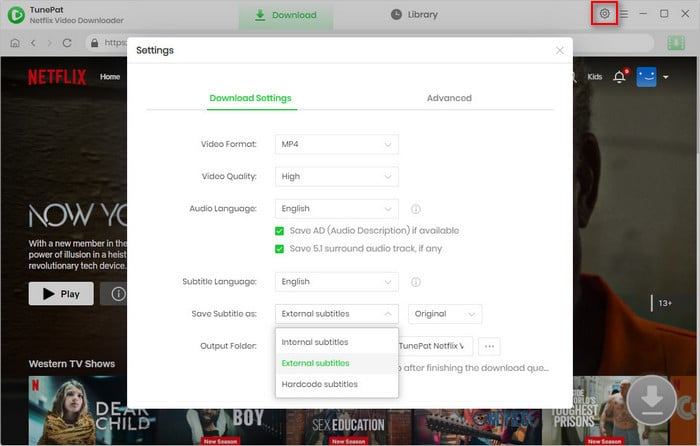
Step 3 Enter Video's Name or Copy & Paste URL to TunePat
TunePat can search for Netflix videos by name or video’s URL. Please enter the video’s name, or copy and paste the URL from Netflix to TunePat, then click the search icon, TunePat will display all related videos.
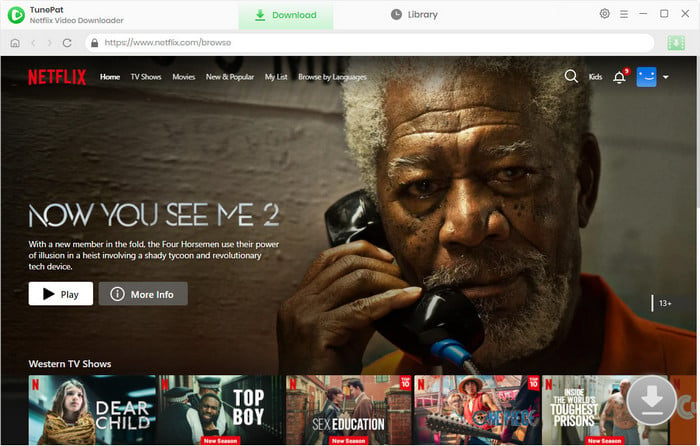
Step 4 Choose Advanced Download Settings
In the "Advanced Download" settings, you can select the video quality according to the detailed bitrate. Besides, it is also available to choose audio tracks and subtitles in different languages and formats.
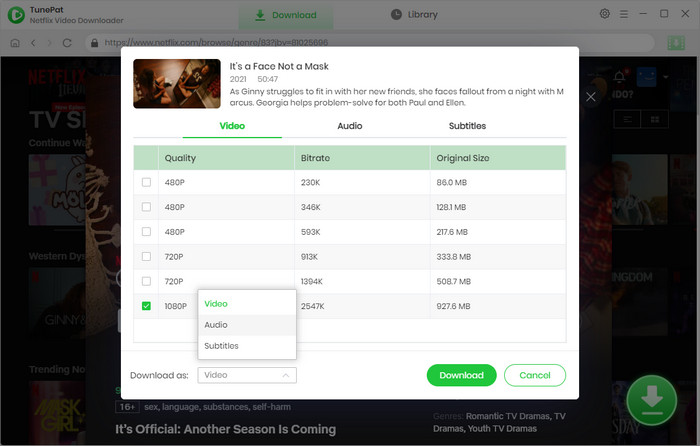
Step 5 Start Downloading Netflix Movie and TV show
Find the video you want and click the "Download" button to start downloading. After downloading, you can check the download history in "Library" tab.
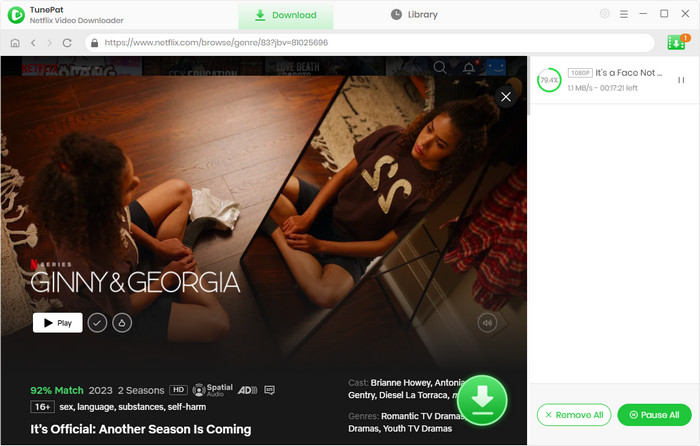
Step 5 Use Home Sharing to Share Downloaded Videos with Apple TV
Open iTunes for Windows and sign in with your Apple ID, click File > Home Sharing > Turn On Home Sharing. Now you can share your videos on Apple TV, please refer to how to use Home Sharing to share media.
Now you have completed all steps. You can play Netflix movies and TV shows on Apple TV. Actually, the downloaded video can not only be able to play on Apple 2 and later, but also is available on the first generation of Apple TV. Now start to enjoy your Netflix Videos on any Apply TV.
Conclusion
This article explains two ways to stream Netflix on Apple TV. Streaming Netflix on an Apple TV using the Netflix app is easy to process but the Netflix app is not available to all Apple TVs. Considering that, we provide an alternative way to play Netflix videos on an Apple TV. By using TunePat Netflix Video Downloader, you can easily download what you want from Netflix and watch them offline on your Apple TV or other devices.
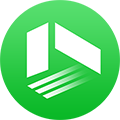
We also Recommend: TunePat VideoGo All-In-One
Here is an all-in-one tool called TunePat VideoGo All-In-One to help you download videos from Netflix, Disney+, Prime Video, Hulu, YouTube, Facebook, and more, and save videos in MP4 or MKV format! Learn More >>
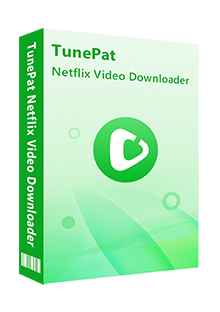
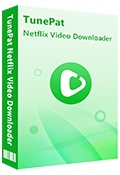
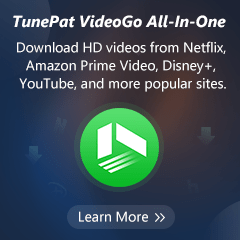
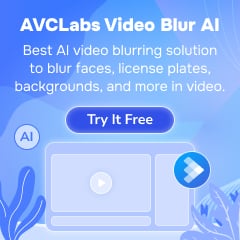
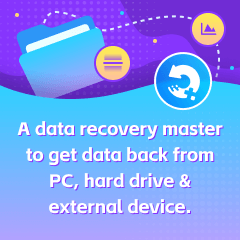
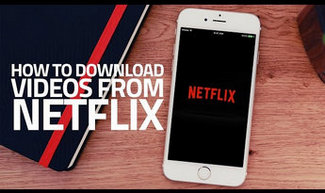
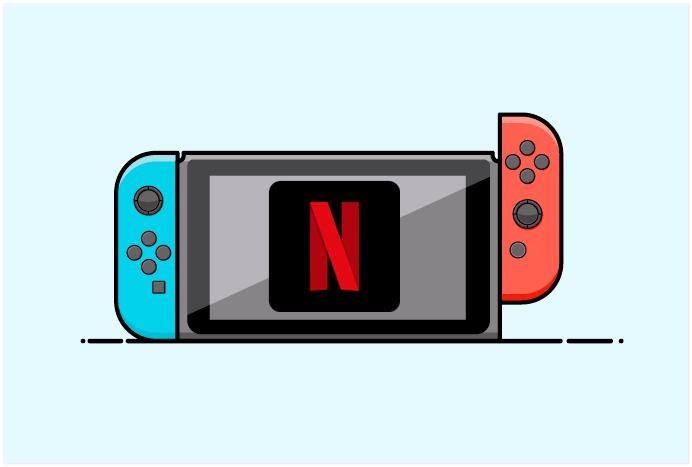
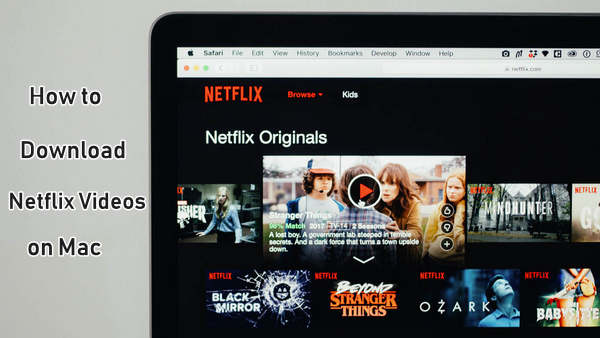
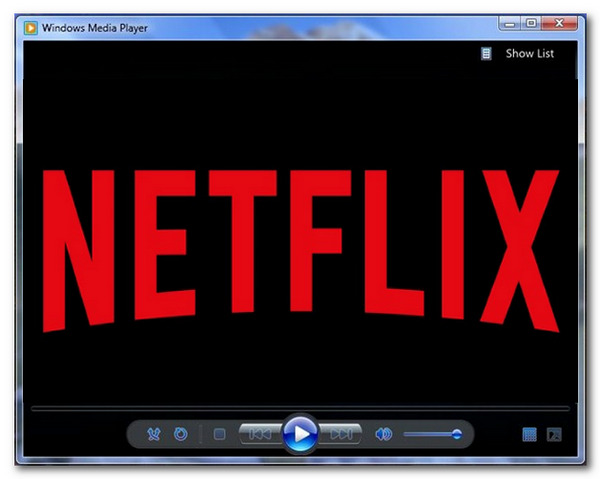
Izzy Warren
Content Writer