How to Stream Netflix on Discord Without Black Screen 2025
Discord offers a platform for you and your friends to do something together, regardless of distance. Is it possible to stream Netflix on Discord? Yes. You can watch Netflix movies together by screen sharing on Discord. However, a black screen may appear to interrupt the watch party. How to stream Netflix on Discord without black screen? This article shows two effective methods.
Contents
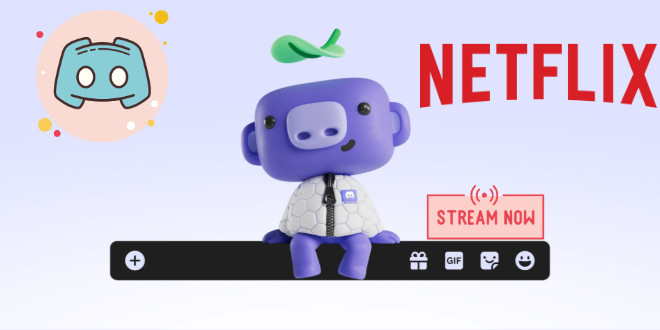
Part 1: Why Does Netflix Show a Black Screen on Discord Streaming
Netflix sets copyright protection on its content, to prevent videos being illegally copied or spread by video recorders or screenshot tools. When streaming Netflix through Discord, Discord is recognized as such a tool by Netflix's system, and the screen will turn black.
On the other hand, Hardware Acceleration on web browsers or Discord uses the GPU (Graphics Processing Unit) to render graphics. If enabled, the way content is rendered might interfere with these Netflix protections, causing a black screen.
Part 2: How to Stream Netflix on Discord Without Black Screen
Having known the reason, you can fix the Netflix black screen on Discord. There are two effective methods in total—disabling hardware acceleration and screen sharing Netflix via a local media player.
Method 1: Screen Share Netflix on Discord by Disabling Hardware Acceleration
When disabled hardware acceleration, Discord or web browsers rely on the CPU, which may handle the rendering differently and perfectly avoid the Netflix black screen on Discord.
Step 1 Turn off Hardware Acceleration on Web Browser
If you use Chrome, click the three dots in the top right corner and select "Settings". Choose the "System" tab and toggle off "Use graphics acceleration when available". Then click "Relaunch".
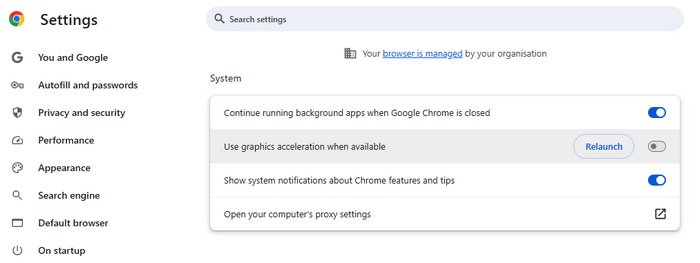
If you use Firefox, click the three lines on the top right and choose "Settings". Scroll to find the "Performance" section under the "General" tab. Close "Use recommended performance settings" and disable "Use hardware acceleration when available".
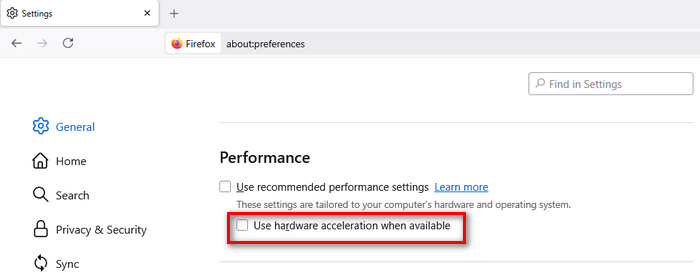
Step 2 Disable Hardware Acceleration on Discord
On the Discord app or web browser, click the "User Settings" icon. Then scroll down to find the APP SETTINGS section and select "Advanced". Click to disable hardware acceleration and confirm to change it.
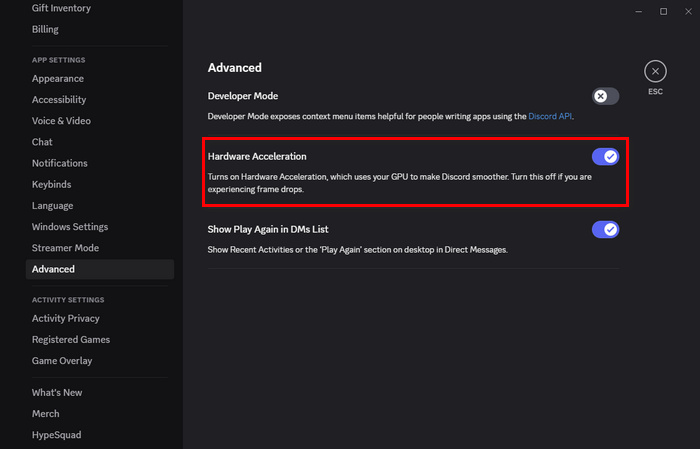
Step 3 Stream Netflix on Discord by Screen Sharing
With hardware acceleration disabled, you can stream Netflix on Discord without a black screen.
- Open the "Users Settings" pane and scroll down to click "Registered Games" under the ACTIVITY SETTINGS section.
- Click the blue text "Add it", select Chrom, Firefox, or the Netflix app (on which you'd like to play Netflix), and click "Add Game".
- Go to the server where both you and your friends are there and initiate a voice call.
- Click the icon "Share Your Screen", and choose Chrome (Firefox or Netflix) under the Applications section of the pop-up window.
- Enable "Also share application audio" and customize the streaming settings you need.
- Finally, click "Go Live" to watch Netflix on Discord with your friends together.
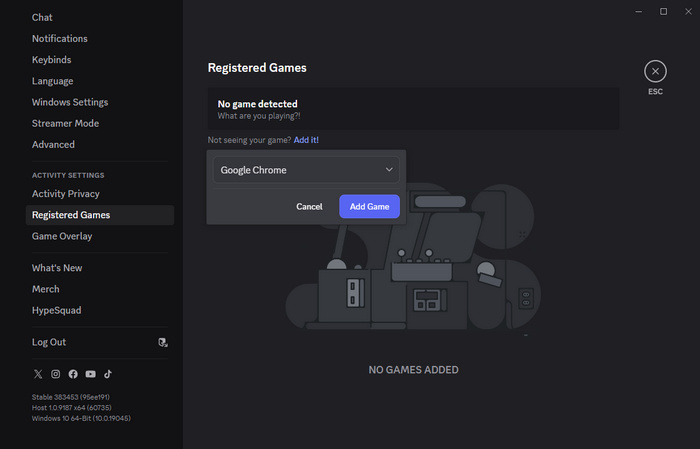
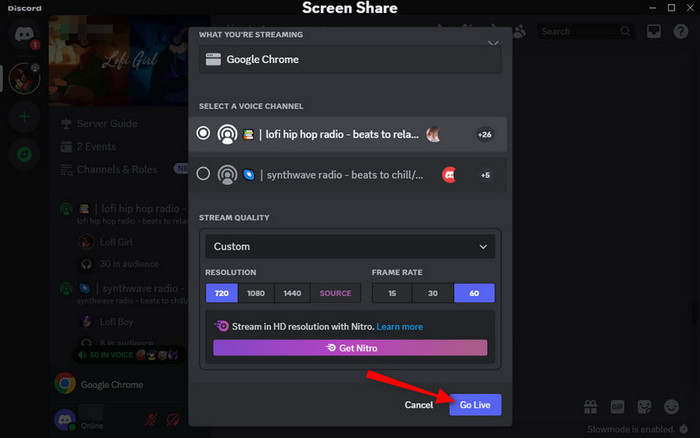
Method 2: Screen Share Netflix on Discord via Local Media Player
The other effective way to watch Netflix on Discord without a black screen is to play Netflix videos with a local media player. Different from streaming Netflix videos through the app or web browsers, you just play Netflix video files without logging into a Netflix account. Netflix protection doesn't take effect and you don't have to disable hardware acceleration. A black screen will never appear in this way, ensuring an uninterrupted Netflix watch party with your friends.
But attention, you cannot directly play Netflix videos outside its web player or app. Instead, you should download Netflix movies and shows to your local computers. And you need the extra help from TunePat.
TunePat Netflix Video Downloader can effectively download movies and TV shows from Netflix to computers. This tool utilizes advanced technology to extract video files from Netflix and save them in plain MP4 / MKV formats. The downloaded videos are no longer constrained to Netflix, allowing you to play Netflix videos with any compatible media player. In addition, TunePat is capable of preserving 1080p Full HD quality, and audio track and subtitles in multiple languages, ensuring an immersive viewing experience outside the Netflix app or web player.
Note: TunePat is a home edition and for personal use only.
Download Netflix Movies & Shows to Local Computers
In this part, we will show how to download movies and TV shows from Netflix to local computers. To get started, please download and install TunePat Netflix Video Downloader on your PC or Mac.
Step 1 Sign in to Netflix
Run TunePat Netflix Video Downloader on your computer. The built-in web browser will appear, asking you to sign in to your Netflix account. Please follow the tips to enter your information.
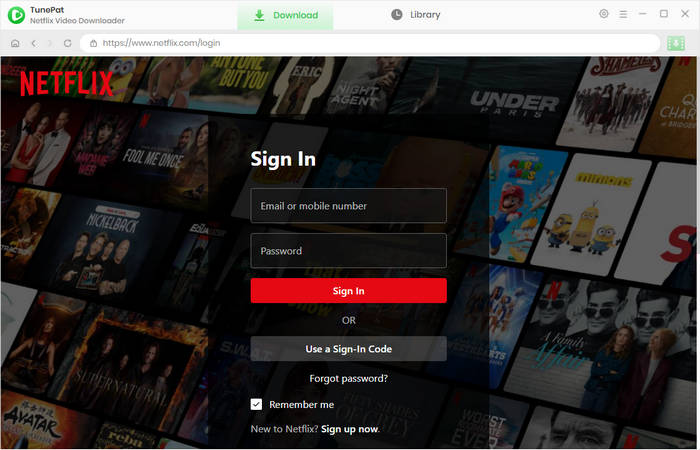
Step 2 Customize Output Settings for Netflix
If you wish to customize download settings, click the gear icon to open the "Settings" panel. TunePat allows you to choose the output format, quality, output folder, audio and subtitle languages, etc.
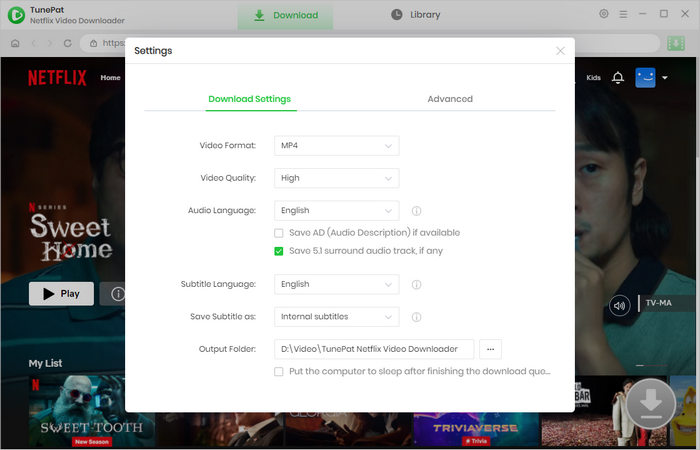
Step 3 Choose Your Favorite Netflix Movie
Go through the web browser and open your favorite movie or TV series. Click the green arrow icon located in the bottom right. TunePat will parse the title smartly.
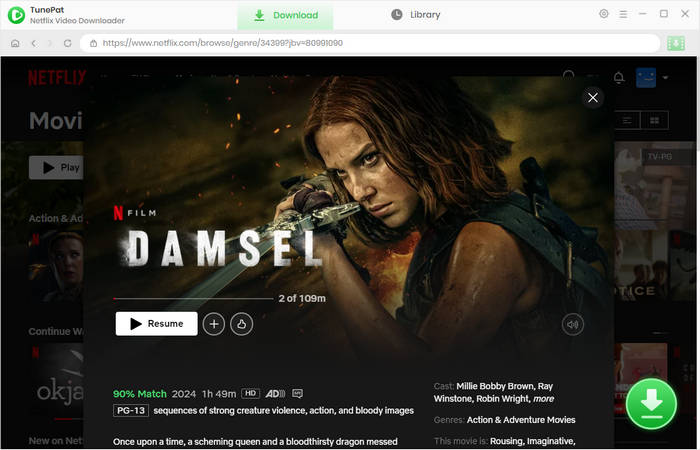
Step 4 Select Advanced Download Settings
TunePat will show you a new window. You can choose a specific video quality (up to 1080p), and select multiple audio tracks (including 5.1 audio and Dolby Atmos) and subtitles. If you are downloading a TV show, you are allowed to choose the season and episodes first. Then click "Advanced Download" to get more download options.
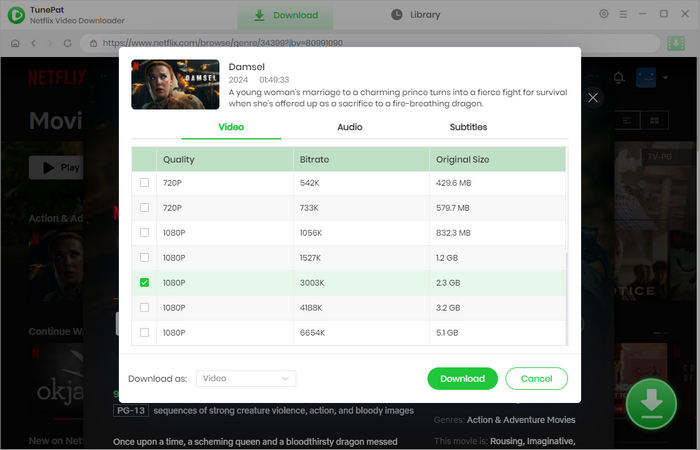
Step 5 Download Netflix Movies and Shows to Local Computers
Now, simply click "Download" to save Netflix movies and shows as plain video files. When it's complete, you can check it under the "Library" tab or open the output folder.
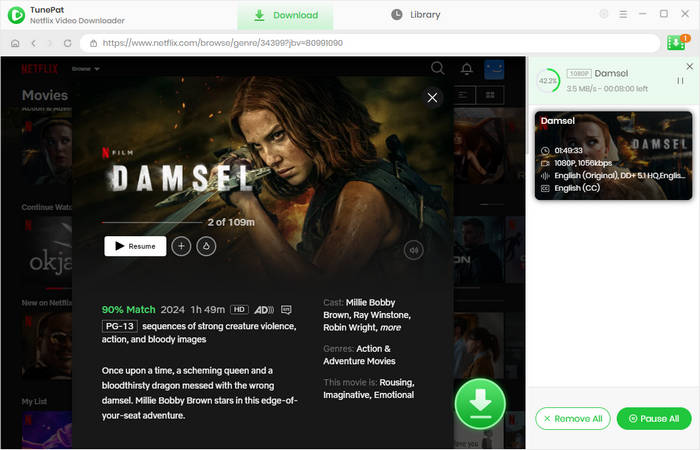
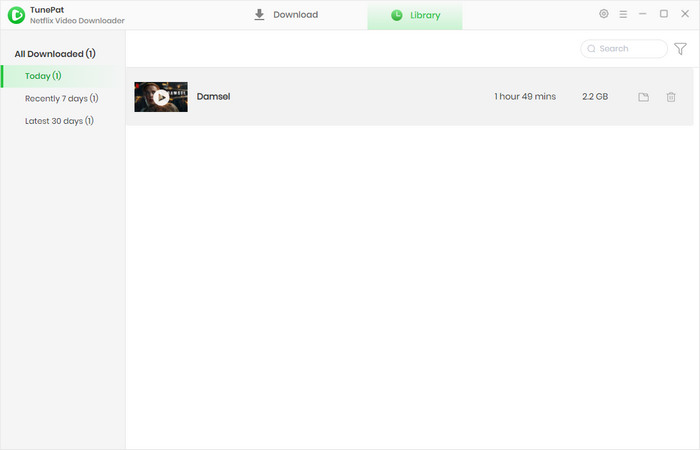
Screen Share Netflix Videos on Discord via Media Player
By following the previous section, you get video files from Netflix on your computers. To watch Netflix movies with your friends on Discord, now you need to screen share the local media player.
Step 1 Add Media Player as Registered Game
Open the Discord app or web browser on your computer and follow the add Media Player as a game.
- Go to "User Settings" and select "Registered Games" under the ACTIVITY SETTINGS section.
- Click the blue words "Add it", choose a media player from the list (i.e. Movies & TV), and confirm with "Add Game".
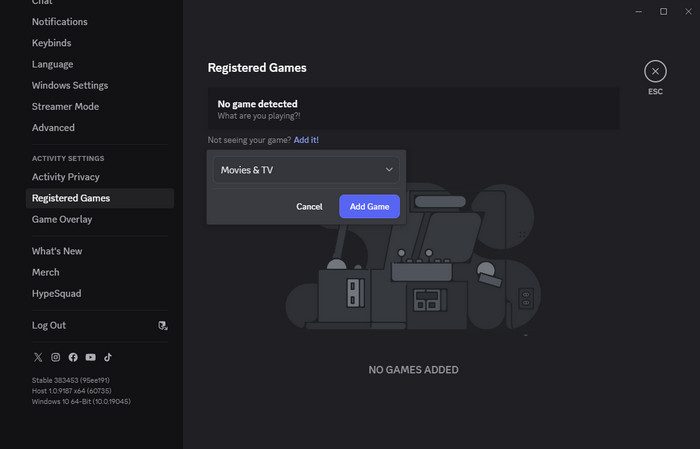
Step 2 Play Netflix Videos Through Local Media Player
On TunePat Netflix Video Downloader, click the "Library" tab and the thumbnail, the video will be played immediately. Alternatively, go to the output folder and open the video with the media player.
Step 3 Watch Netflix on Discord Without a Black Screen
Now you can stream Netflix on Discord to watch with your friends, without worrying about a black screen appearing.
- Open the server including both your and your friends, and start a voice call.
- Click the icon "Share Your Screen", and choose the local media player (Movies & TV) under the Applications tab.
- Ensure "Also share application audio" is enabled, then customize some sharing settings as you like.
- Finally, click "Go Live" to stream Netflix on Discord without a black screen.
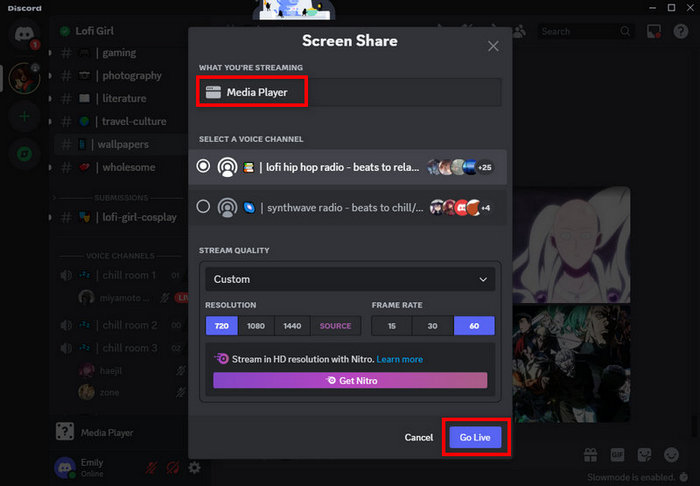
Part 3: FAQs about Netflix on Discord
How to stream Netflix with friends?
To stream Netflix and watch with friends, you can host a Netflix watch party through Discord. Simply create a server and invite your friends to join in, then start a voice call to screen share Netflix. You will be able to watch the same Netflix movie synchronously with your friends.
How do I get rid of the black screen when streaming on Discord?
You are offered two effective methods to avoid a black screen on Discord when streaming videos. One is to disable the hardware acceleration on the web browser (on which you stream Netflix) and Discord, making the copyright protection mechanism lose effect. The other is to download movies and shows from Netflix to local computers with TunePat Netflix Video Downloader. This way you get video files and can watch Netflix videos via a local media player, without being constrained by the Netflix app or web browser.
Conclusion
This article introduces two effective methods to stream Netflix on Discord without a black screen. In short, you can choose to turn off hardware acceleration or download Netflix videos as plain MP4 files. When the former is limited by Netflix protection, downloading Netflix videos solves the black screen thoroughly. Want an absolutely fluent Netflix watch party with friends, then use TunePat Netflix Video Downloader to download movies and shows from Netflix now.
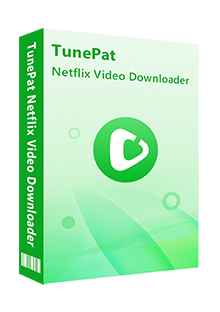
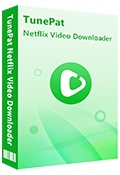
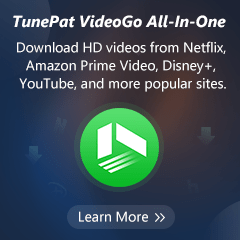
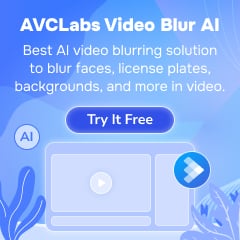
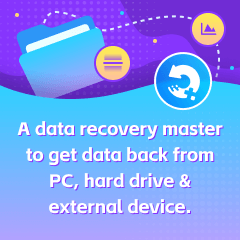
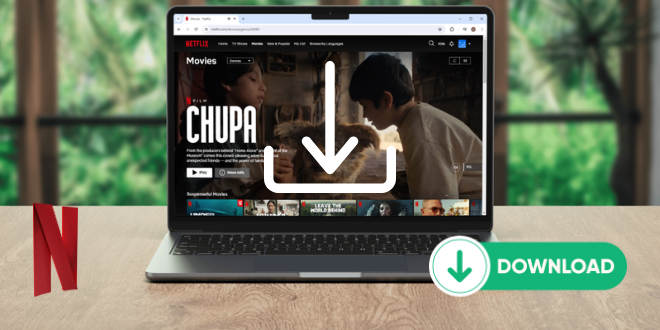


Izzy Warren
Content Writer