Whether for travel or a cozy night in, watching movies is the perfect solution for those seeking optimal visual enjoyment. Netflix allows you to download videos for offline viewing. It offers two quality levels: Standard and High. The latter is with high definition — somewhere between 720P and 1080P resolution. As long as paying a Netflix plan, you can download Netflix movies in HD quality, up to 1080P.
Contents
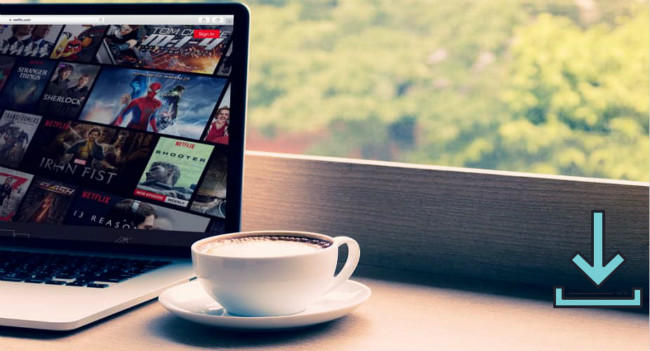
Part 1: Download Netflix Movies in HD Quality on Android/iOS Device
Downloading Netflix movies on a mobile device is a simple process. If you don't understand it yet, check out this step-by-step guide.
Step 1 Open the Netflix app on your mobile device and log into your account.
Step 2 Tap "My Netflix" on the bottom right, select the three lines at the top, and choose "App Settings" from the popup.
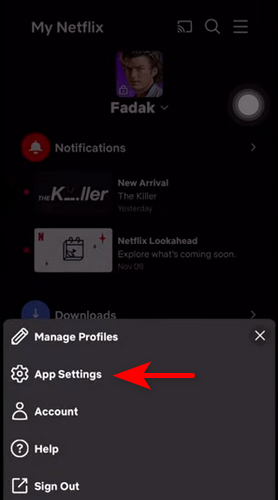
Step 3 Select the "Video Quality" tab and choose "High" or "Higher" as the download quality.
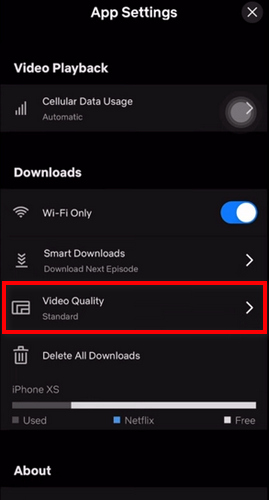
Step 4 Find and open a movie you'd like to keep, then tap on the "Download" button to start downloading.
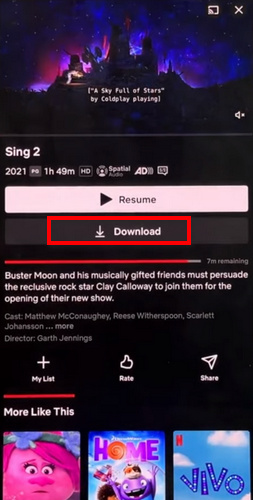
Step 5 To watch the downloaded movie, tap "My Netflix > Downloads" to find it.
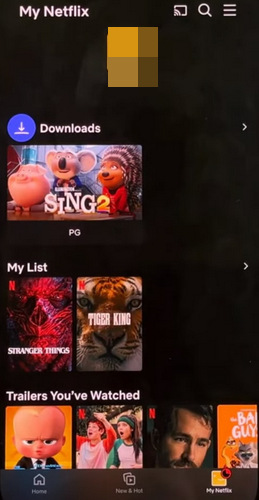
Part 2: Download Netflix Movies in HD Quality to Mac/Windows Computer
While it's easy to download Netflix on a mobile device, finding another way for a computer is necessary. As we all know, Netflix does not have an app for Mac, and the download feature is no longer supported by a Windows app. Can you still download Netflix movies on computers? Well, you are in luck to read this article.
TunePat Netflix Video Downloader is specially designed to download Netflix on a Mac or Windows computer. It can easily download movies or television shows in HD quality, 720p or 1080p while offering a list of options for video quality, audio bitrate, and file size. In addition, it supports converting Netflix movies to MP4/MKV format while keeping all audio tracks and subtitles. With this TunePat tool, you can save Netflix videos on your computer and play them anytime and anywhere.
Step 1 Launch TunePat and Log into Your Netflix Account
Start by launching TunePat Netflix Video Downloader on your computer. Locate the "Sign In" option in the top right corner, and proceed to log in to your Netflix account.
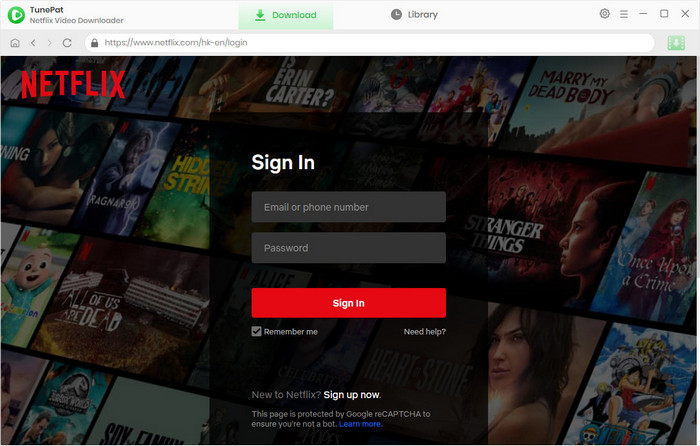
Step 2Choose Download Quality
Click the "Settings" icon in the upper right corner to choose the output settings. Under the "Download Settings" heading, select the video quality as "High".
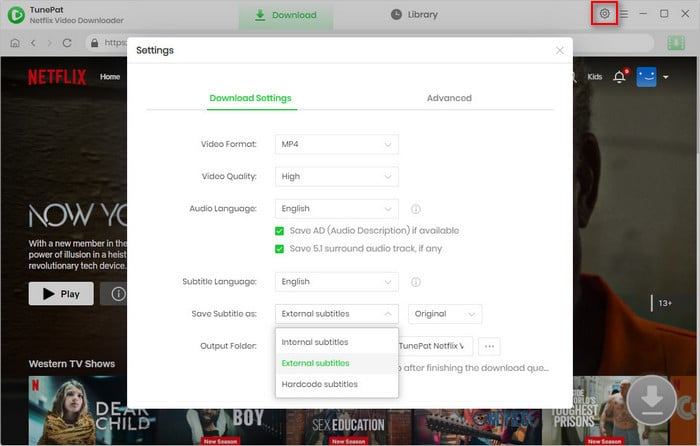
Step 3 Find Netflix Movies and Shows to Download
Next, browse the Netflix web player and find the movie or TV show you want to download. Open the title and click the green arrow button in the lower right corner. Alternatively, you can use the search icon in the upper right corner to find your desired video.
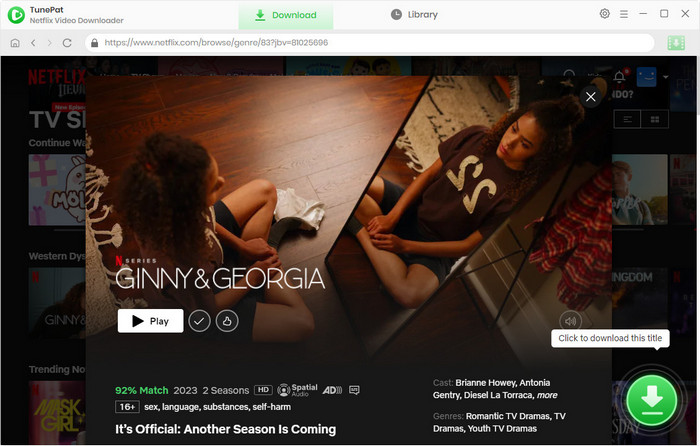
Step 4 Start Downloading Netflix Movies in HD Quality
Choose HD video quality (720p or 1080p) for the selected title in the pop-up window. Next, click on "Download" to start downloading the Netflix movie on your computer.
Note: If you are downloading a TV show, you need to select season and episodes first and then click the "Advanced Download" button to choose the download quality as HD.
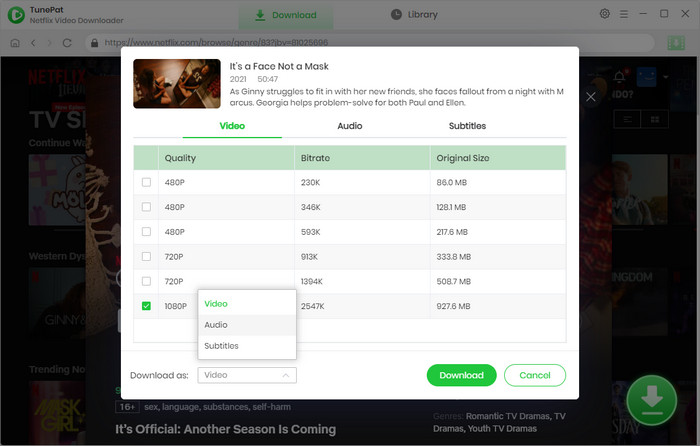
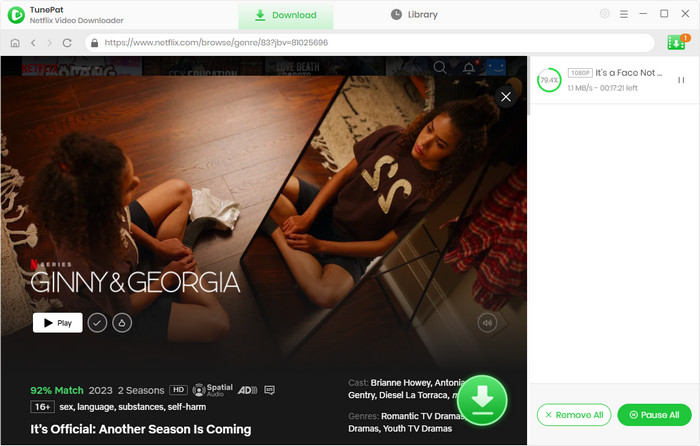
Step 5 Watch HD Netflix Movies Offline
When the process is complete, click the "Library" tab. You can click the play icon to watch the downloaded Netflix movies on your computer, or click the file icon to open the output folder. Afterward, you can watch high-definition Netflix movies anytime, anywhere.
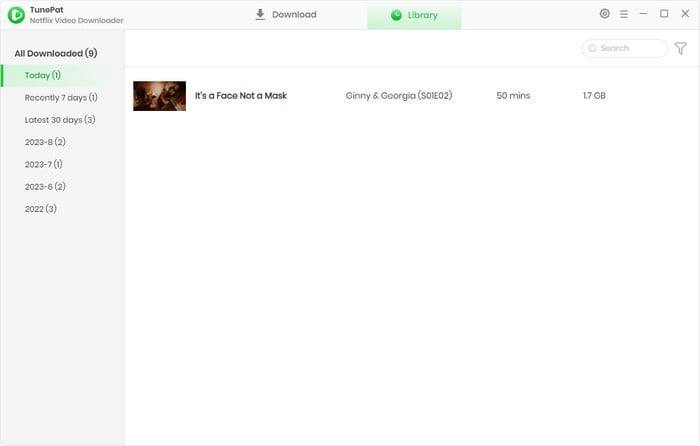
FAQs about Downloading Netflix Movies
How long do Netflix downloads last before they expire?
Unwatched Netflix downloads can be accessed for a duration ranging from 7 days to 30 days. The downloads will cease to be available 48 hours after being viewed. You are able to watch a download as many times as you'd like before it expires. The remaining time a download has is displayed on the Downloads page of the Netflix application. Use TunePat Netflix Video Downloader if you want to keep Netflix videos forever.
How to enable Smart Downloads on Netflix?
Netflix has launched the Smart Download feature, which helps you to automatically download the next episode and download content that they think you may like. To enable Smart Downloads on Netflix, tap "My Netflix" on the bottom right and then tap the three lines at the top. Select "App Settings > Smart Downloads", and then turn on the buttons for "Download Next Episode" and "Downloads for You".
Is it free to download movies and shows from Netflix?
It is not free to download movies and shows from Netflix. You are required to subscribe to a Netflix plan before downloading any Netflix video. If you wish to watch Netflix videos offline after unsubscribing, you can use TunePat Netflix Video Downloader to download Netflix titles and then watch them anytime.
Does Netflix have download limits?
Yes. Apart from the viewing limit for downloaded movies and shows, Netflix has limits on download quality and the number of videos - only up to 1080p video quality is available for downloading, and up to 100 videos per device can be downloaded. But you can use TunePat Netflix Video Downloader to remove the limits.
Conclusion
Downloading Netflix movies is a simple process. You can follow the first part to save Netflix on your mobile devices with the Netflix app, or check the second part to download movies on Netflix to your computers by utilizing TunePat Netflix Video Downloader.
The benefit of using TunePat Netflix Video Downloader goes far beyond being able to download HD movies and shows from Netflix. Even if you have a Netflix ad-supported plan, TunePat can also help you download any Netflix movie that you can access in the Netflix web player. What's more, with TunePat, you can save all movies and shows forever and watch them at any time without limits. If you're interested, just download it for a free trial.
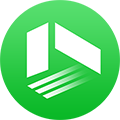
We also Recommend: TunePat VideoGo All-In-One
Here is an all-in-one tool called TunePat VideoGo All-In-One to help you download videos from Netflix, Disney+, Prime Video, Hulu, YouTube, Facebook, and more, and save videos in MP4 or MKV format! Learn More >>
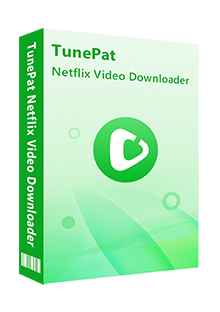
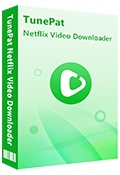
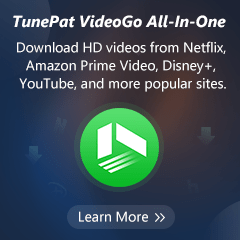
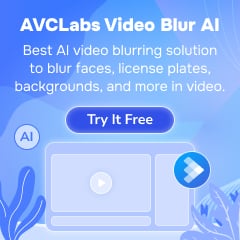
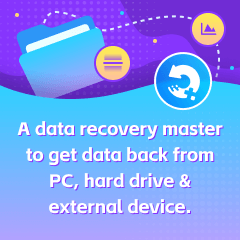

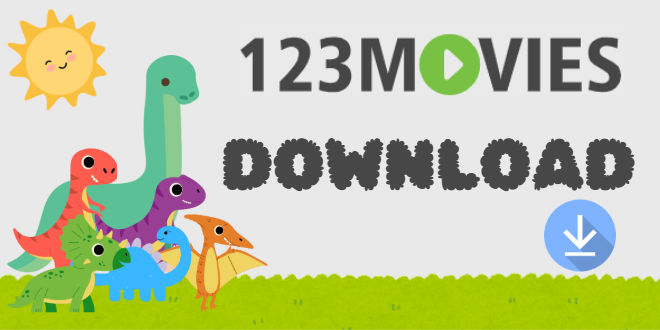


Izzy Warren
Content Writer